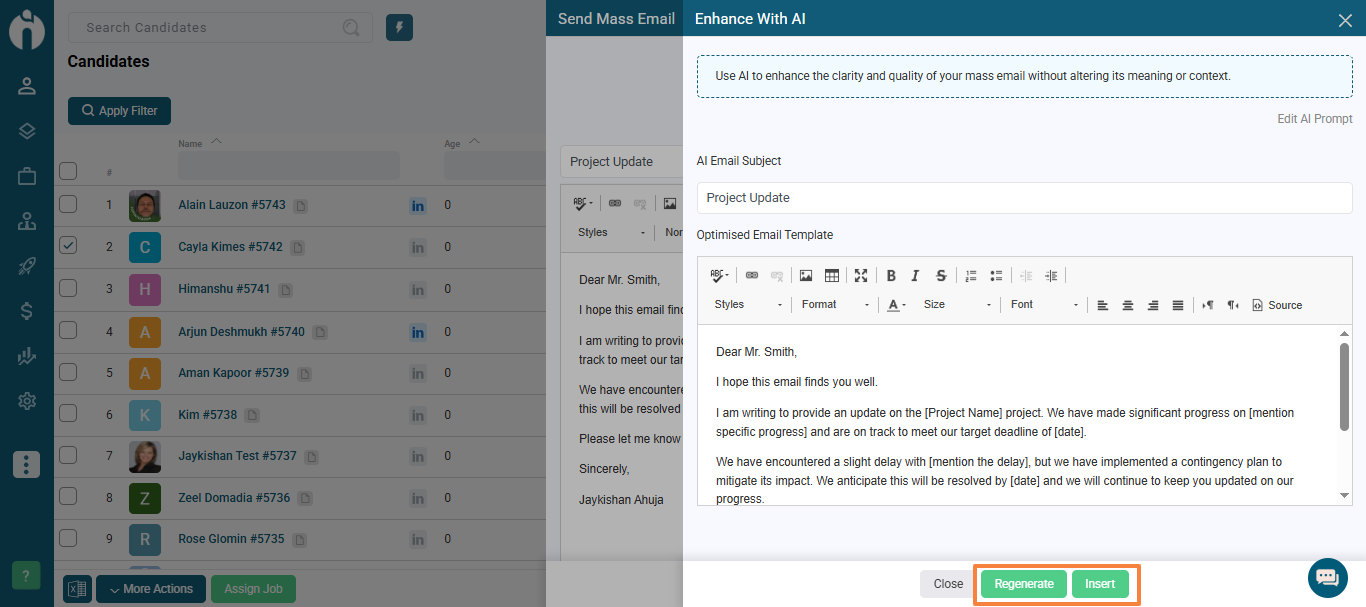Make your Mass mails clearer and more professional with just one click — without changing their meaning!
Written by Jaykishan A.
The AI Optimizer for Mass Mail helps you improve the content of your bulk emails before you hit send. Whether you’re reaching out to candidates, clients, or leads, this tool ensures your message is polished, professional, and effective — without changing the meaning.
Before clicking Enhance with AI, make sure you've typed your subject and content.
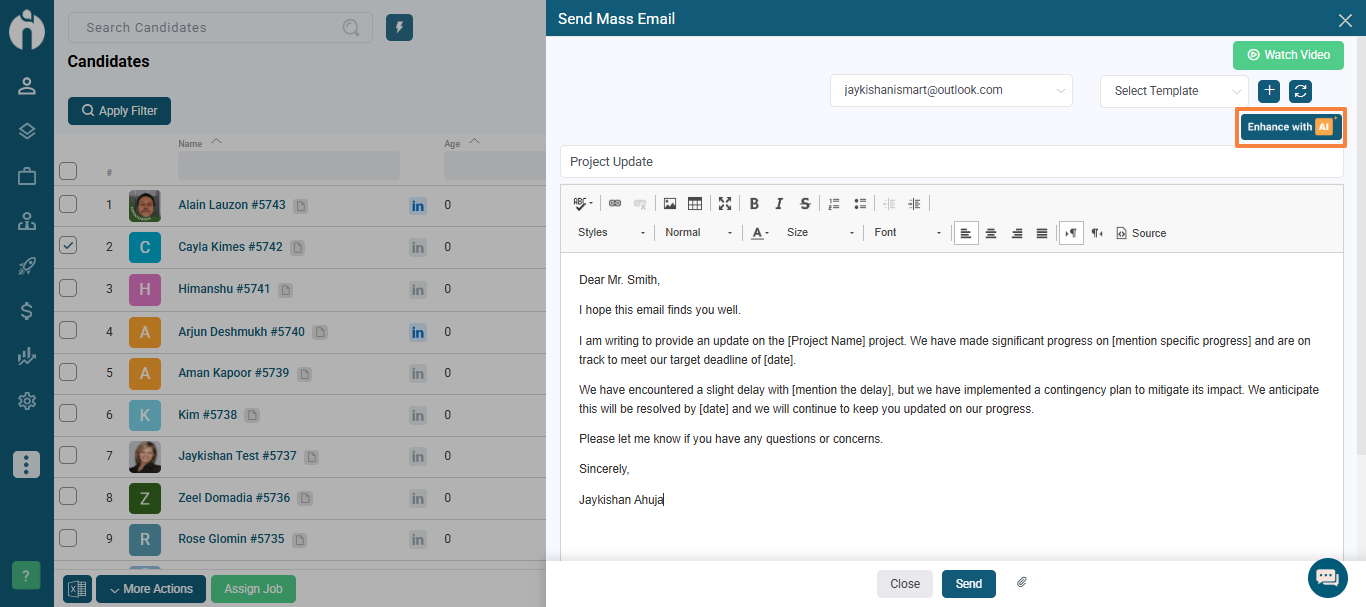
Click the AI Optimiser button. A dialog will open showing:
A Prompt (which you can edit)
An Optimised Mail section (shows the AI-enhanced version of your mail)
Click the Edit Prompt link to modify the instruction used to improve your mail.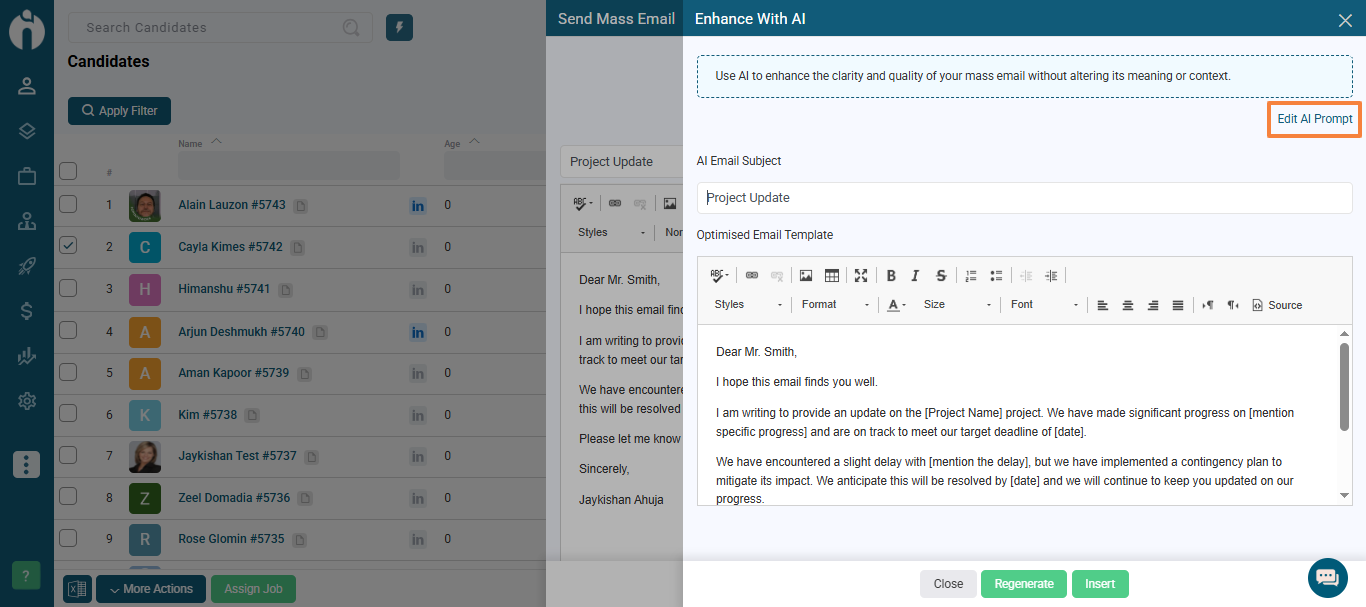
A text area will appear with the default prompt filled in.
Click Generate to apply the new prompt and get a fresh optimised version.
The Edit Prompt link will turn into Hide Prompt so you can hide the text area if you’re done editing.
Once the optimised note is generated:
Review it in the Optimised Mail text area.
If you're happy with it, click Insert to place it in your note editor and close the dialog.
Want a new version? Click Regenerate to try again.