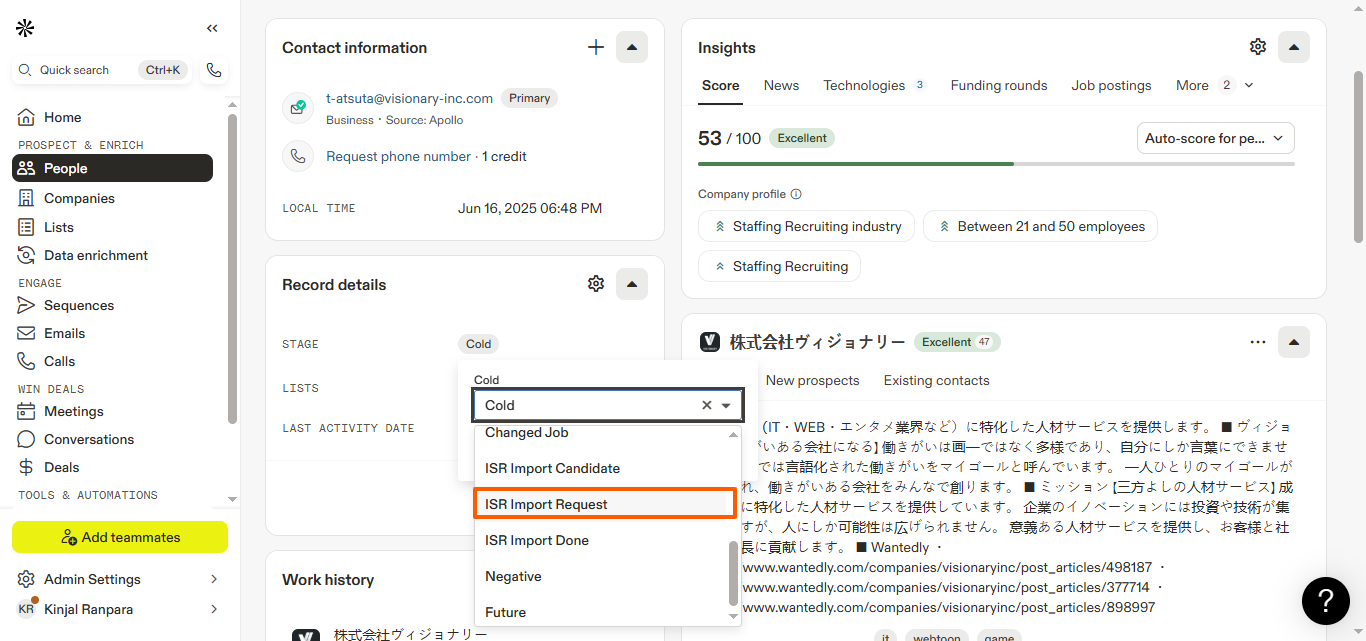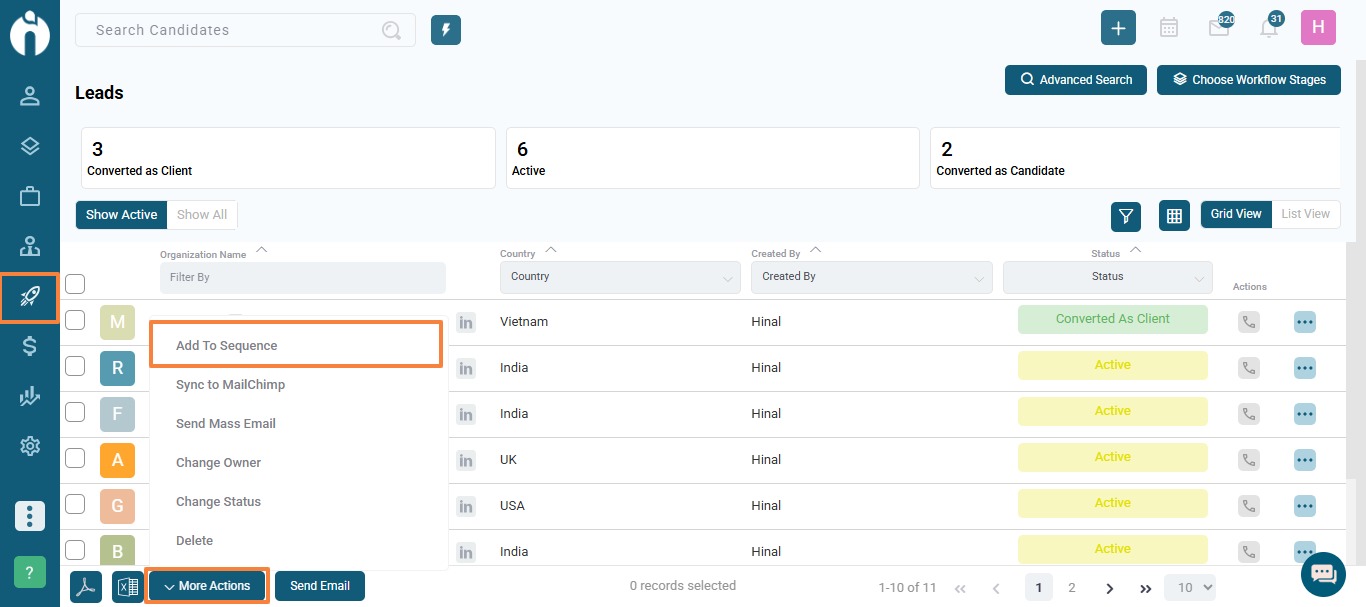Introduction
With our Apollo integration, you can leverage advanced email sequencing to enhance your communication strategy. Whether you’re nurturing leads, sending follow-ups, or targeting specific campaigns, Apollo helps you maintain regular and strategic contact with your audience. This guide walks you through setting up the integration and using it for both candidates and leads.
Connecting Apollo with iSmartRecruit
Before using Apollo for sequencing, you’ll need to connect your Apollo account with iSmartRecruit.
Step 1: Access Apollo Integration
- Click on your Profile Icon at the top-right of the dashboard.
- Select Personal Setting from the dropdown.

Step 2: Connect Apollo
- In the Personal Setting, navigate to the Connect tab.

- Locate the Apollo Connect section.
- Enter your Apollo API Key in the provided field and click Update.

Once connected, you can begin adding candidates and leads to Apollo sequences. Let’s dive into how that works!
Adding Candidates to Apollo Sequences
Step 1: Access Candidates Module
- From the left-hand menu, go to the Candidates Module.

- Click More Actions at the bottom of the page and select Add to Sequence.

Step 2: Connect (If Needed)
If Apollo isn’t already connected, you’ll see a Connect button in the Add to Sequence dialogue box.

- Click Connect — you’ll be redirected to Personal Settings → Connect Tab to enter your API Key.
- Click Update to complete the connection.
Step 3: Add Candidates to Sequences
If Apollo is connected, the Add to Sequence dialogue box will open.
- If you previously selected candidates before clicking Add to Sequence, you’ll skip the candidate range selection.
- If not, select the candidate range by filling the From and To fields.
Next, select:
- Apollo Email from the dropdown.
- Apollo Sequence from the dropdown.

Important: Both fields are mandatory. If either is missing, you’ll see a validation message.
Step 4: Finalize and Verify
- Click Add to Sequence to queue candidates into the selected Apollo campaign.
- A notification will confirm the successful addition.
- To verify, open a specific candidate’s profile, go to the Activity Tab, and check the system log for entries confirming the action.
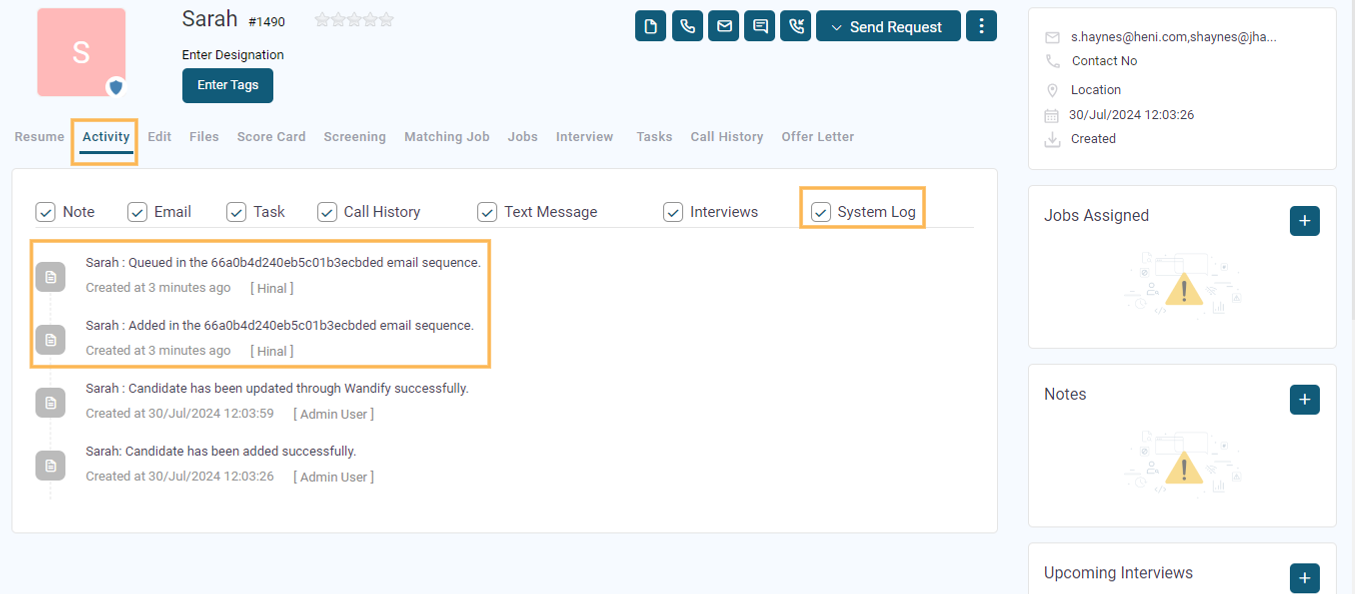
Importing Candidates from Apollo to iSmartRecruit
You can also import candidates directly from Apollo:
Step 1: Create a List in Apollo
- On the Apollo platform, click on the Search option.
- Go to the List tab and select People.
- Create a list named: ISR-import Candidate Contact list.
.png)
Step 2: Set Contact Stages
- In the Contact Stage field, create a new stage: ISR Import Request.
- Candidates in this stage will be imported into iSmartRecruit.
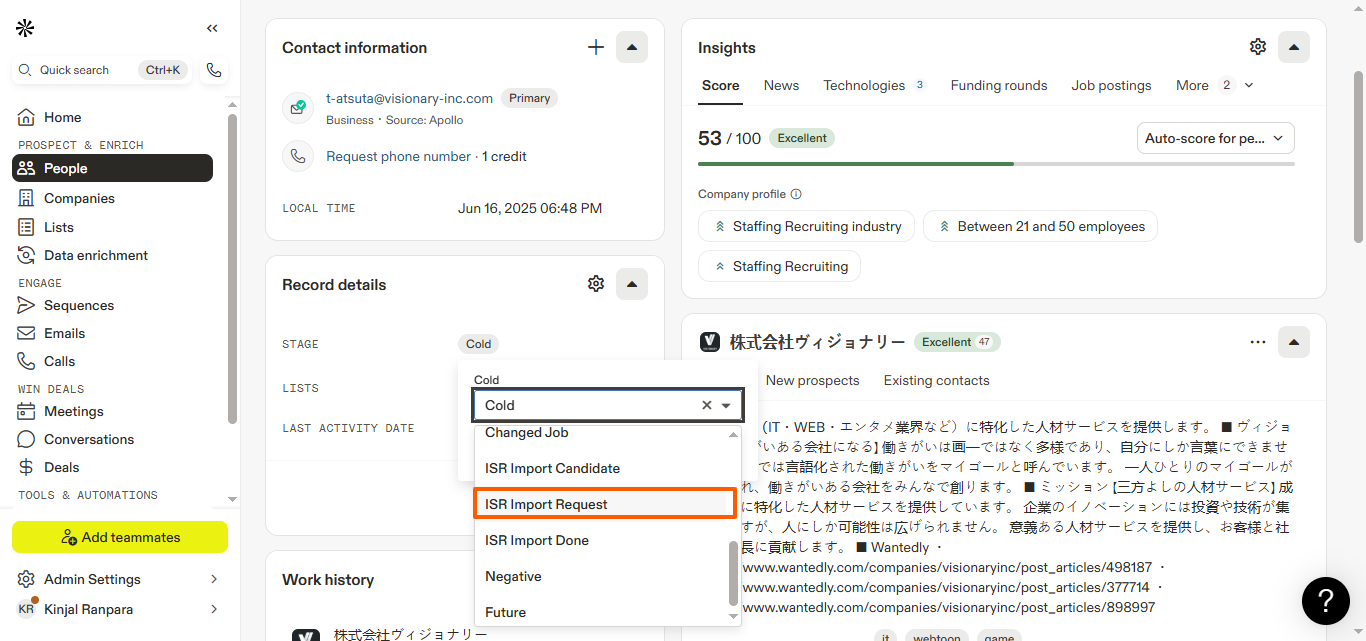
Step 3: Verify Import
Once imported:
- The Contact Stage will change to ISR Import Done.
- The Source of these candidates will be labelled as Apollo in iSmartRecruit.
Adding Leads to Apollo Sequences
The process for leads is similar to candidates, with a few added options:
Step 1: Access Leads Module
- From the left-hand menu, go to the Leads Module.
- Click More Actions and select Add to Sequence.
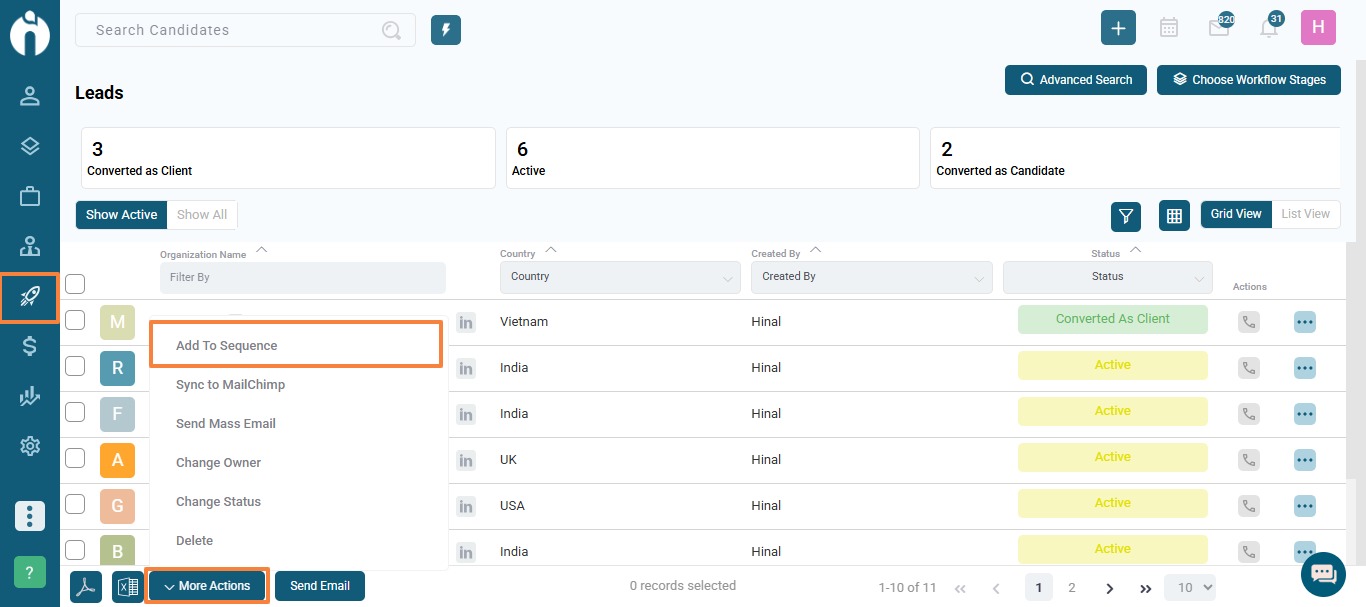
Step 2: Select Lead Contacts
In the Add to Sequence dialogue box, select the contacts you’d like to add by choosing from the following checkboxes:
- Lead Email — Adds the lead’s primary email to the sequence.
- Lead Contact Email — Adds all associated contacts’ emails to the sequence.
- Send Only to Key Contacts — Sends emails only to contacts marked as key contacts.

Step 3: Choose Apollo Details
- Select Apollo Email and Apollo Sequence from their respective dropdowns.
- Click Add to Sequence to queue the leads.
Step 4: Verify Addition
- Open a specific lead’s profile.
- Go to the Activity Tab → System Log to check the work log entry.
Best Practices
- Use Key Contacts: Filter important leads by marking key contacts and sending sequences only to them.
- Test Before Sending: Always test your sequences with a small group to ensure everything works as expected.
- Keep API Keys Secure: Never share your Apollo API key publicly.
Need Help?
If you have any questions, feel free to reach out to our support team at [email protected].







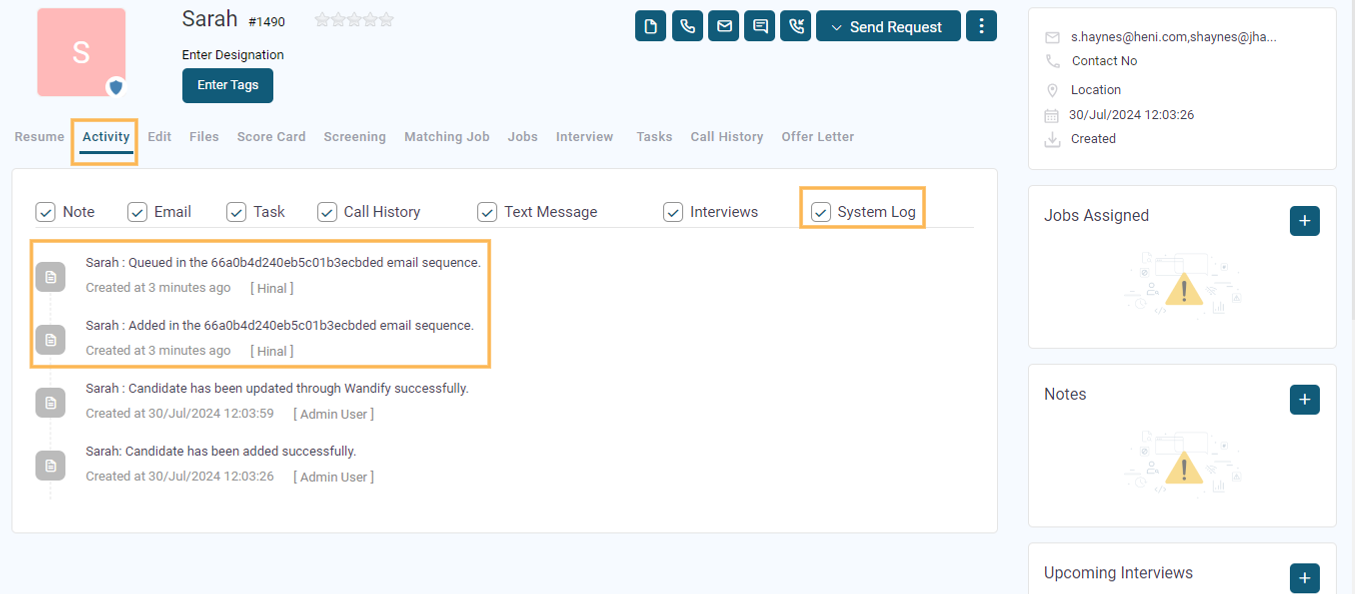
.png)