iSmartRecruit offers a powerful Mailchimp Integration feature that allows you to synchronize your candidate, client, and lead contacts and execute email campaigns directly from Mailchimp. This integration enables a seamless workflow for mass mailing and campaign management across all your contact types.
Written by Hinal
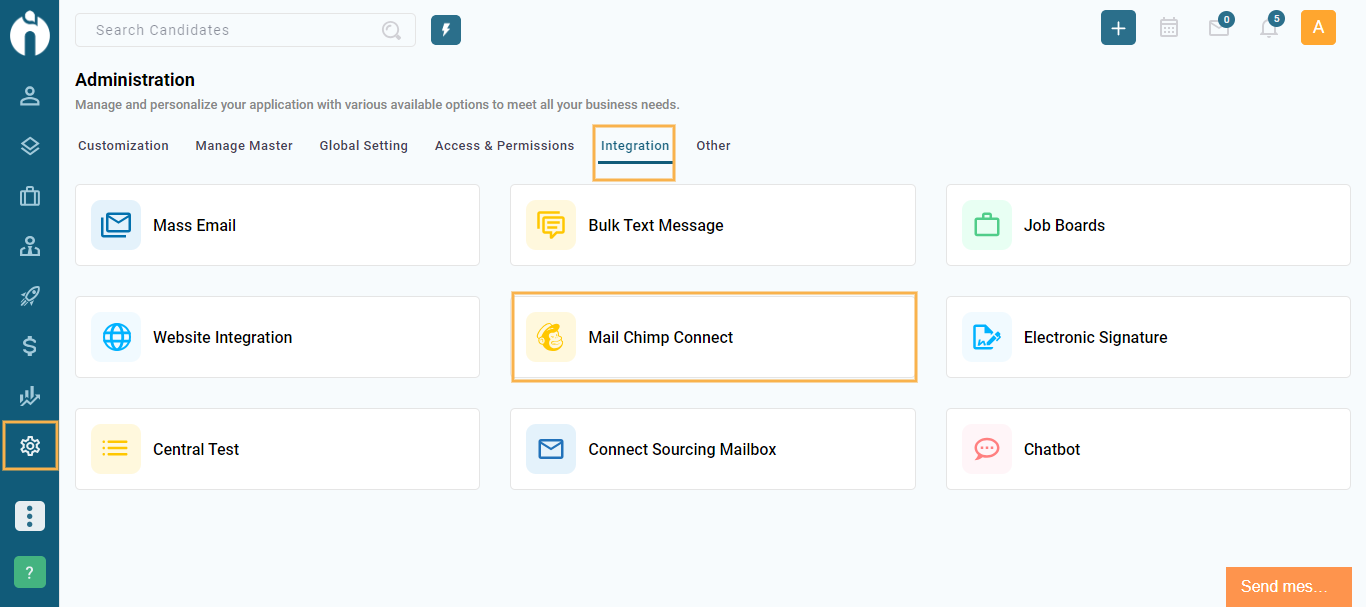
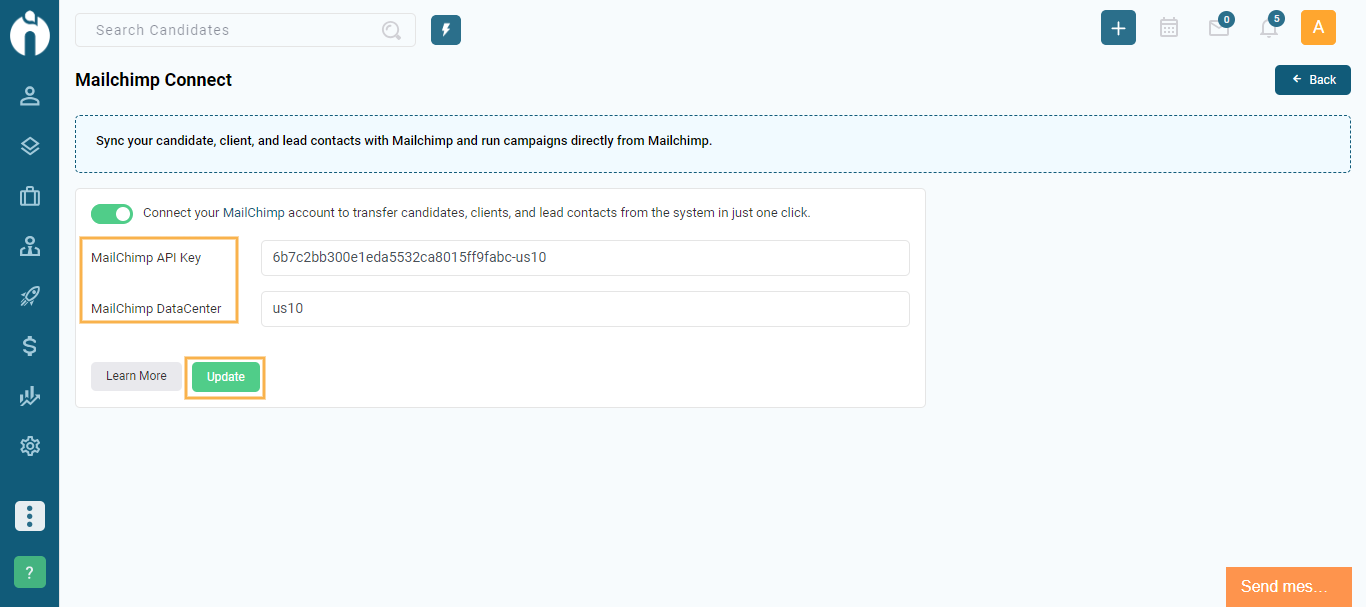
Login to your Mailchimp account.
Click on your profile icon and select Account & Billing.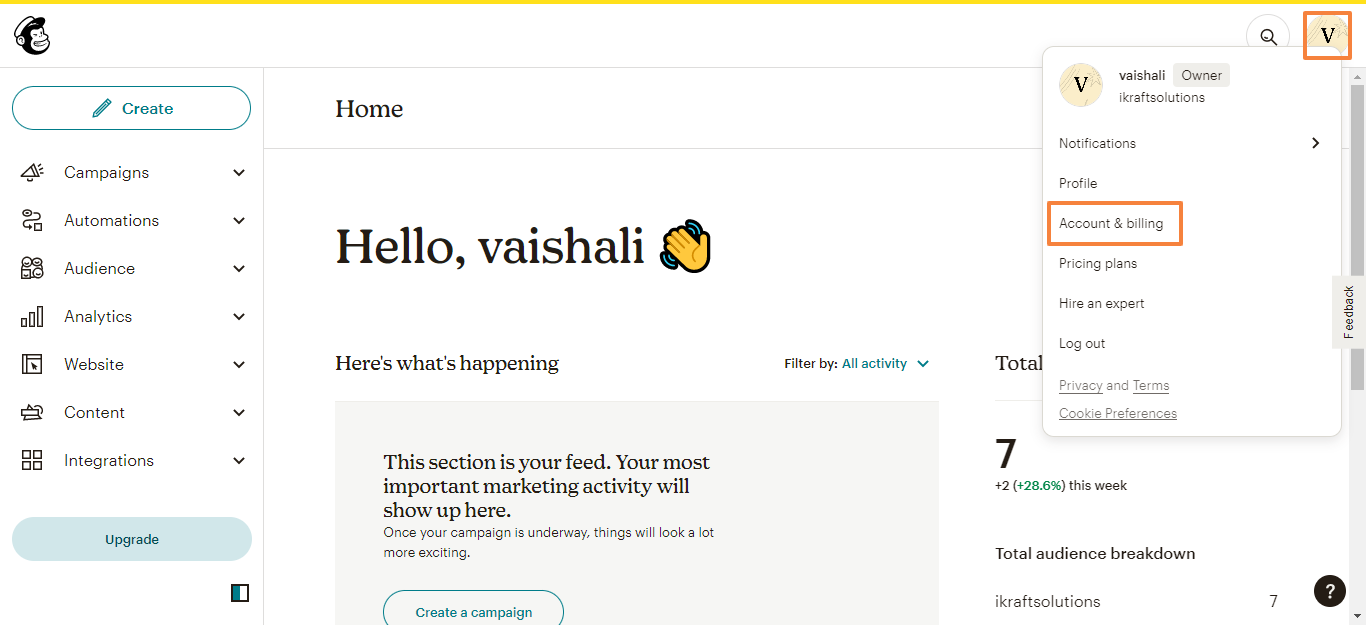
Under the Extras tab, click on API Keys.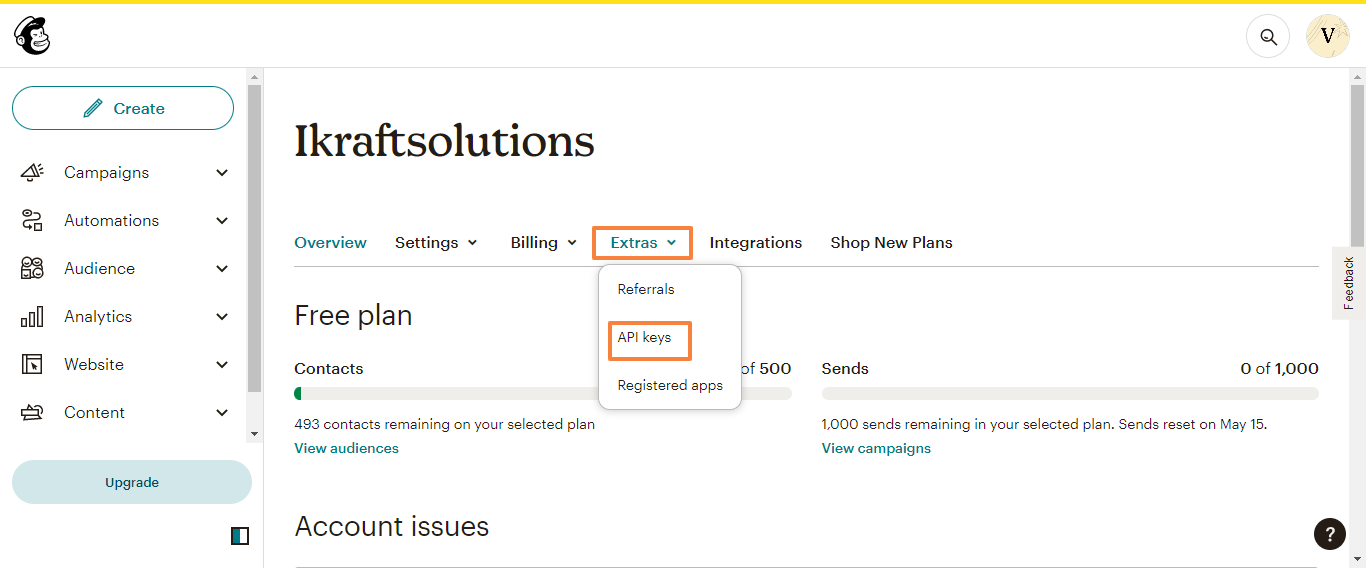
Scroll to Your API Keys section and click Create A Key.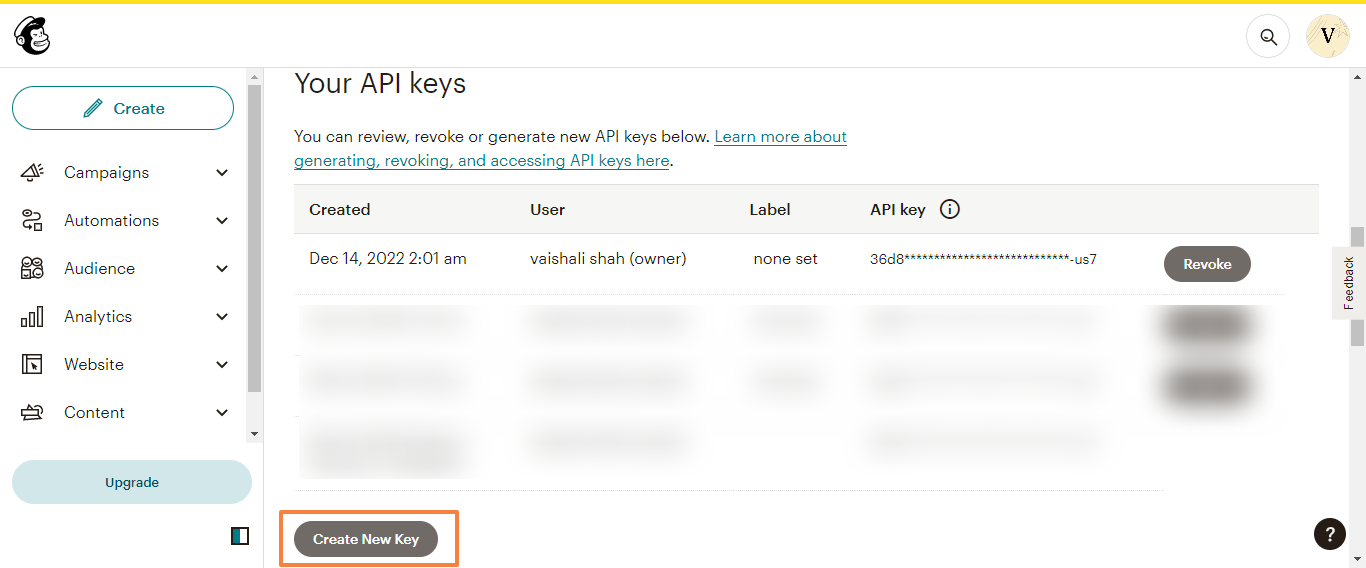
Copy the API Key and paste it into the iSmartRecruit Mailchimp integration section.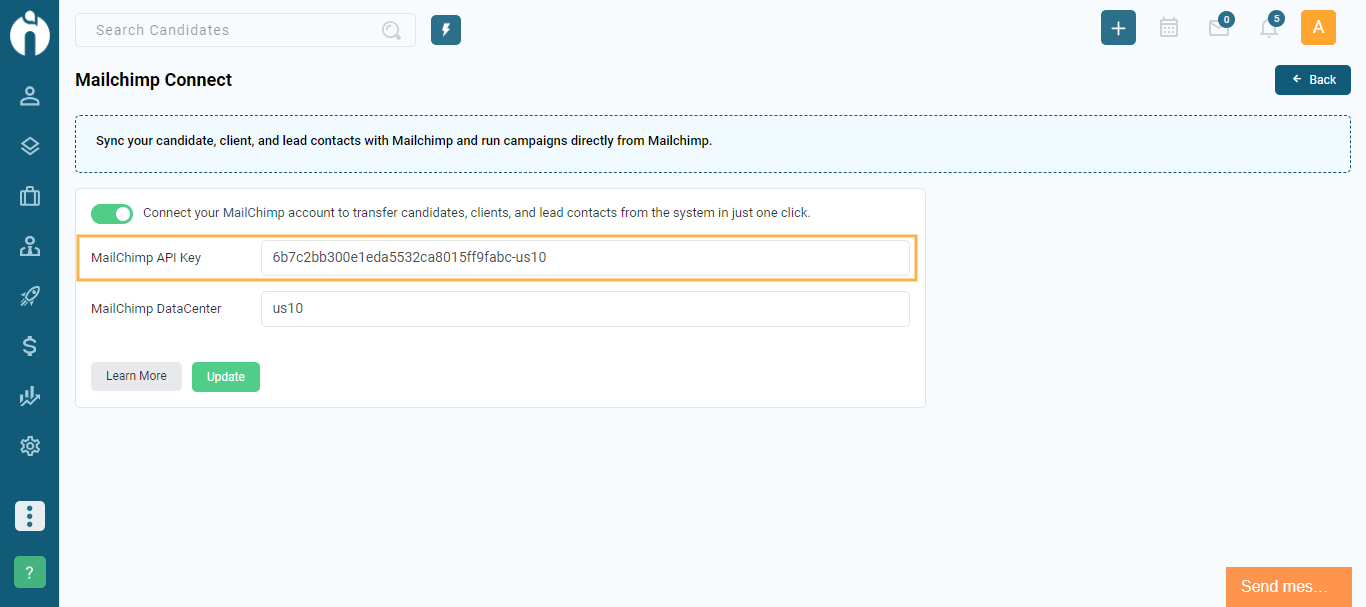
The Data Center is the last part of your API key (e.g., if your key is abcd1234-us14, your data center is us14). Add this value in the Data Center field in iSmartRecruit.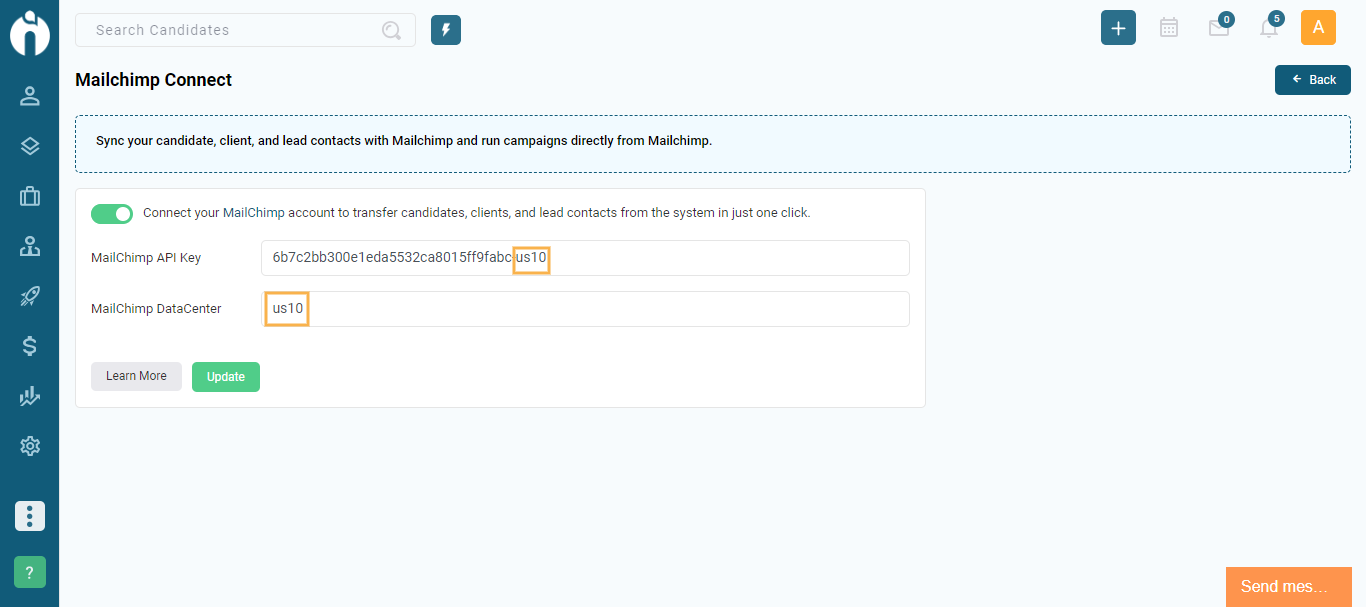
Once your Mailchimp account is connected, you can sync candidates, clients, and leads from within their respective modules.
Go to the Candidates module in iSmartRecruit.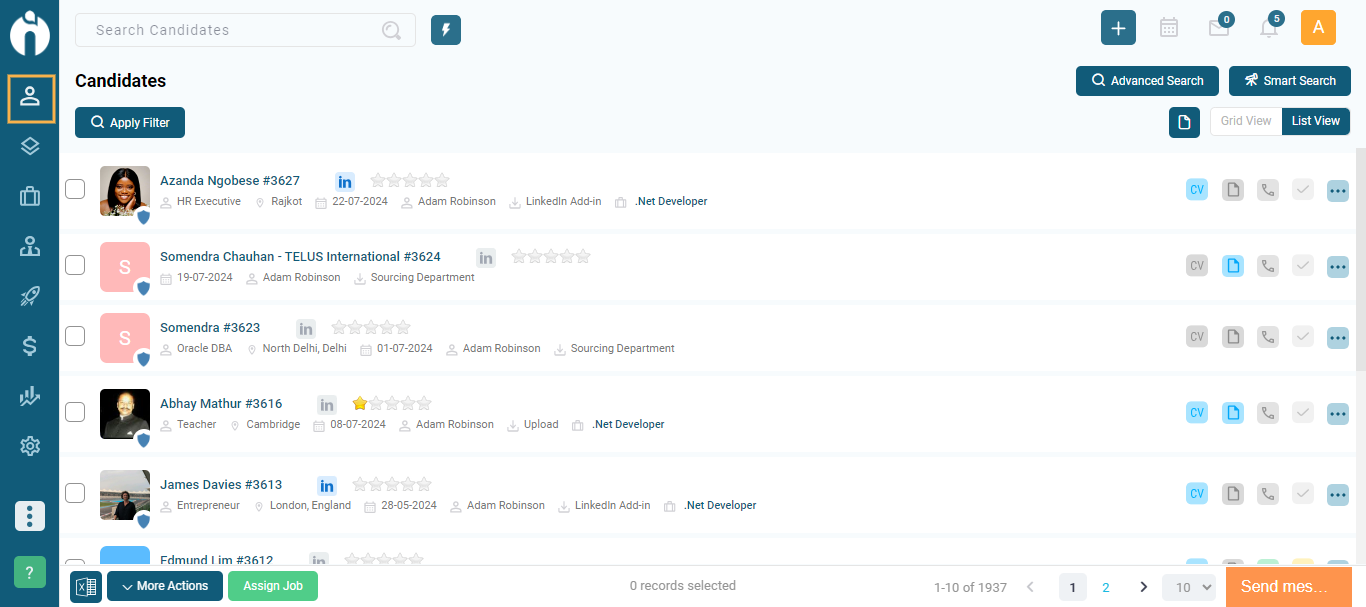
Multi-select the candidates you want to sync.
Click on More Actions > Sync to Mailchimp.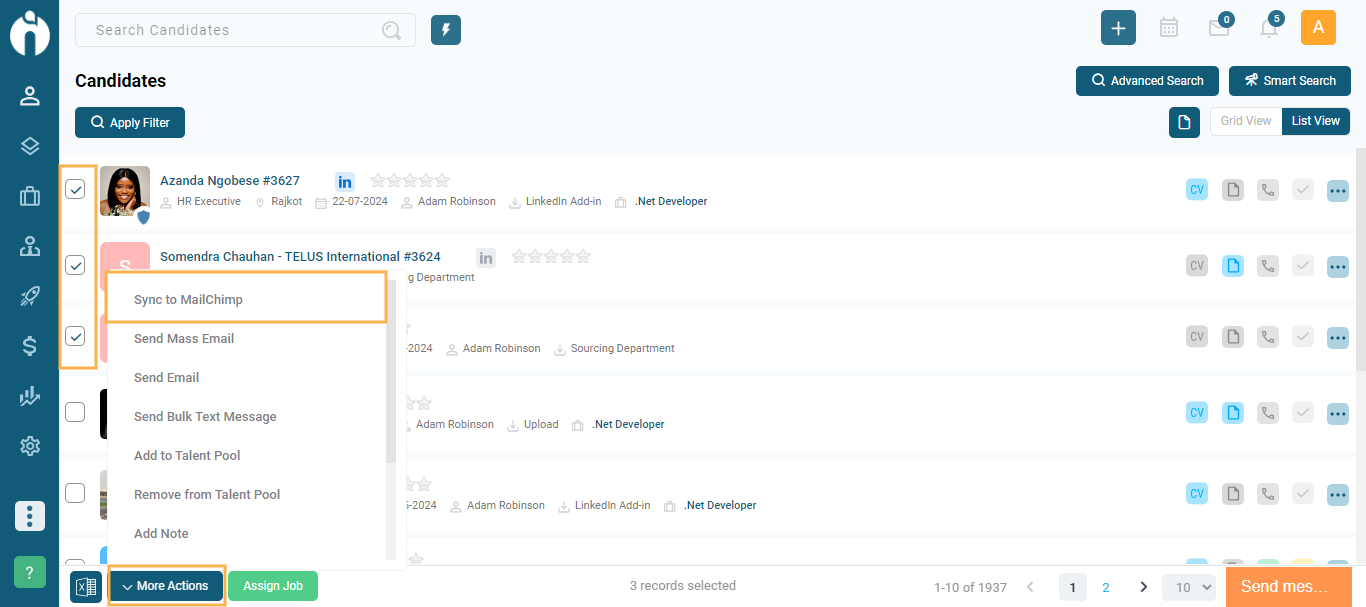
Choose to sync to an existing list or create a new one.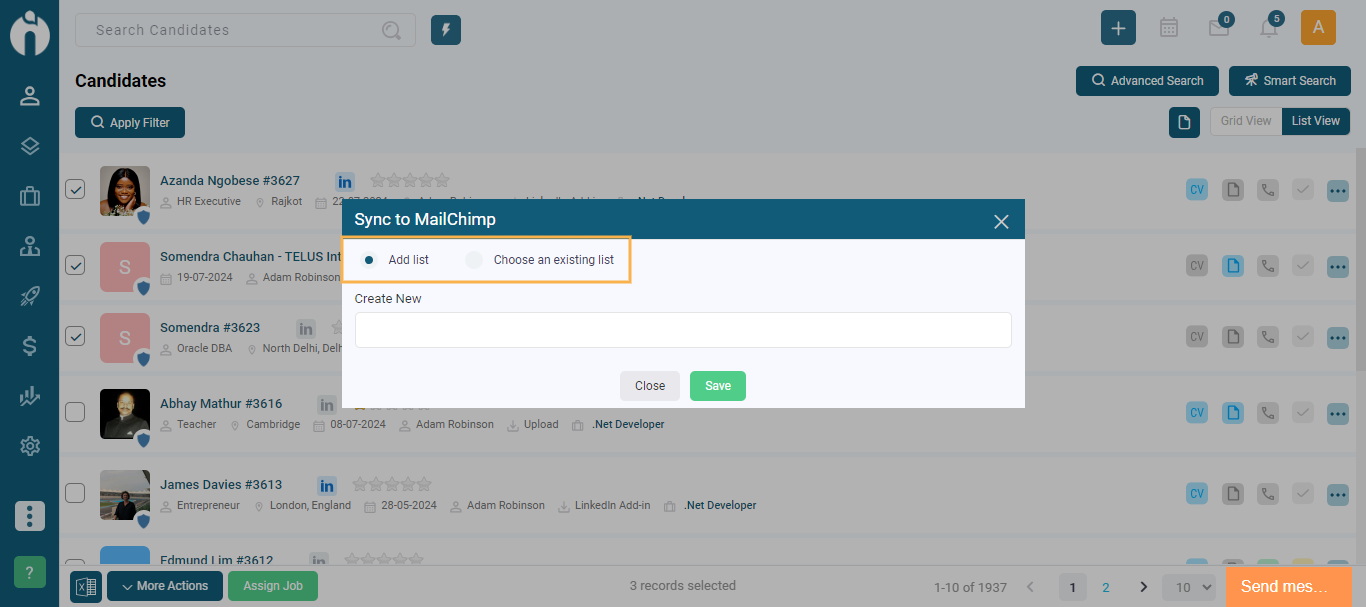
The synced candidates will appear in All Contacts under the Audience section in Mailchimp.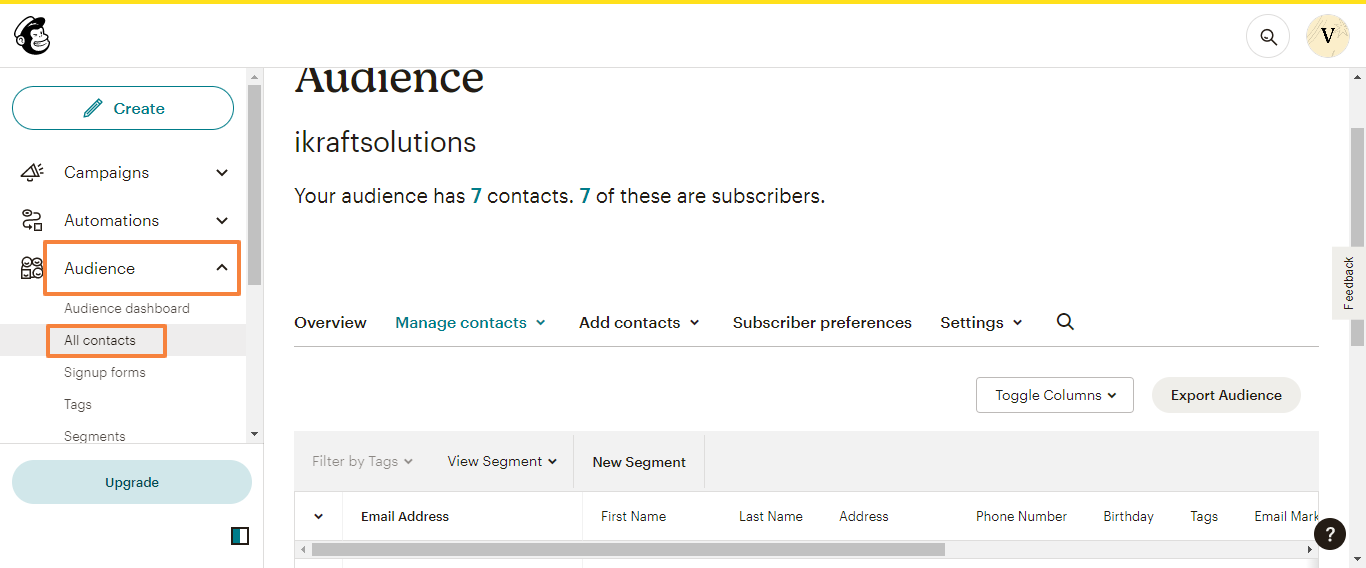
Navigate to the Clients or Leads module.
Select the Clients/Leads you wish to sync.
Use the Sync to Mailchimp action, just as with candidates.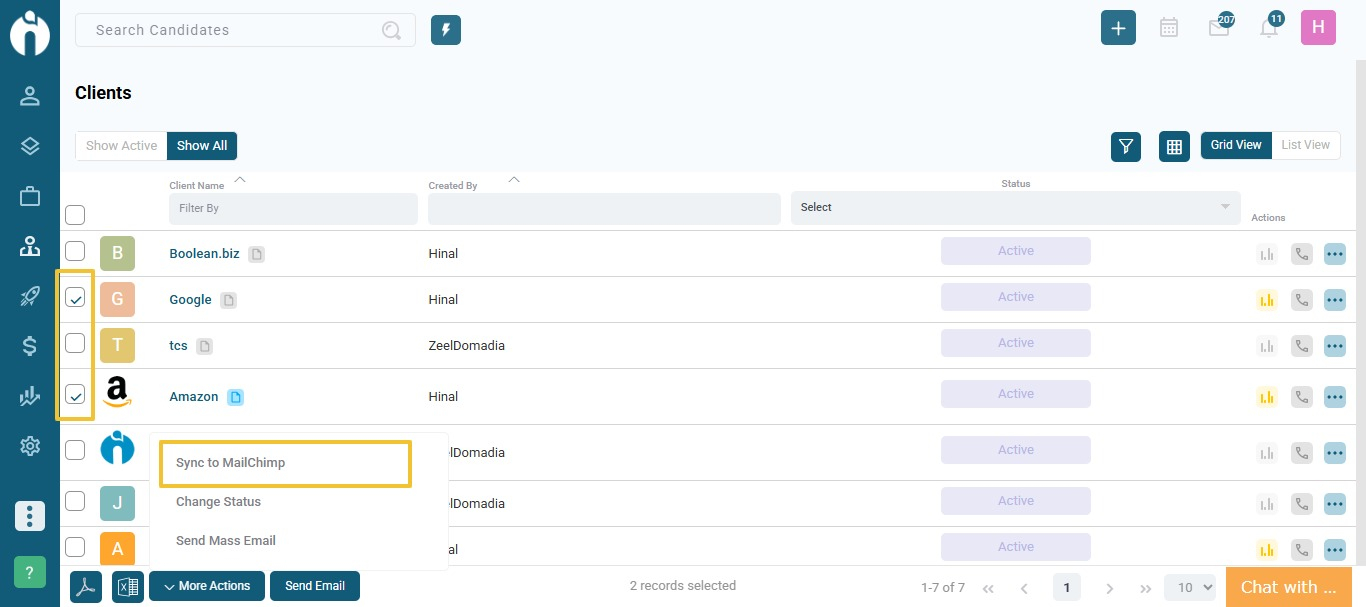
Contacts will be added to your Mailchimp audience and available for use in campaigns.
If you have any questions, feel free to reach out to our support team at [email protected].