In iSmartRecruit, ensuring complete feedback collection after interviews is crucial for a smooth hiring process. We provide flexible ways to manage pending feedback — whether for individual interviews or in bulk through a dashboard widget. Here’s how you can send follow-up feedback requests:
Written by Hinal
If you wish to send a follow-up reminder for a specific interview:
Step 1:
Navigate to the Pipeline Screen or the Candidate Tab from thr Job View Dialog Box.
Step 2:
Click on the three dots (More Actions Menu) next to the candidate.
Step 3:
Select Interview Details to open the interview dialogue box.
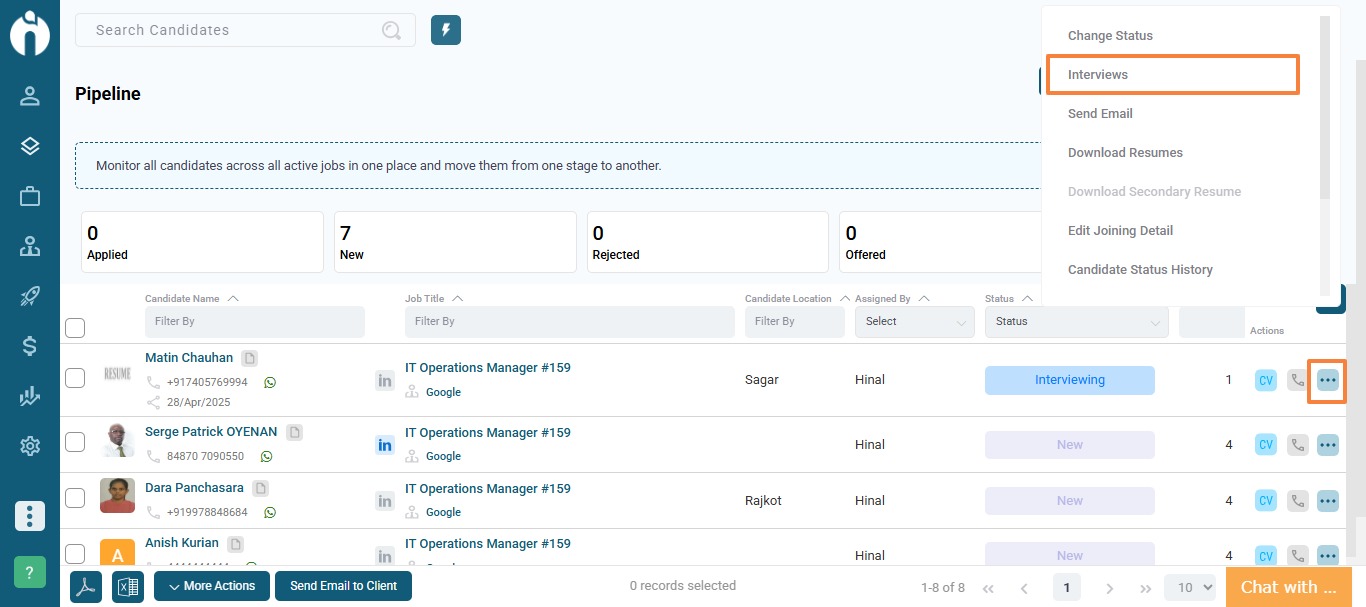
Step 4:
In the interview dialogue, you’ll see an option to Send Follow-Up Feedback Emails.
.jpg)
Step 5:
You can view a list of attendees who have not submitted their feedback.
Select the attendees for whom you want to send reminders and click Send Reminder.

This helps you individually chase pending feedback for specific interviews without waiting for all feedback to be completed.
First, head over to your Dashboard.
Look for the widget called Pending Interview Feedback — this will help you track and manage all your pending feedbacks in one place.
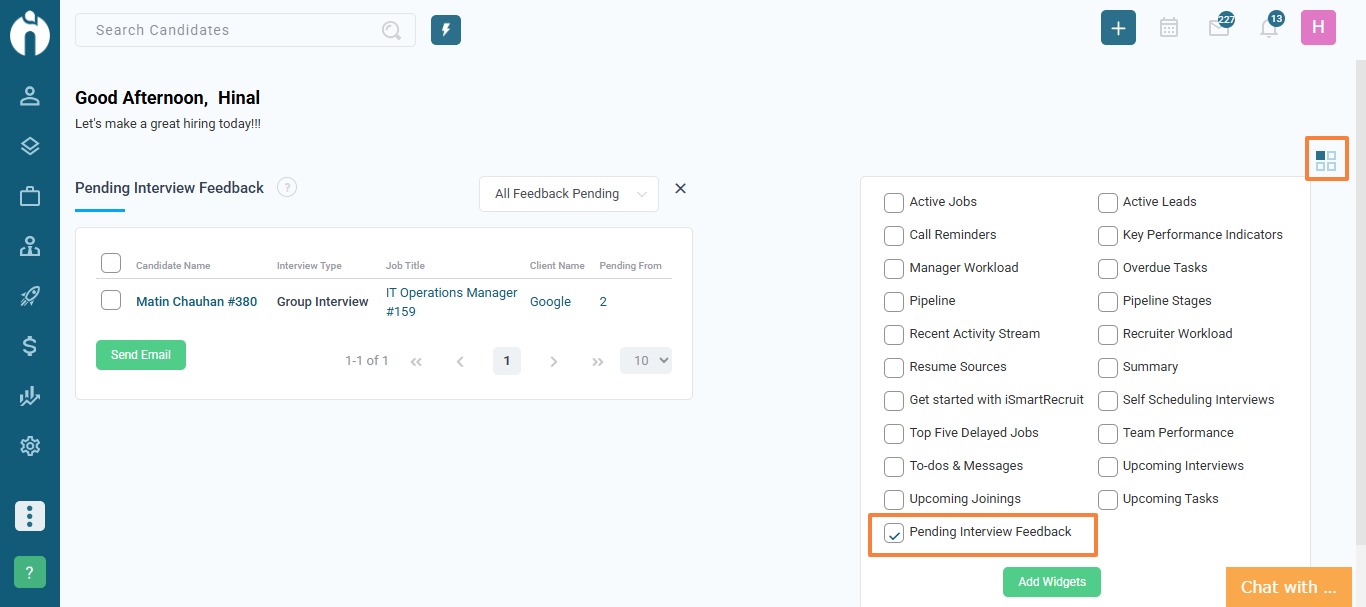
At the top of the widget, you’ll find a dropdown.
You can select between:
All Feedback Pending (default option) – to see interviews where no feedback has been submitted yet.
Few Feedback Pending – to see interviews where some feedbacks have come in but a few are still pending..jpg)
You’ll see a table showing:
Candidate Name
Interview Type
Job Name
Client Name
Pending From (which shows how many feedbacks are pending)
Tip: If you hover your mouse over the Pending From number, you’ll actually see the names of the people whose feedback is still missing — making it super easy to know who you need to follow up with.
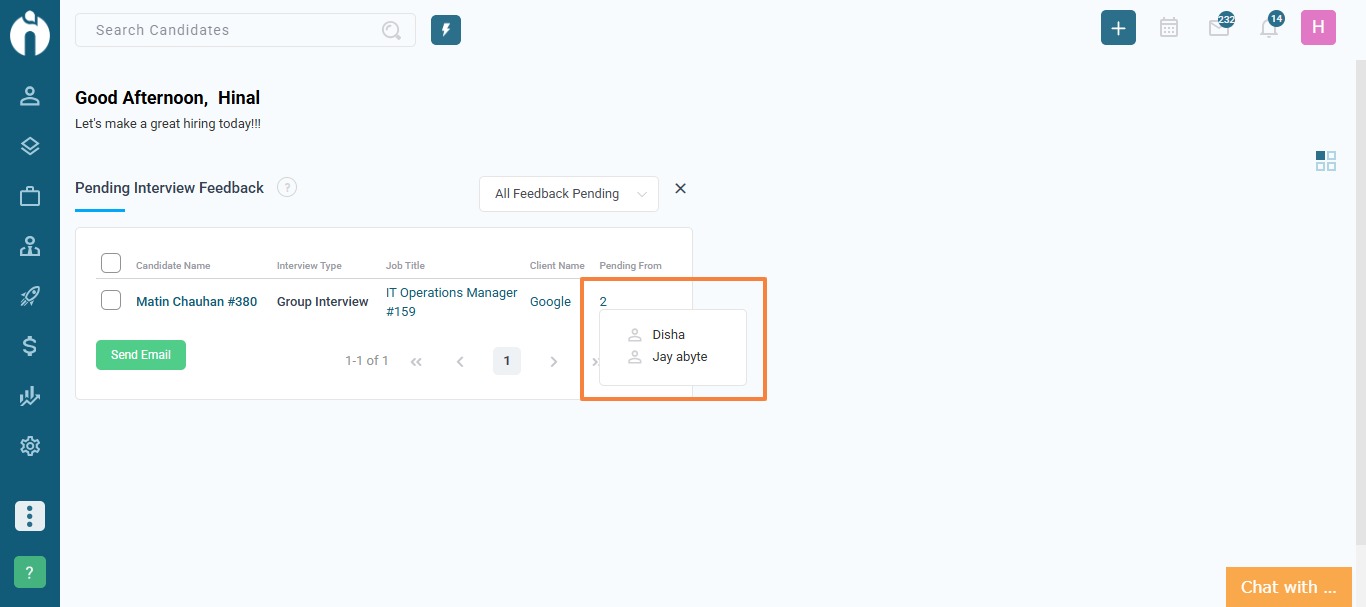
Now, here’s where you send the reminders:
If you want to send reminders to only specific people, just tick the checkboxes next to the relevant entries.
If you don’t select anyone and click Send Reminders the system will send reminders to everyone at once.
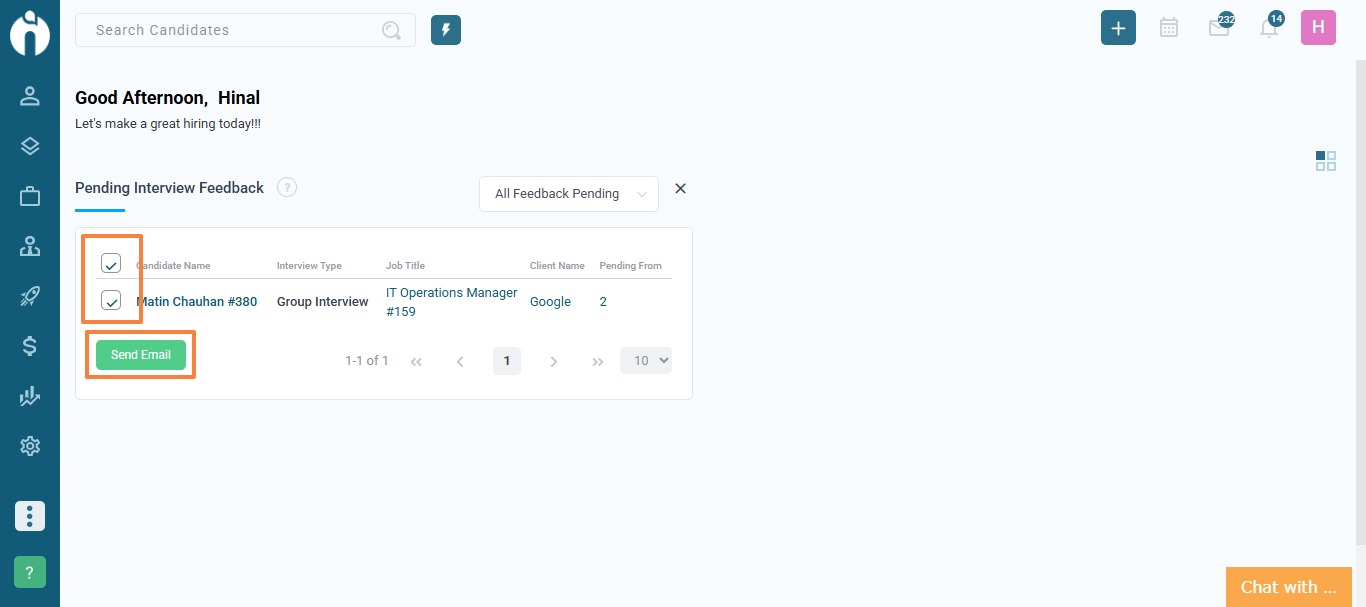
The system will use your connected email account to send reminders. If you don’t have one connected yet, the platform will send them through the mass email system.
If you have any questions, feel free to reach out to our support team at [email protected].