In iSmartRecruit, you can convert a Lead into a Candidate when the lead becomes relevant for potential job opportunities. This allows you to seamlessly move prospect data into your recruitment workflow without manual data entry. The system provides flexible options for converting either the organisation details or a specific contact from the lead into a candidate. Follow the steps below to convert a lead into a candidate.
Written by Hinal
Select the lead.
Click on the current status and change it to Convert to Candidate.
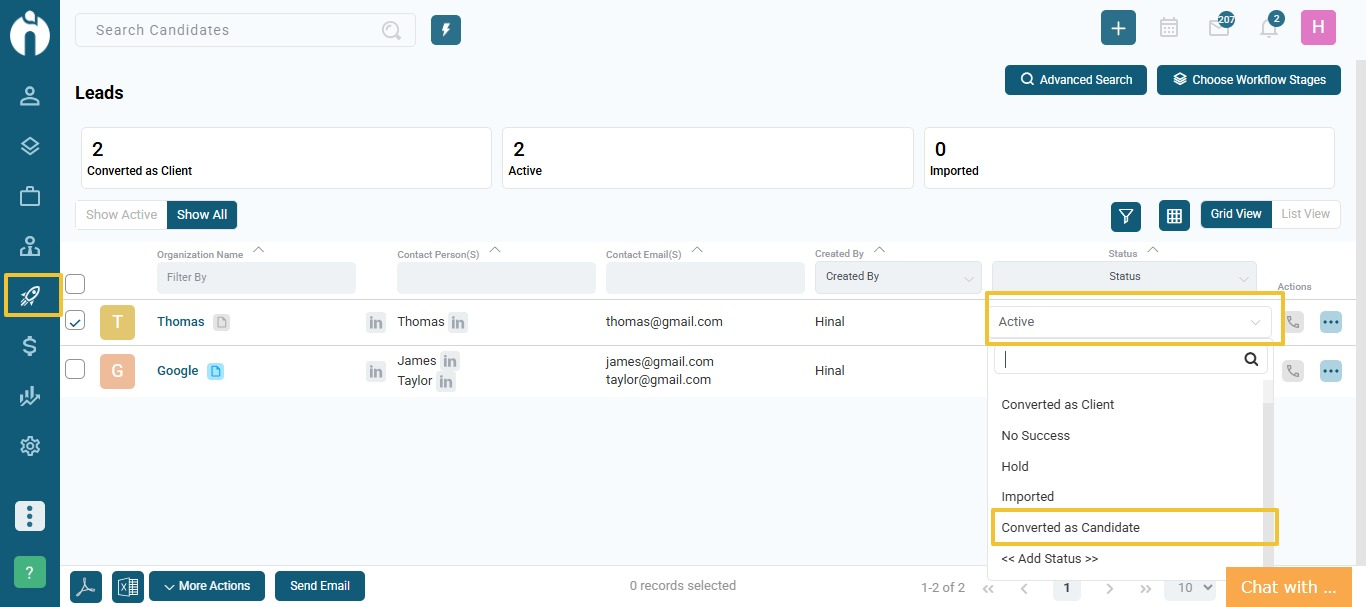
When you choose to convert the lead, a pop-up dialogue will appear with the following options:
Converts the lead's organisation data into the candidate profile.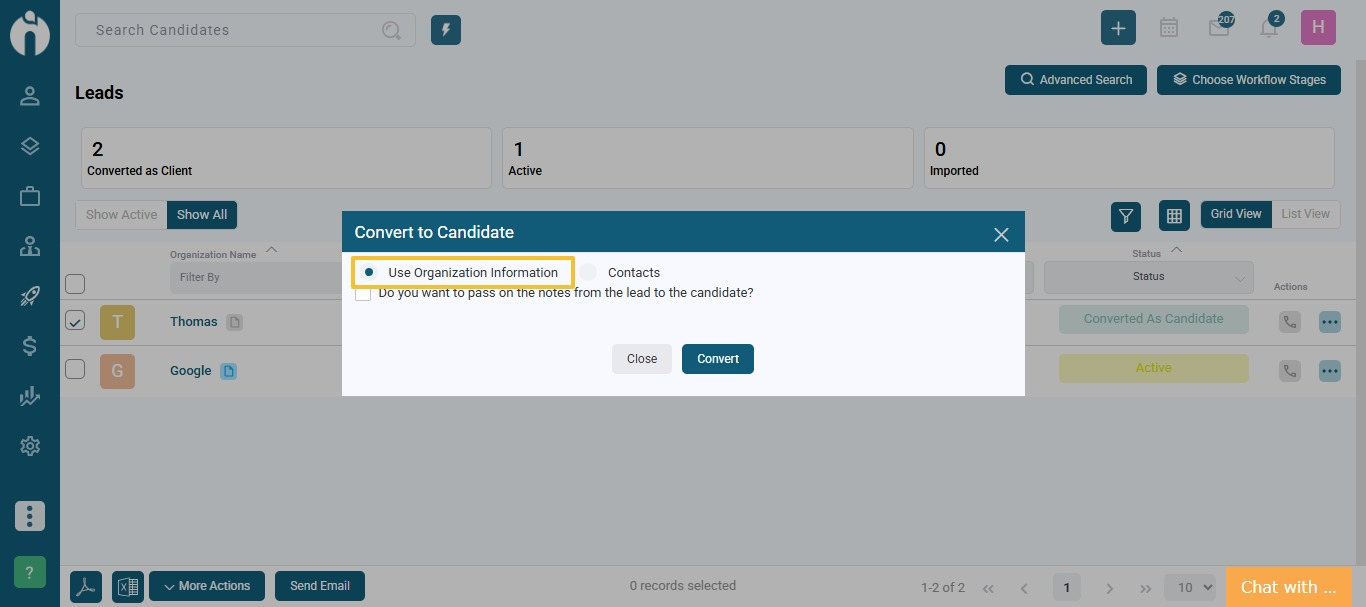
The following organization fields will be mapped with the candidate:
| Organization Field | Candidate Field |
|---|---|
| Organization Name | Name |
| Country | City & State |
| Contact No | Mobile No |
Allows you to convert a specific contact from the lead into a candidate.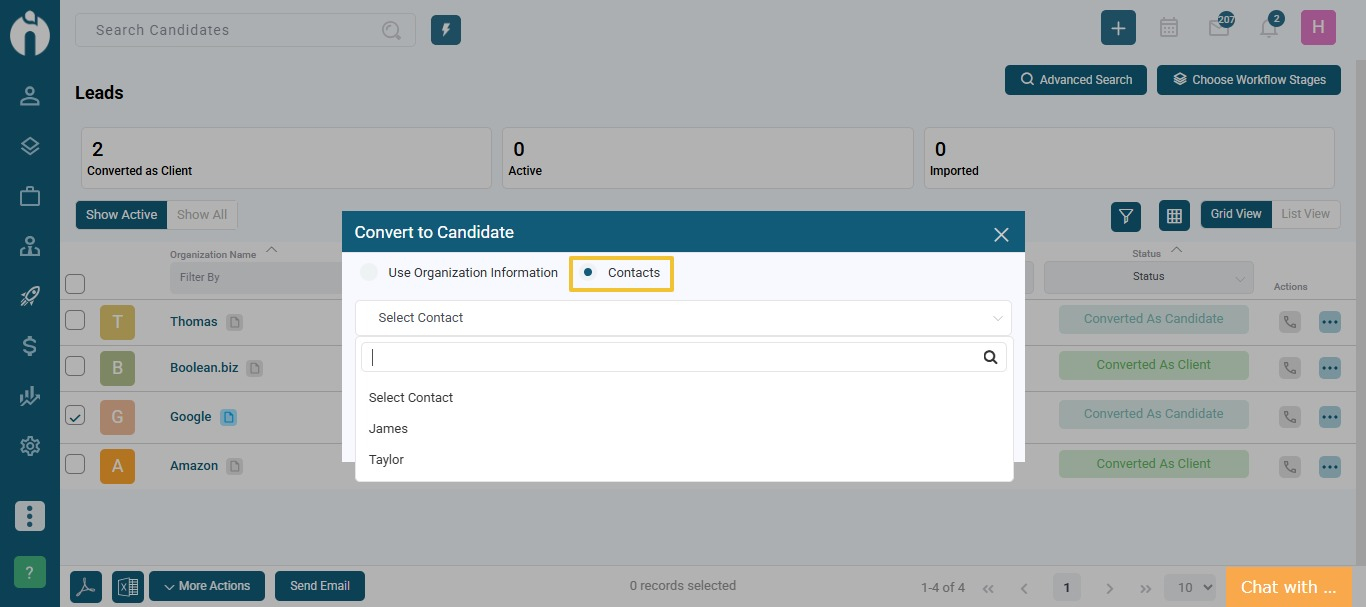
A contact dropdown will appear to select one contact.
If there is only one contact, the dropdown is skipped.
The following contact fields will be mapped to candidate fields:
| Contact Field | Candidate Field |
|---|---|
| First Name | Name |
| Contact No | Mobile No |
| Designation | Current Designation |
| Location | City & State |
You can also choose to transfer notes from the lead:
Check the “Include Notes” option.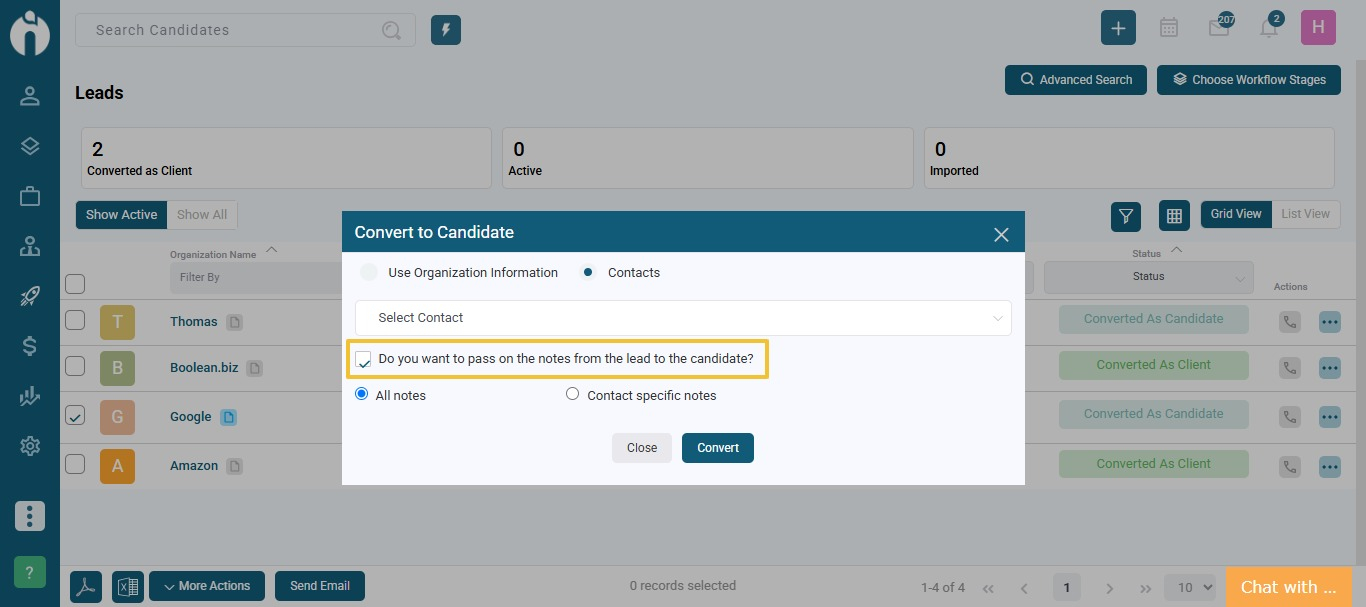
Choose between:
All Notes – Transfers all notes related to the lead.
Contact-Specific Notes – Transfers only the notes created for the selected contact.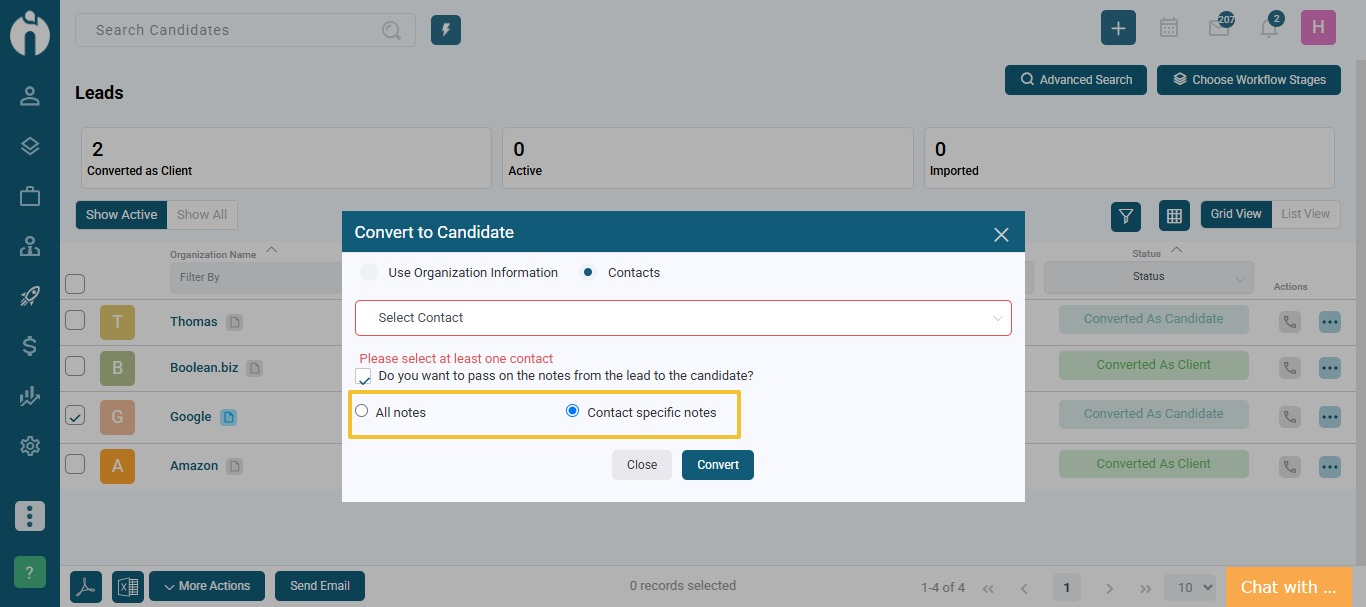
Note: This option is available whether you choose to convert organisation information or contact details.
Click on the Convert button.
The system will perform a duplicate check on LinkedIn, Xing, Email, and Mobile Number.
If a duplicate is found, a message will appear:
"Candidate already exists."
(This validation is based on the duplicate configuration set in the Admin settings.)
If you face any issues or need assistance, please contact our support team at [email protected].