The Mailbox Module helps you easily view, organize, and manage your emails directly within the system. Whether you're working with personal or team emails, this module brings everything together in one place for efficient communication and workflow.
Written by Hinal
Emails shown here are from the addresses you’ve connected in your Personal Settings.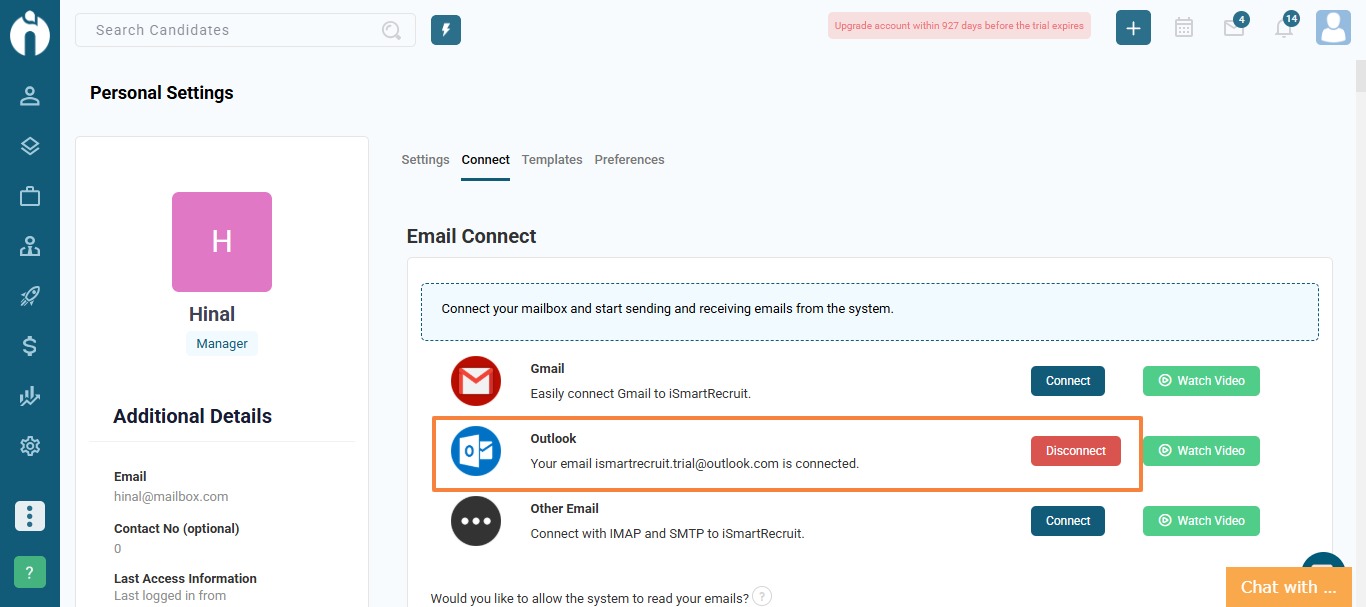
To view emails, ensure the "Read Email" permission is enabled.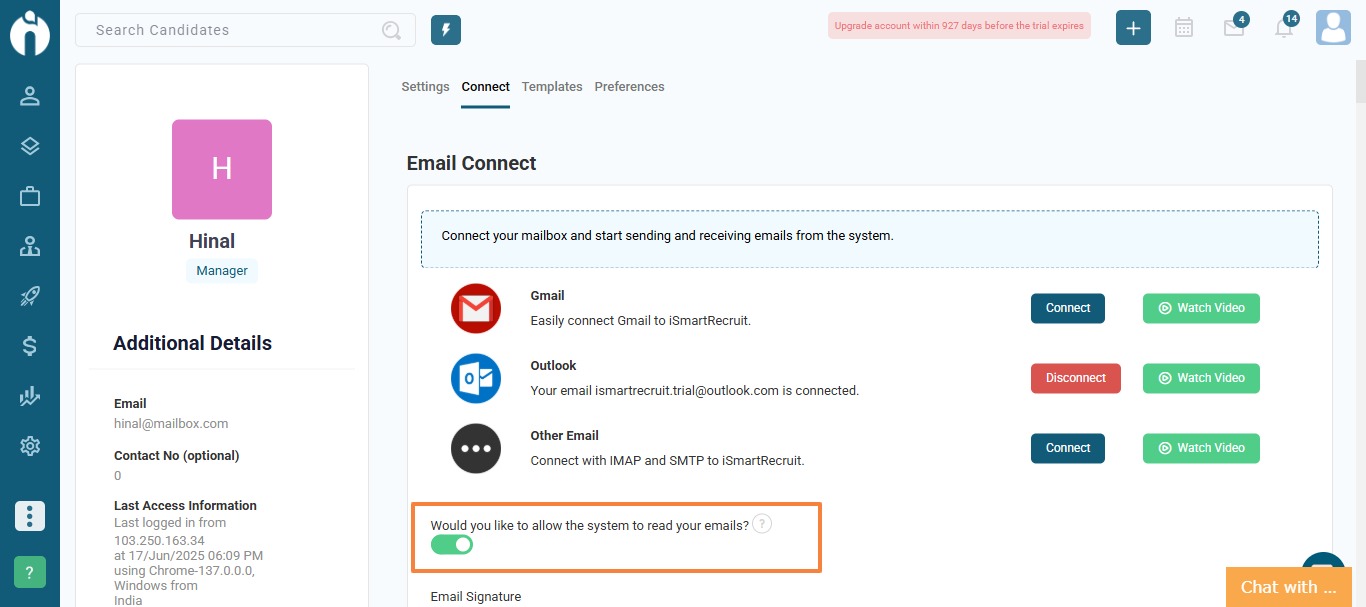
All incoming messages from connected accounts will appear in this module.
Click on the "Compose" button.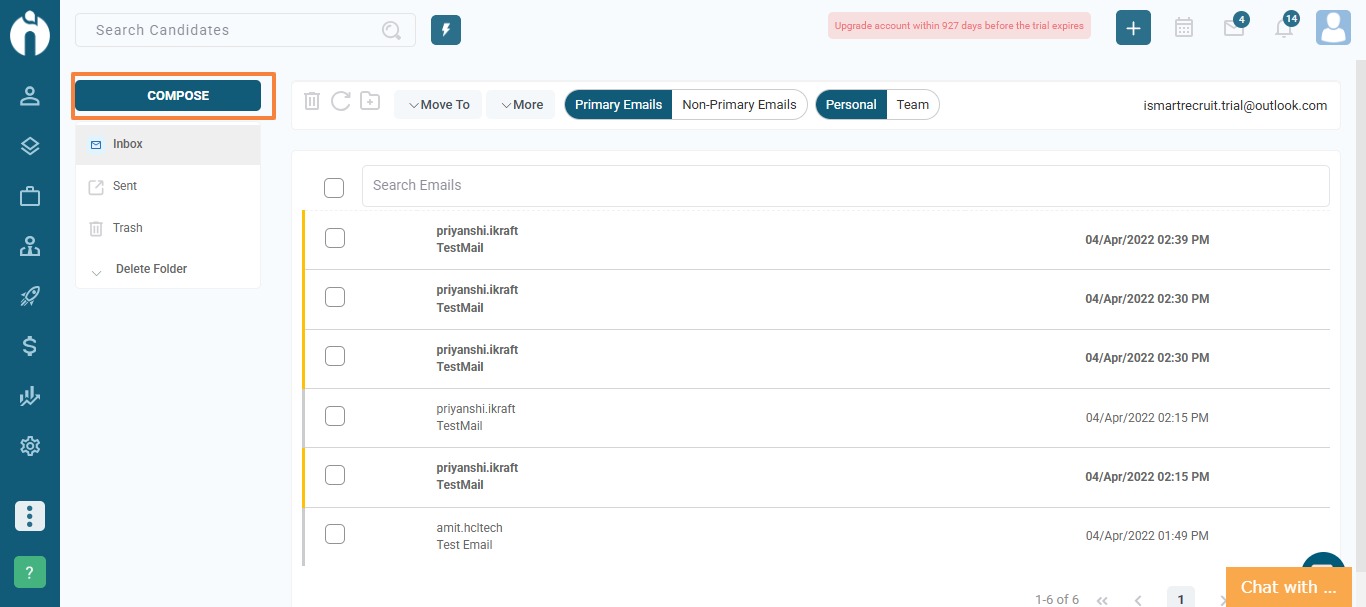
Enter the recipient's email address.
You can either:
Select a predefined template, or
Type your message manually.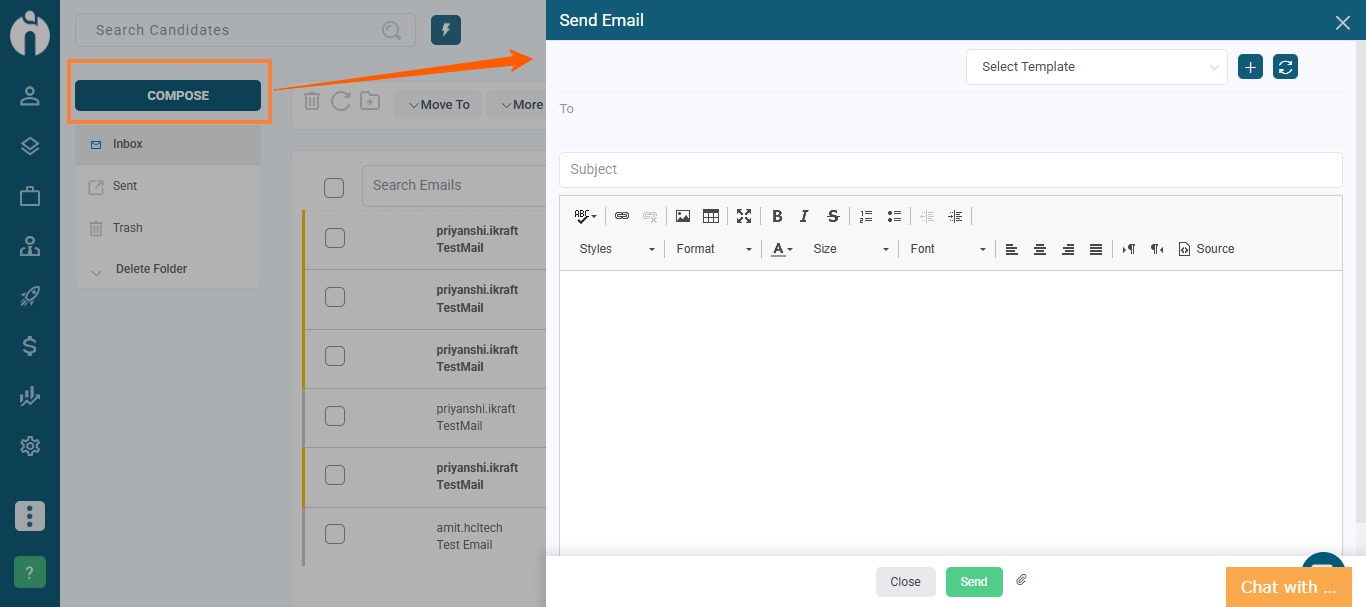
Click Send to dispatch your email.
Open any email to view its content.
In the email popup, you'll see four actions:
Reply
Reply All
Forward with Attachments
Forward without Attachments
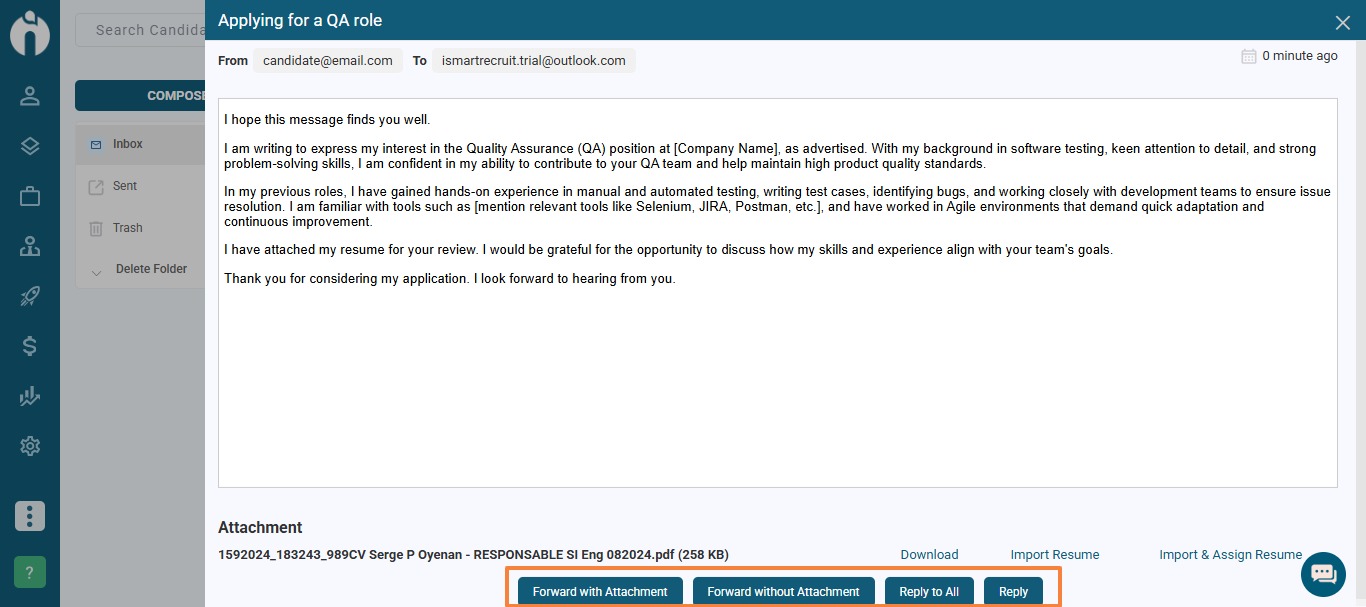
If the email contains attachments, you have three options:
Download: Save the file to your device.
Import Resume: Creates a candidate profile using the resume.
Import and Assign Resume: Creates a candidate profile and allows you to assign it to a job through a popup job selector.
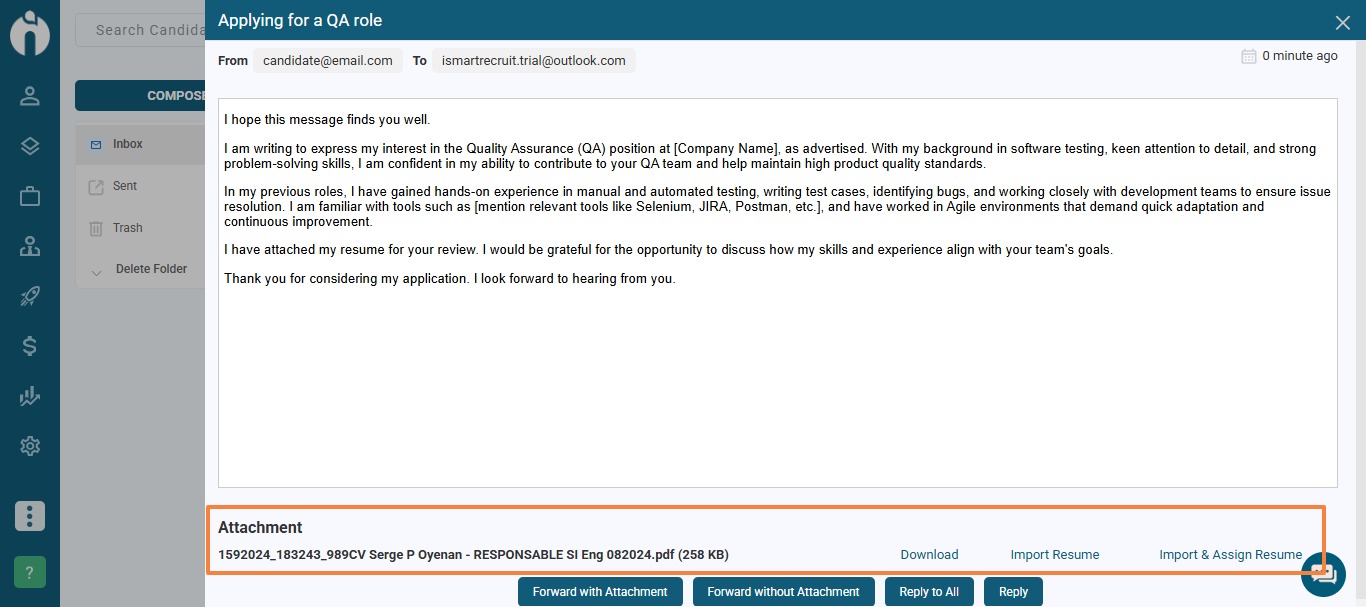
Inbox
Sent
Trash
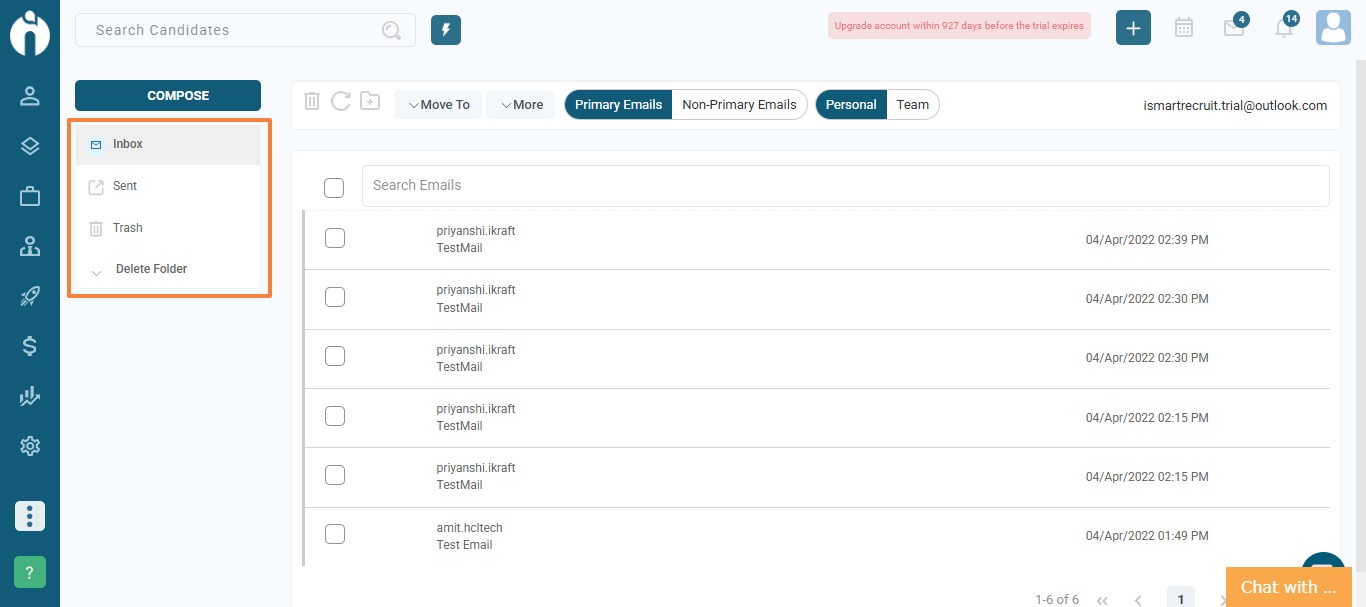
You can also:
Create a new folder: Click the folder icon.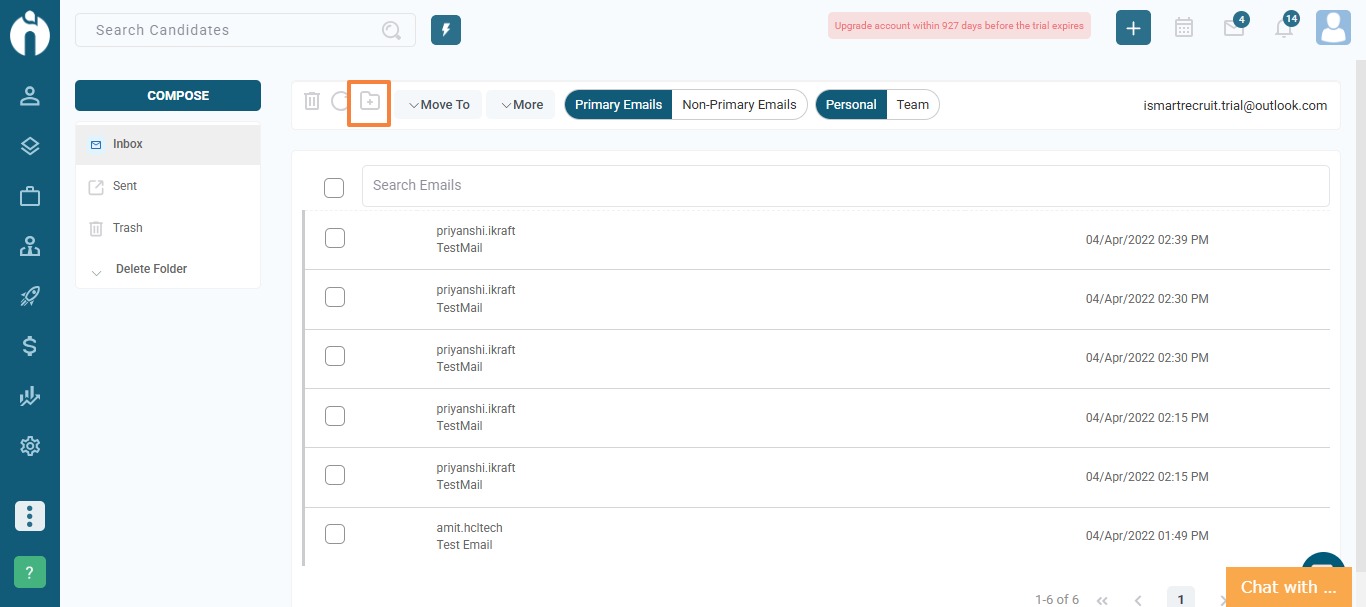
Move emails: Select emails, then click the "Move to" button and choose the destination folder.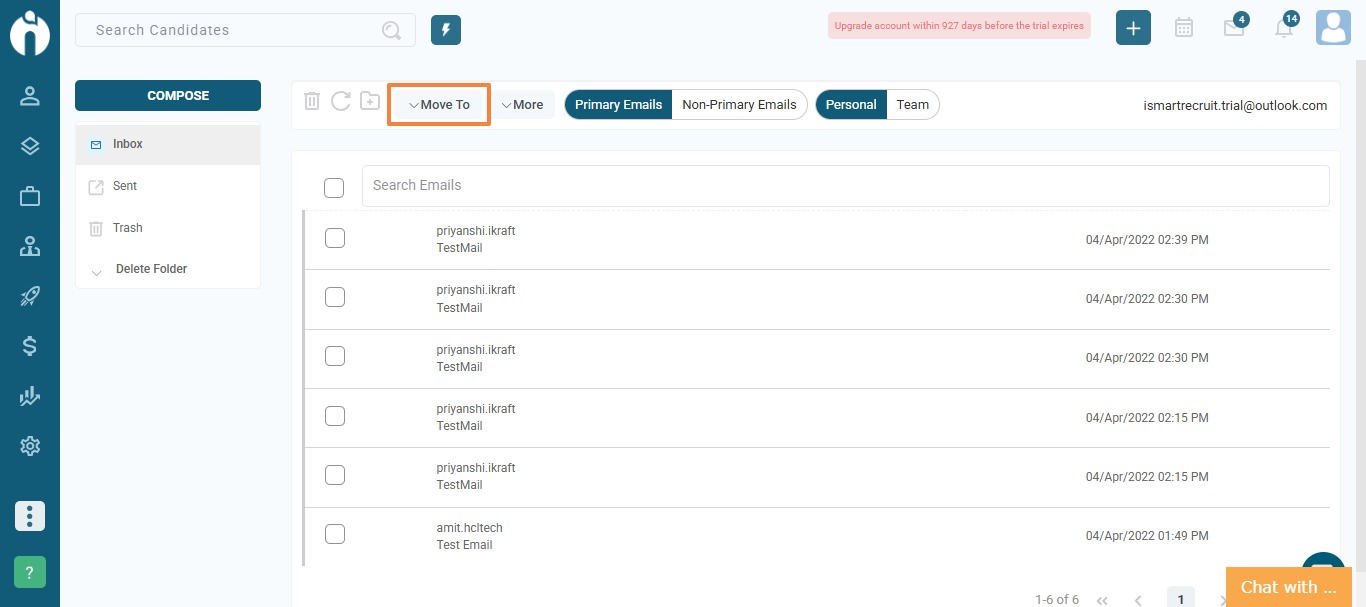
Delete emails: Select emails and click the trash icon.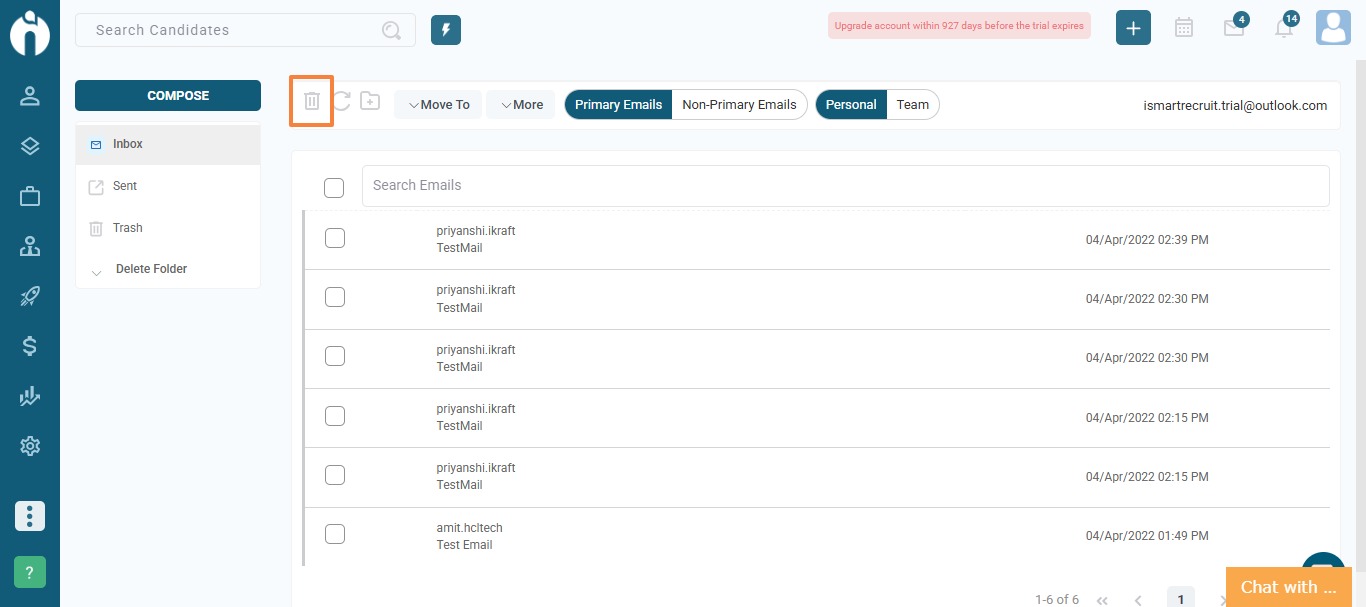
Refresh mailbox: Click the refresh icon to load new emails.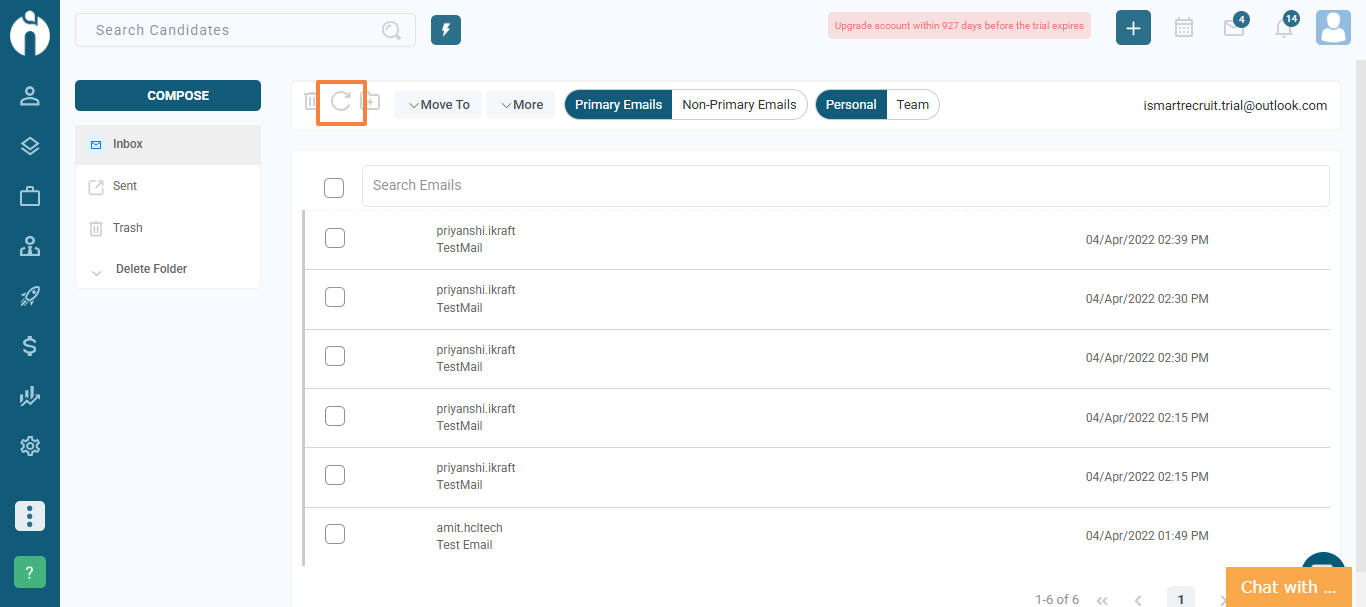
Delete folders: Click "Delete Folder", then select the folder you want to remove.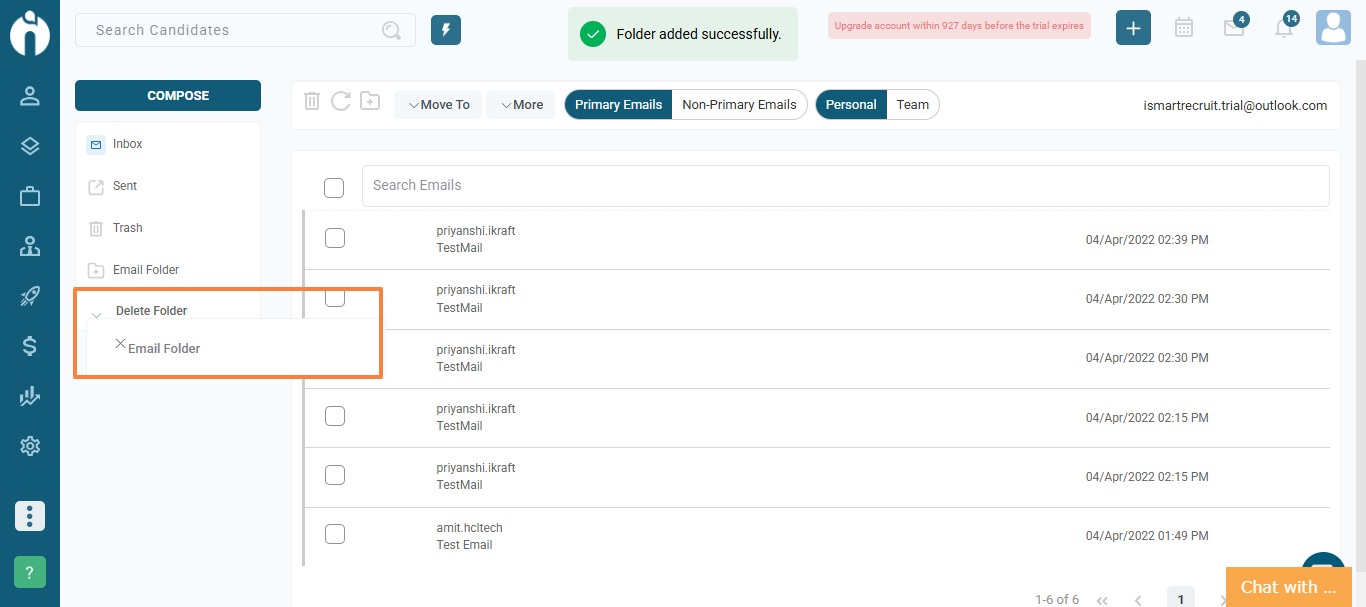
Emails can be filtered by:
Primary or Non-primary status.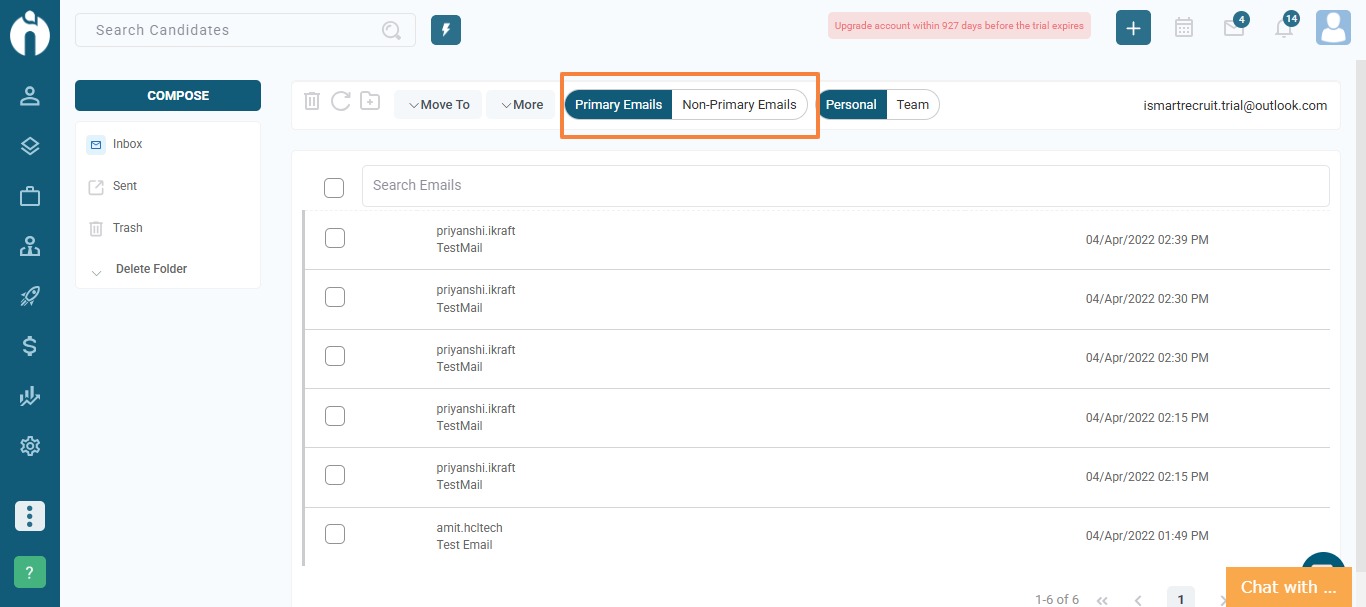
Set this in System Configuration by adding the email addresses.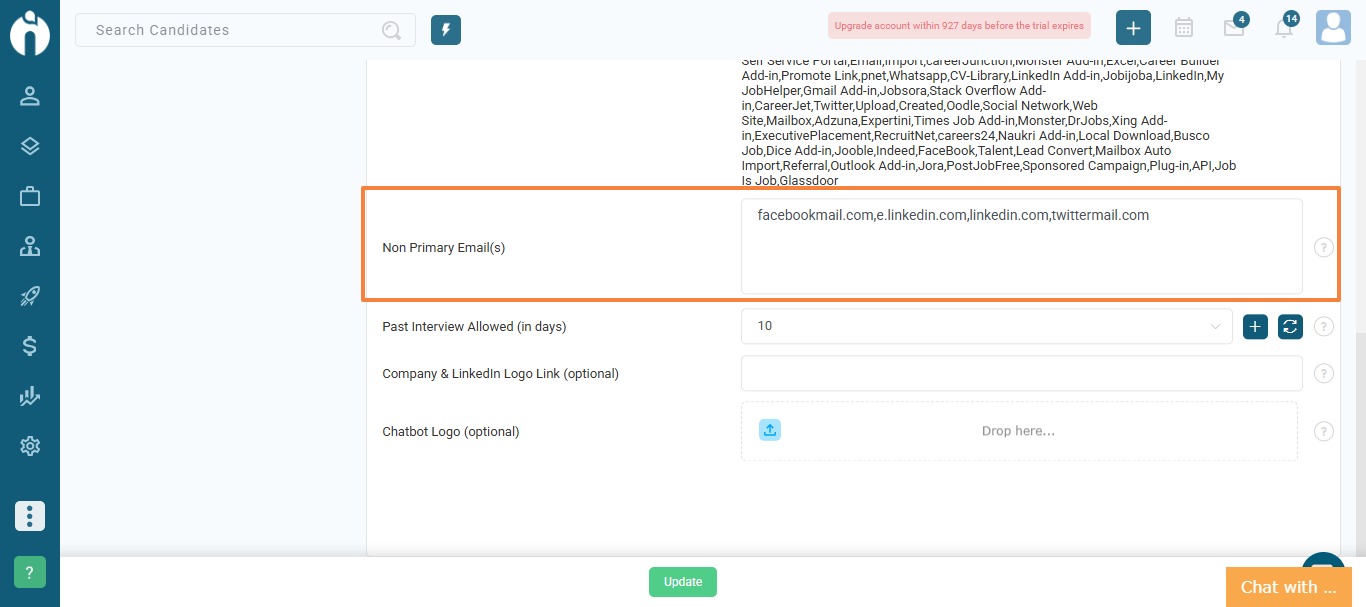
Emails from these added addresses will be automatically marked as non-primary.
You can choose to view:
Personal Emails (your own)
Team Emails (other users who have connected their emails)
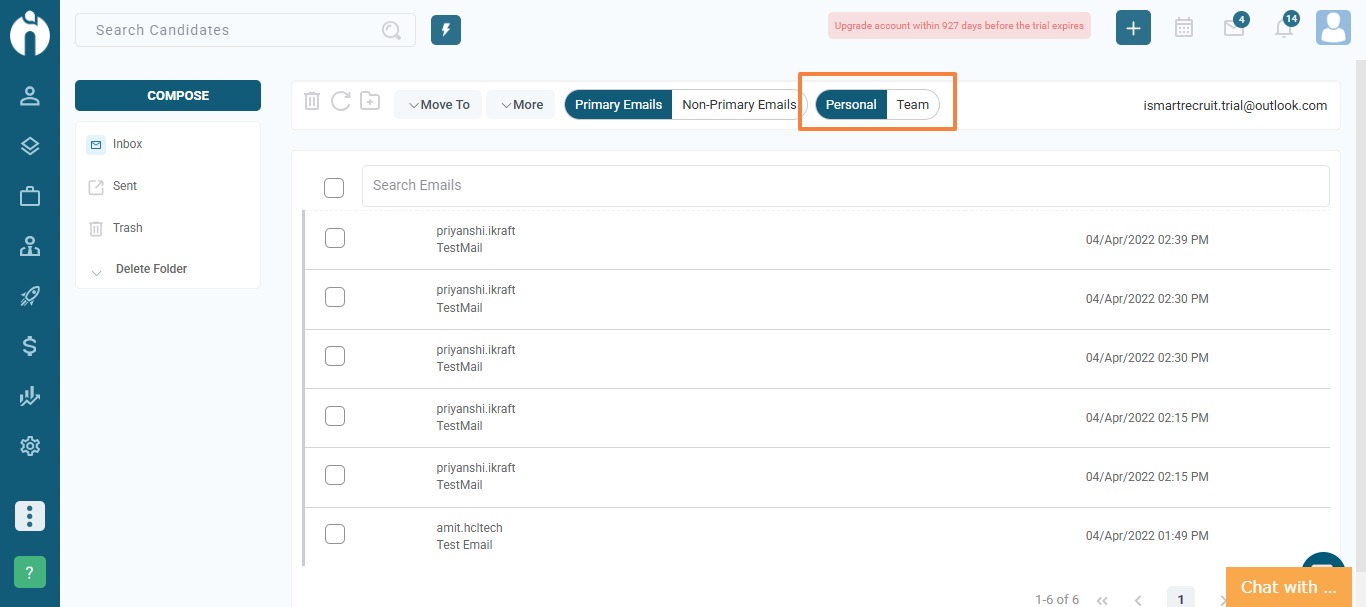
Mark as Unread
Mark All as Unread
Mark as Read
Mark All as Read
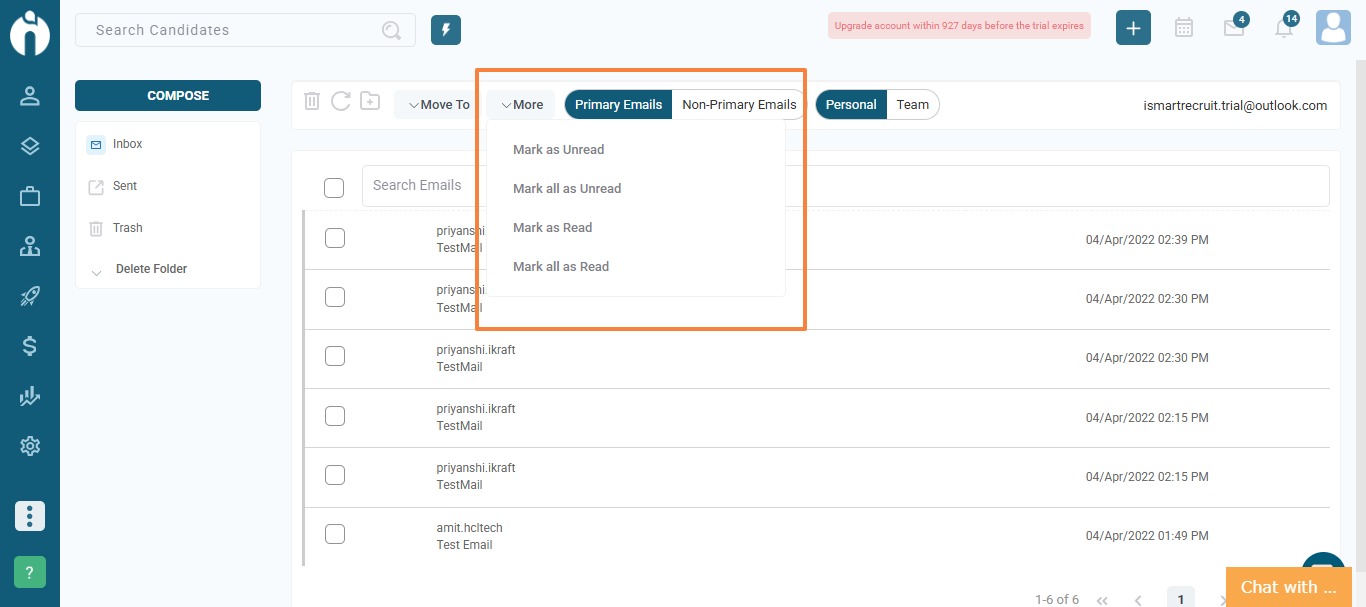
If you have any questions, feel free to reach out to our support team at [email protected].