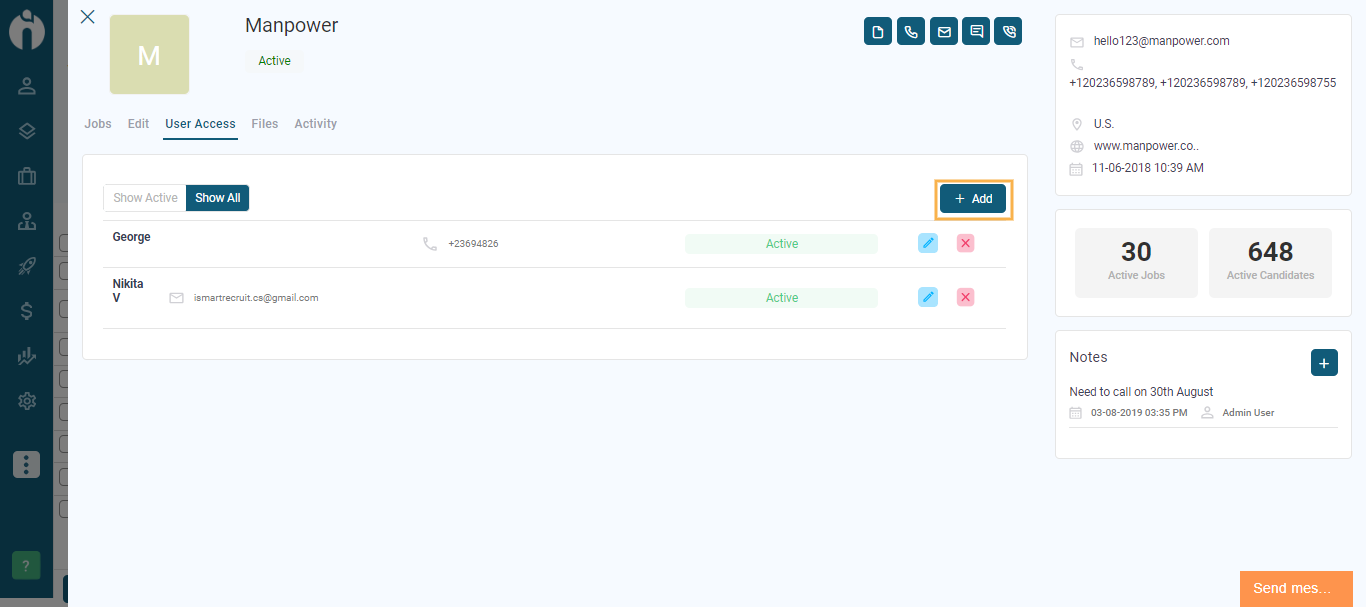Create Vendor login credentials
Written by Shruti Patel
While adding Vendor details to the system, you can add vendor contacts and grant them partial access to the system.
You can manage this in the Vendor module, from the three dots on the bottom left corner of the screen.
Navigation Link: https://app.ismartrecruit.com/searchVendor
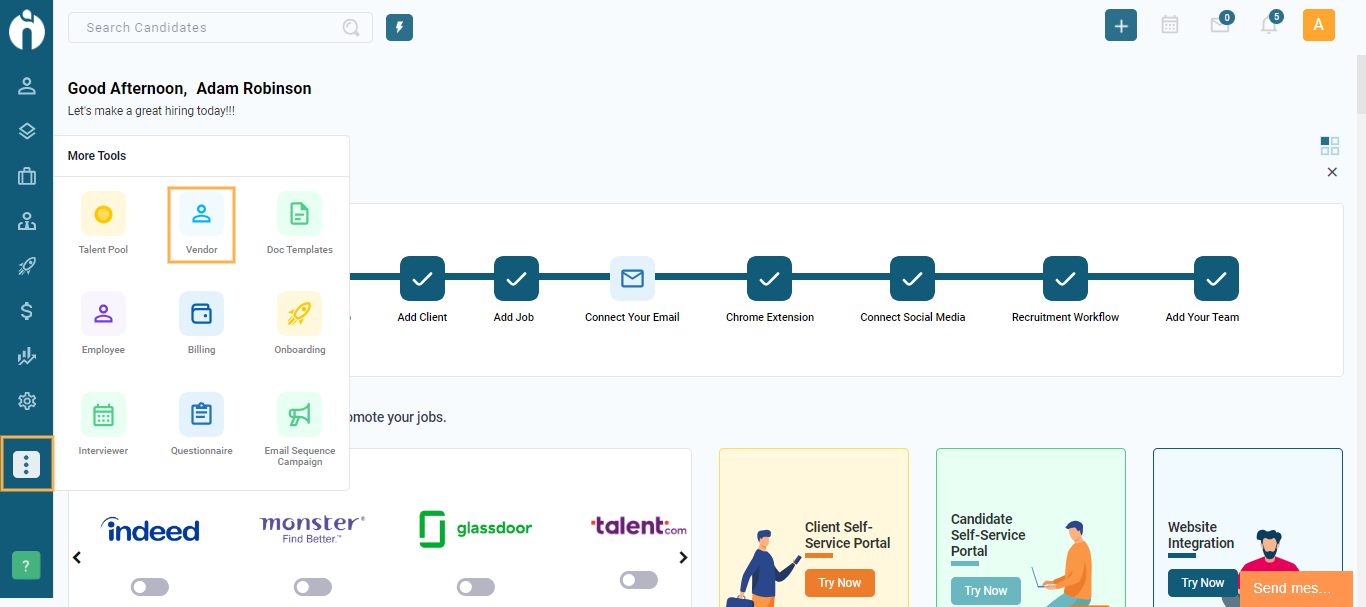
After clicking on the Vendor, the Vendor screen will appear. Click on the "Add Vendor" button at the top to Add a new vendor.
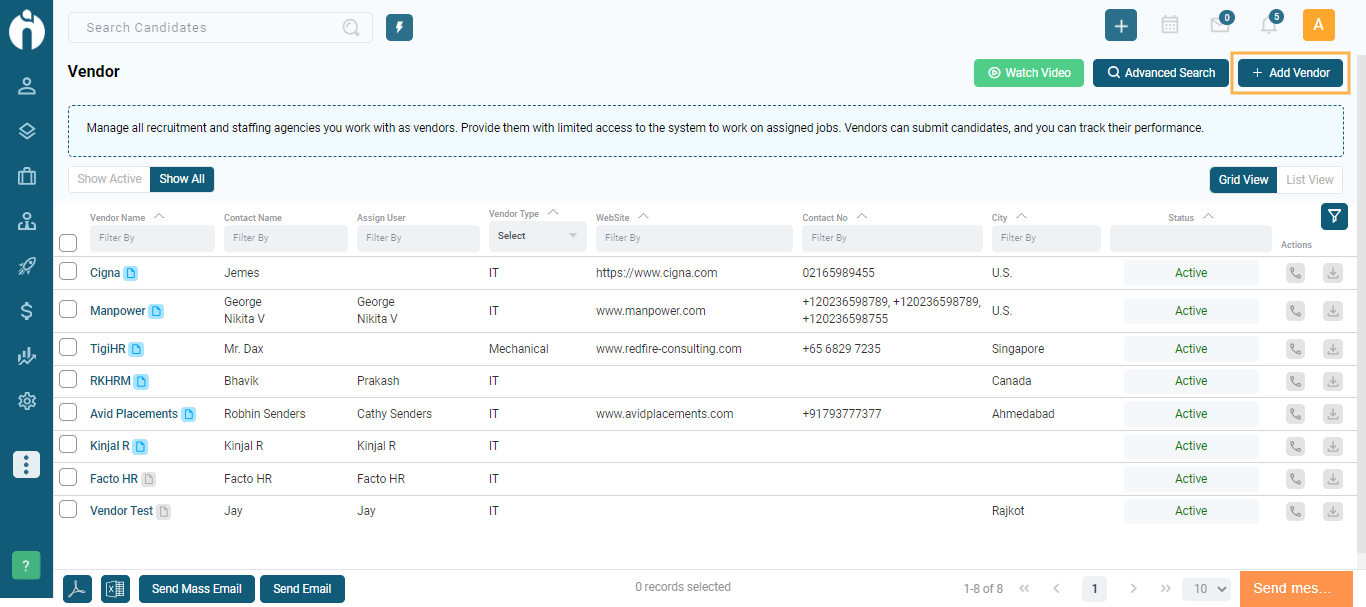
Add details of the Vendor and generate user credentials of the contact person to whom you wish to provide user access, under the Allow System Access section.
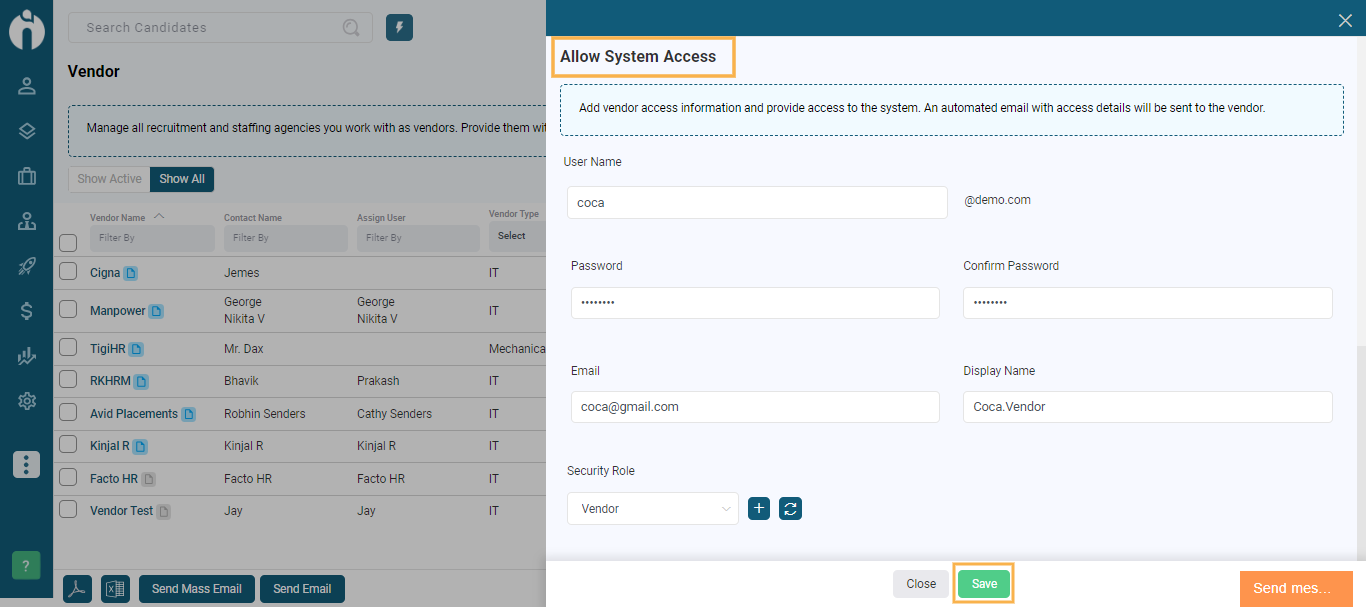
By clicking on the Save button, the access credentials will automatically be sent to the contact person in an email. Using these credentials, they can access the system to manage the jobs assigned to them.
In scenarios when you wish to provide user access to multiple contact persons, you can simply click on the vendor title to view the vendor profile and add multiple contact persons in the User Access tab.
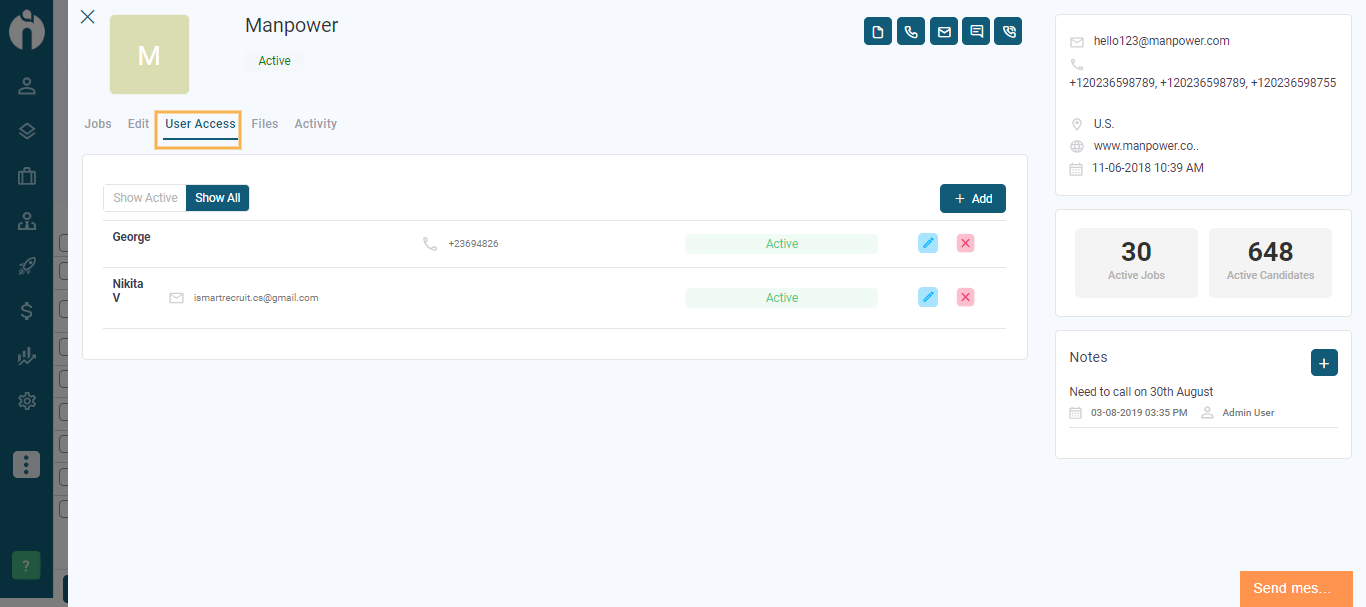
Simply click on the "+Add" button and create user credentials for the required contact person.