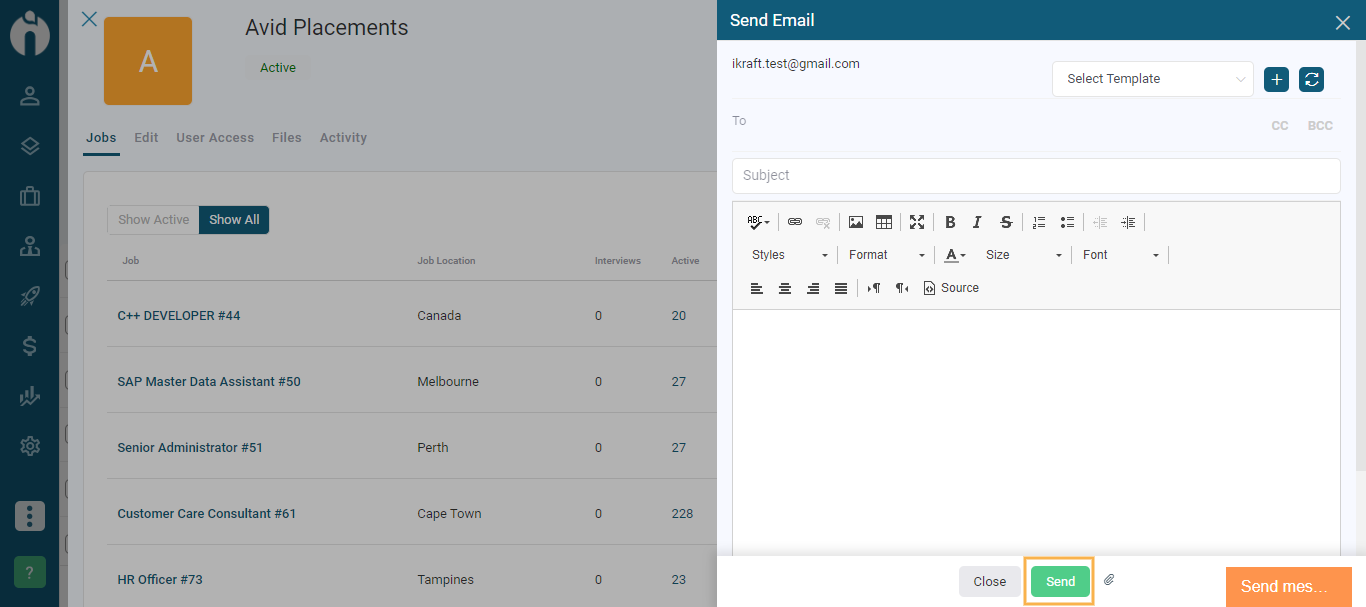Send a direct email to the concerned Vendor for a Job or additional information.
Written by Shruti Patel
You can directly send emails to vendor contacts through the system. This email could be related to a piece of general information that you wish to share with them or it could be related to a new job that you wish to assign to the vendor.
Simply go to the Jobs Module and select the Job that you wish to assign and share with the Vendor.
Navigation Link: https://app.ismartrecruit.com/openJob
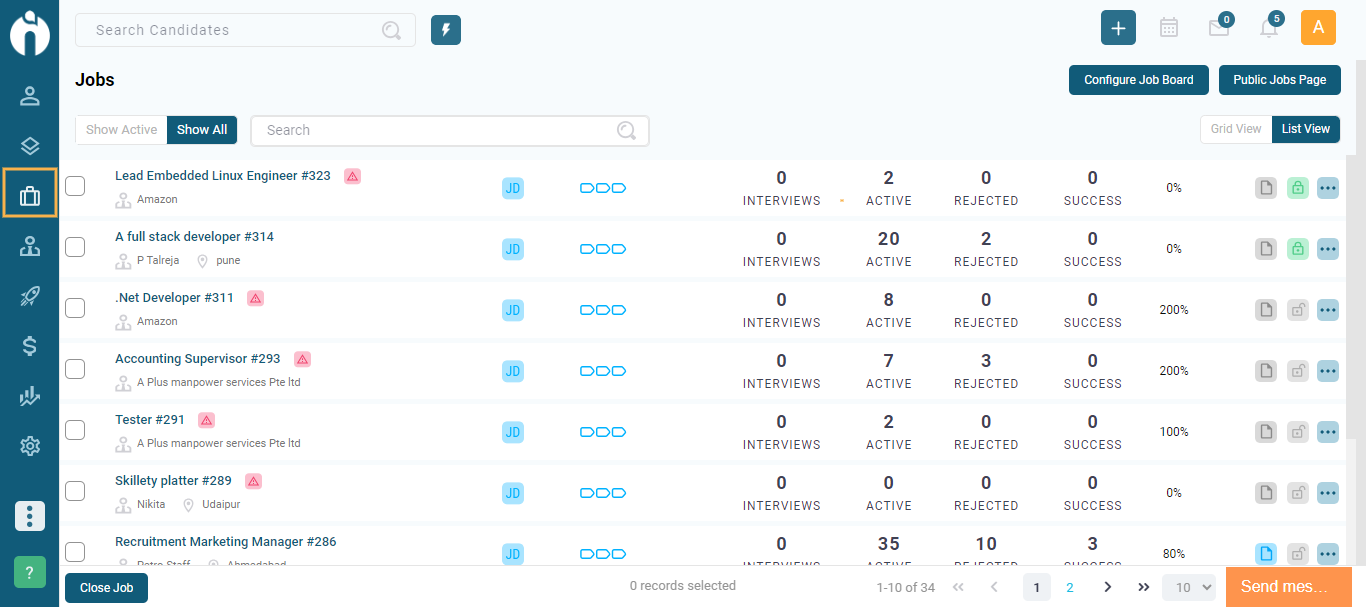
From the More Actions feature of each Job, you can send an email directly to the Vendor.
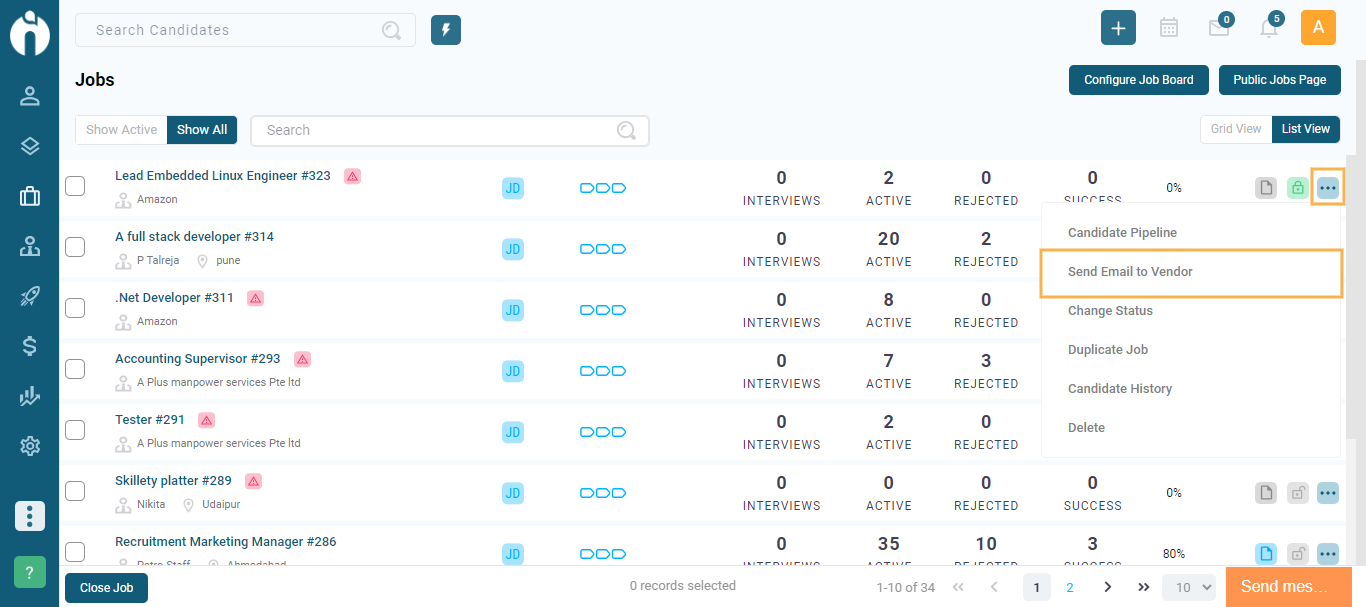
An automated template gets generated with the details of the Job, and you can choose the Vendor from the vendor type and vendor contact field to send it to the required vendor contact.
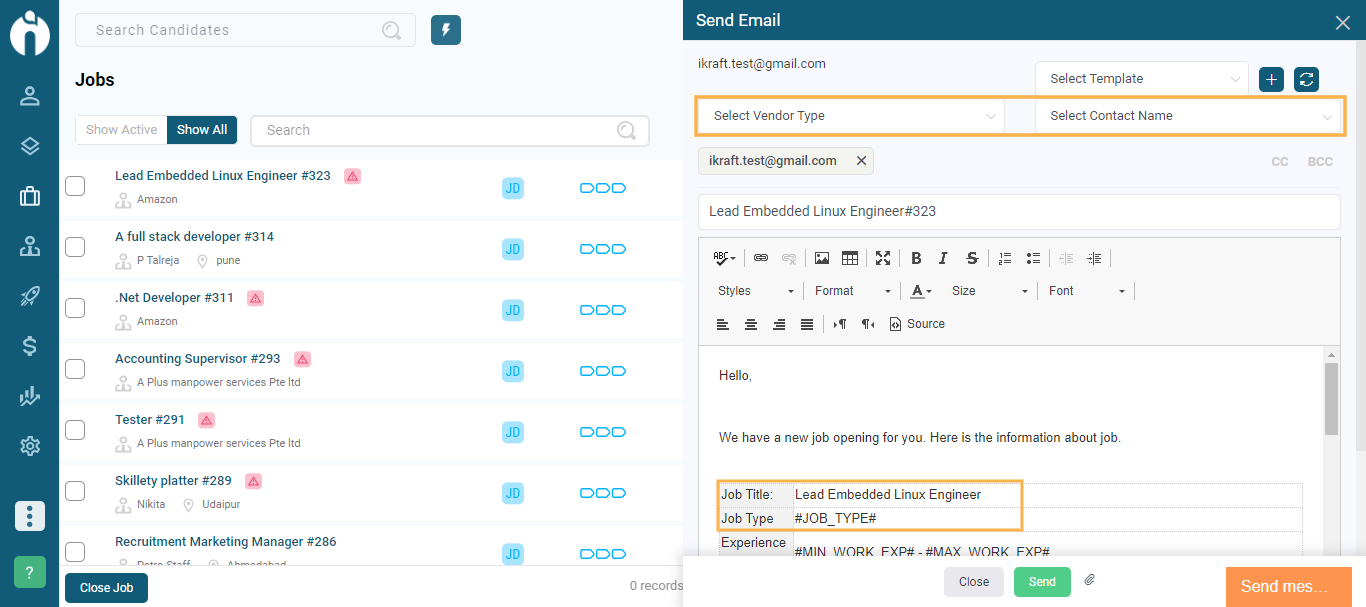
You can send a generic email directly to the vendor contact from the vendor module. You can access the Vendor module from the three dots icon on the bottom left of the screen.
Navigation Link: https://app.ismartrecruit.com/searchVendor
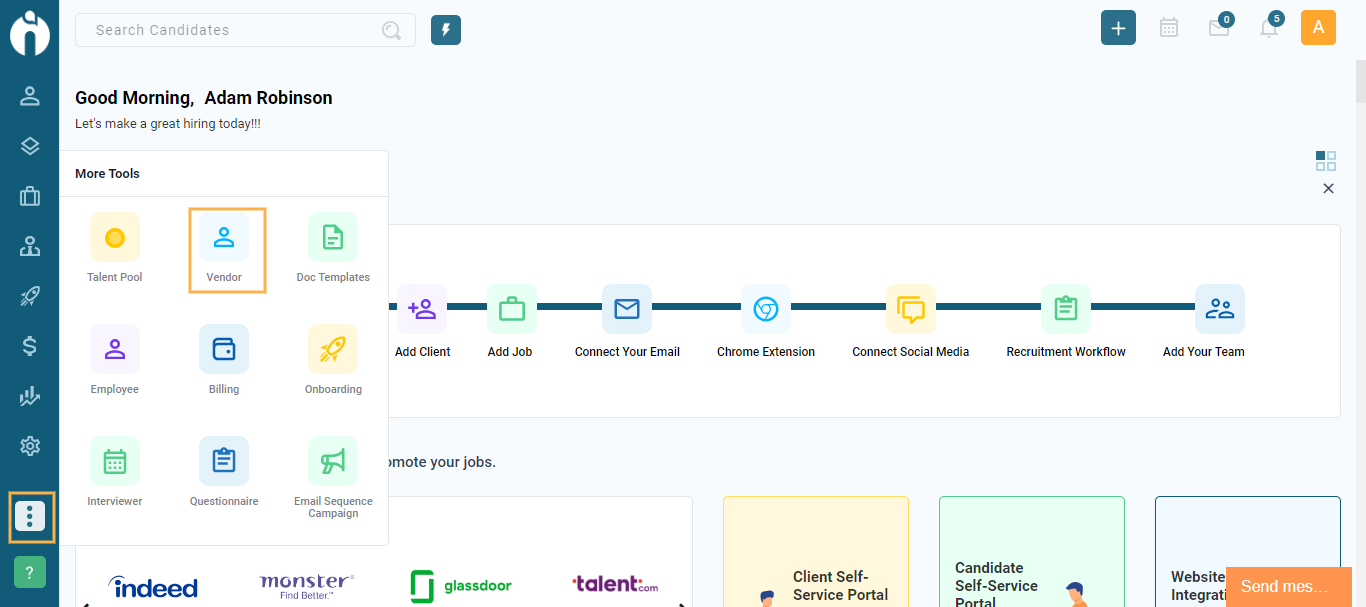
You can select the required vendor and click on More Actions to choose the send email option.
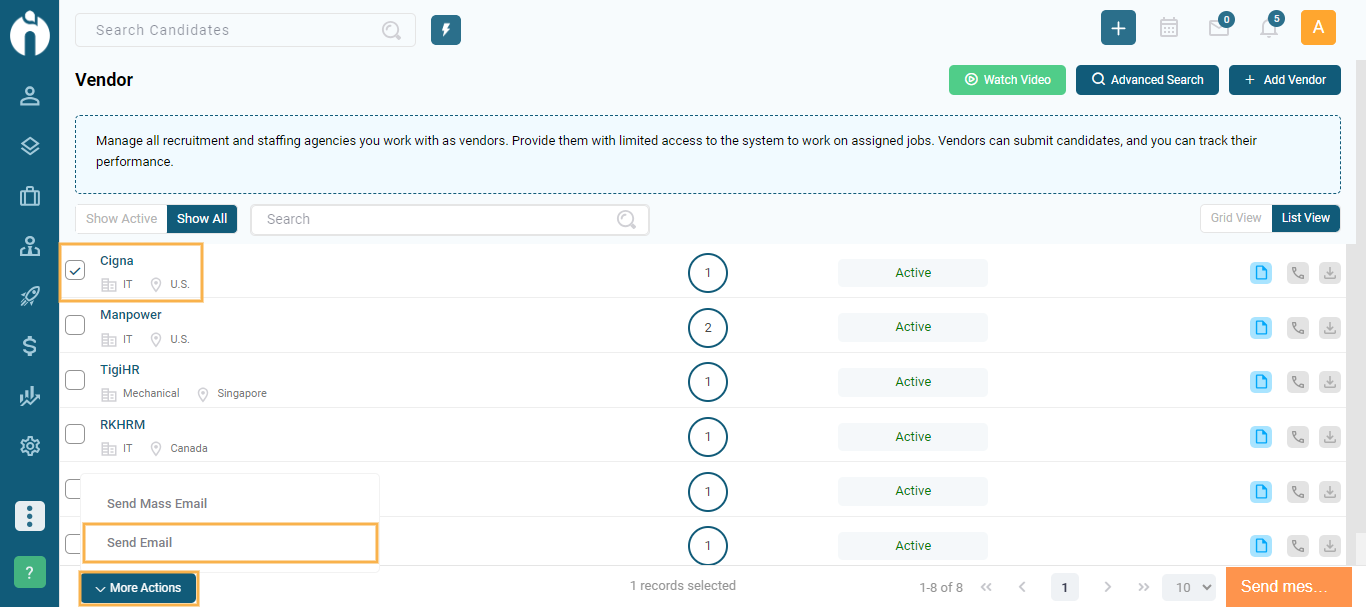
A dialogue box to compose the email will appear and all vendor contacts will receive the email. You can also choose an existing email template to share with your vendor contacts.
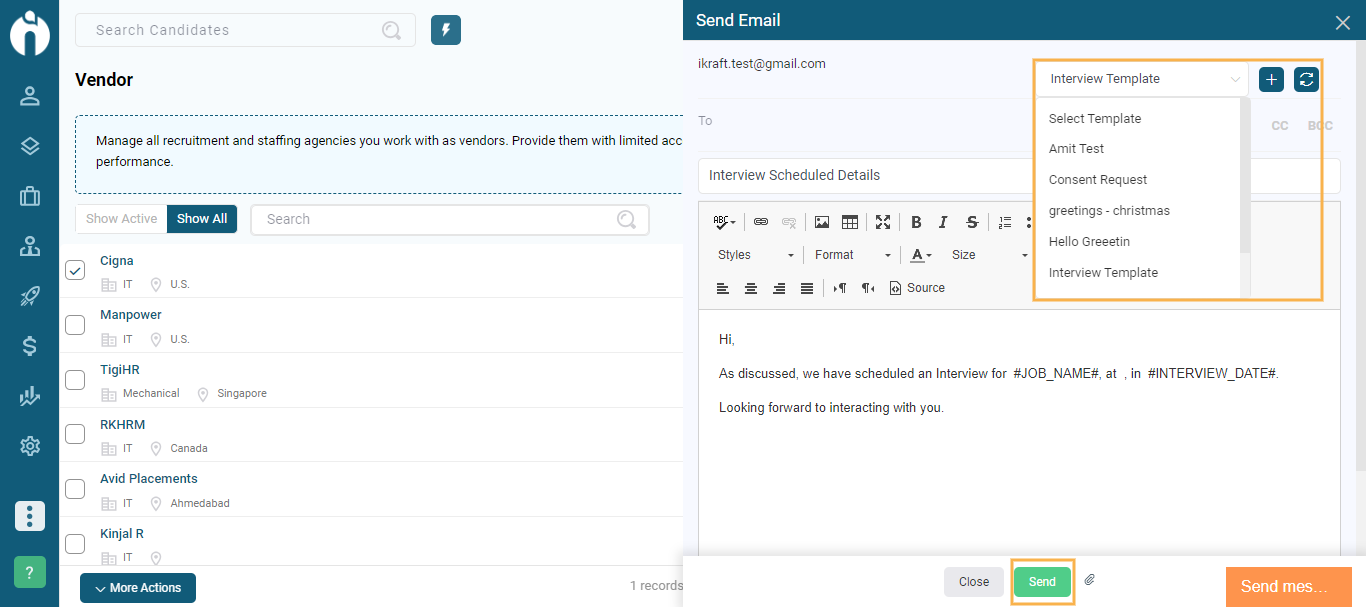
Send an email from a Vendor profile view
You can also send emails to vendor contacts from inside the vendor profile. Simply click on the vendor name and open the profile view, and click on the email button to open the compose email dialogue box.
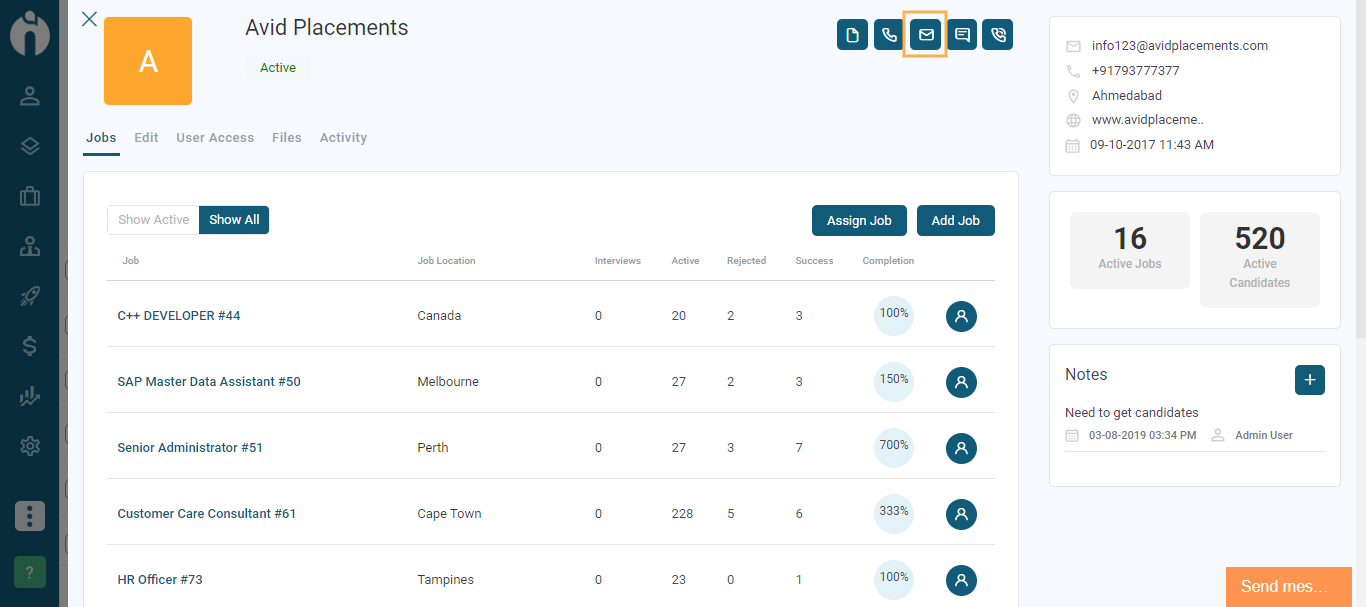
An email dialogue box will appear, to compose the email and send it to the vendor contacts.