The Export Candidate Information feature in iSmartRecruit allows you to download detailed candidate profiles in a customized format. This feature helps you generate comprehensive reports, share profiles with clients, and keep track of candidate records in a structured PDF format. Whether you’re conducting executive searches or managing regular recruitment, this guide will walk you through setting up and exporting candidate profiles.
Written by Hinal
Add Executive/Profile Summaries:




Access the Export Option:

Set a Theme and Select Information to Export:

Reordering Sections:

Export the Profile:

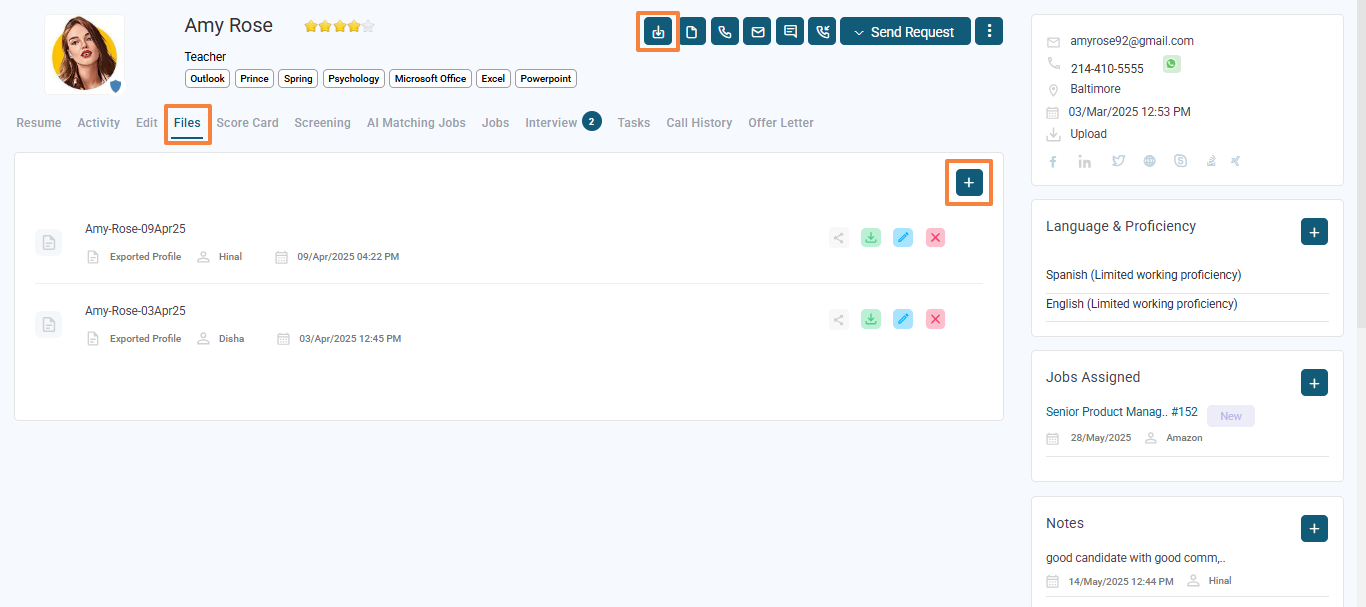
Saving or Sharing the Profile:

Default Selections: The system remembers your previous checkbox selections, applying them the next time you export a profile.
If you have any questions, feel free to reach out to our support team at [email protected].