With iSmartRecruit’s Twilio integration, you can easily send text messages and make calls to candidates, leads, and clients directly from the system. Follow the steps below to get started:
Written by Hinal
Go to the Candidate module.
Open a candidate's View Dialog box.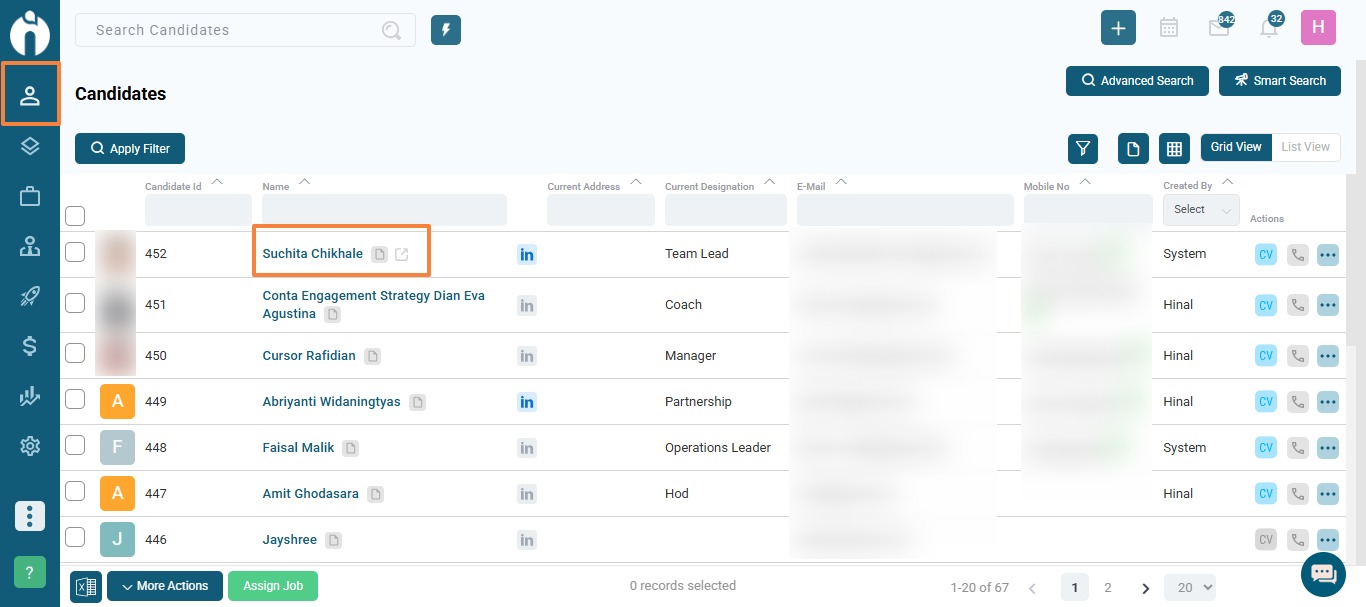
Click the Text Message (SMS) icon located in the top action bar.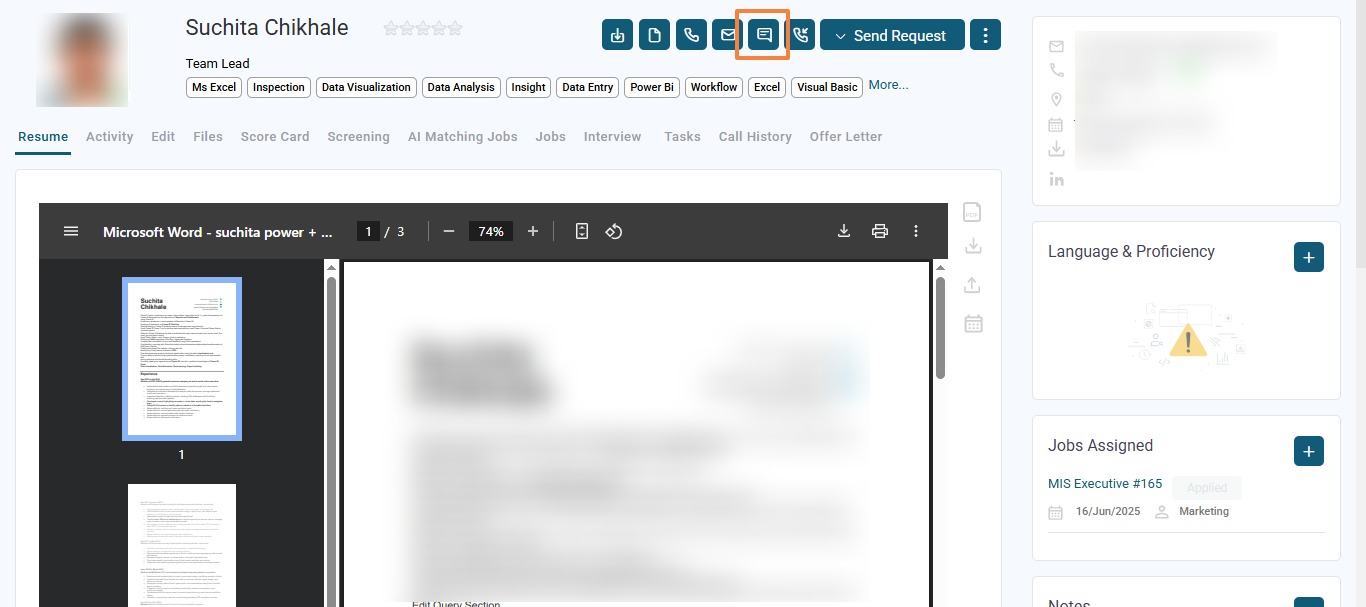
In the pop-up window:
Select a pre-created message template, or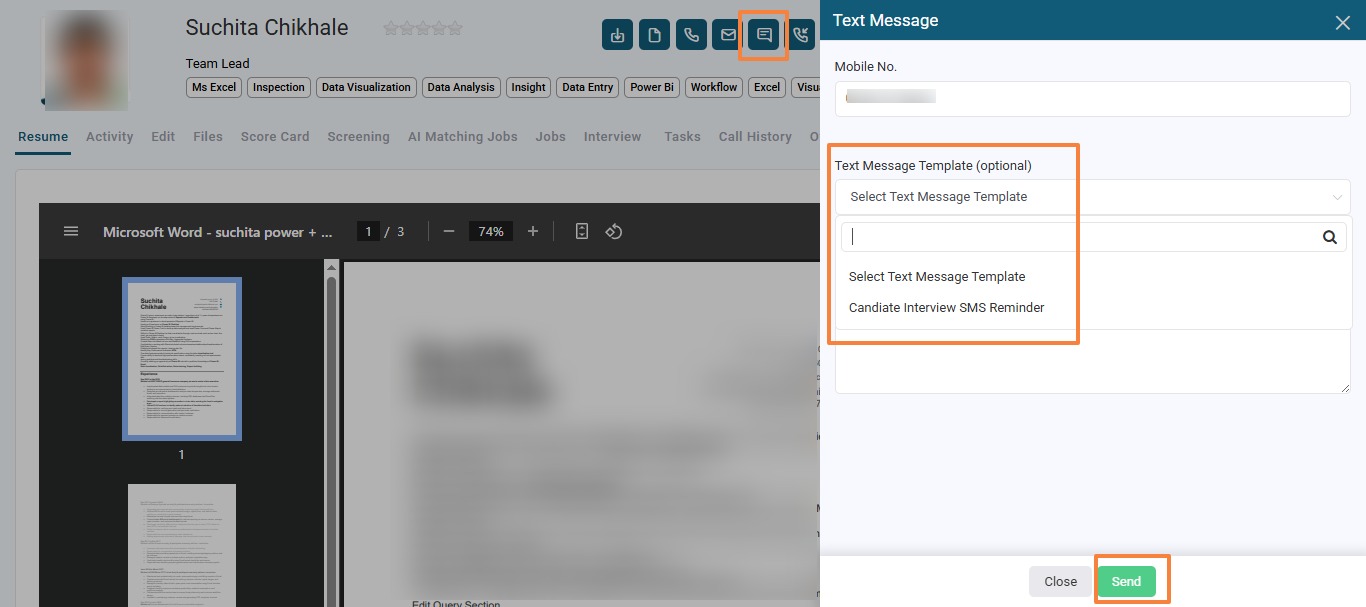
Type your message manually.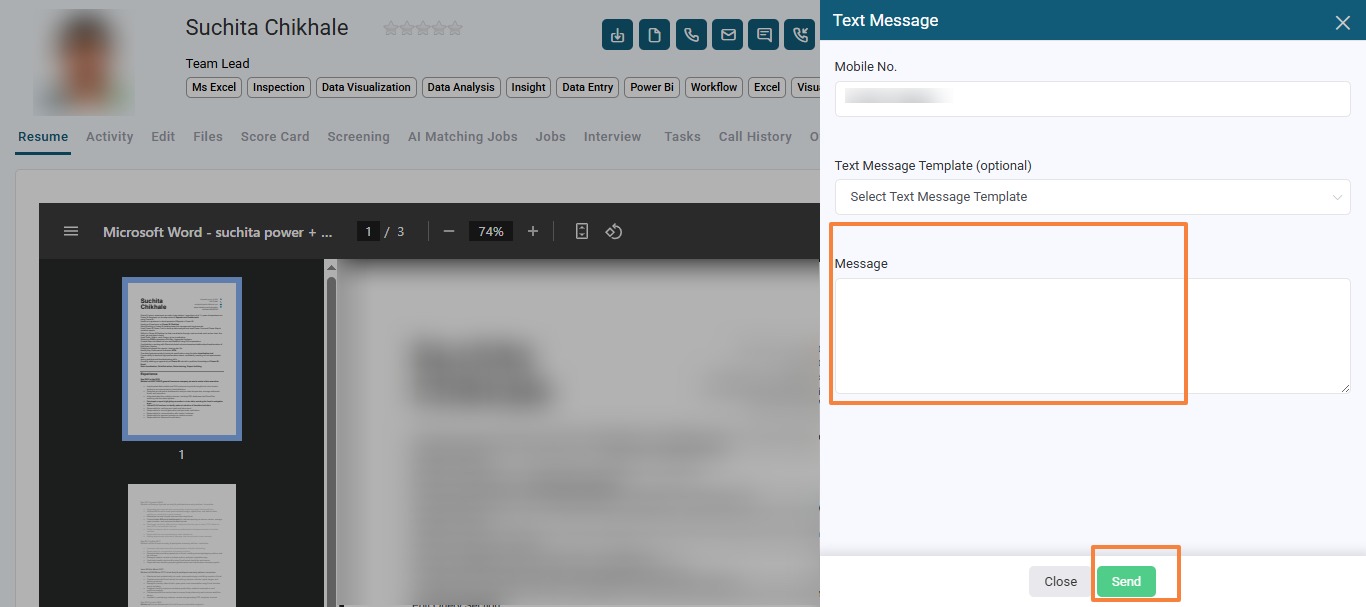
Click Send to deliver the message.
In the Candidate View Dialog box, click the three-dot menu on the top bar.
Select VOIP Call.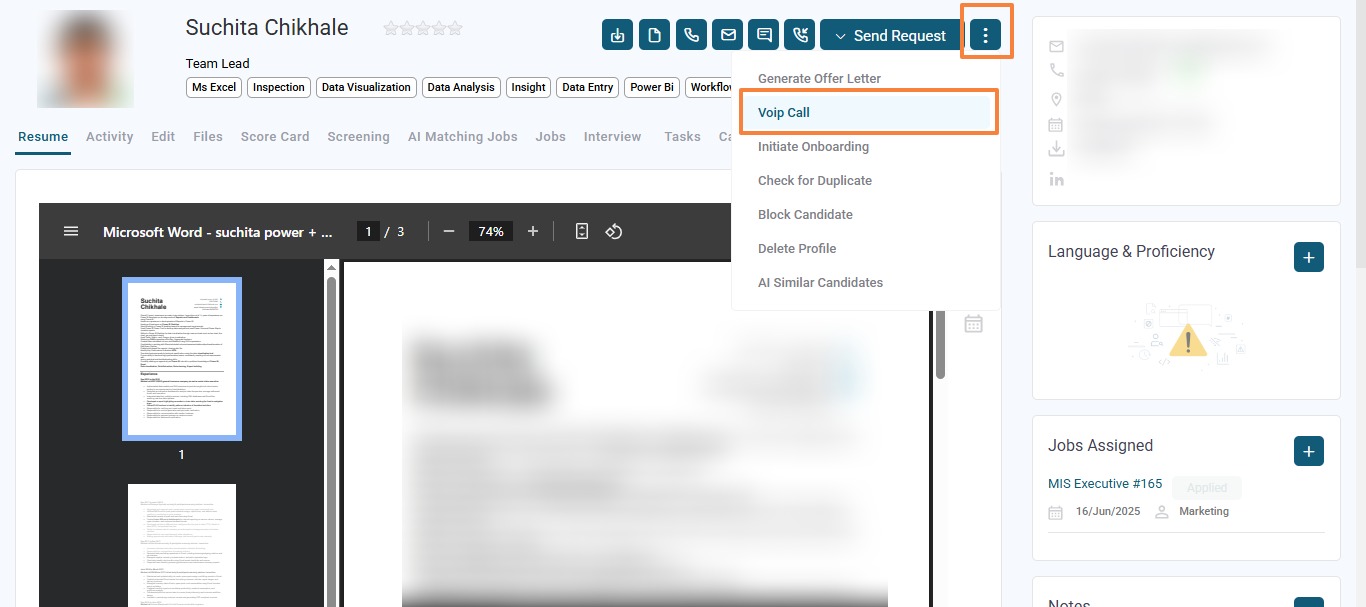
The system will first call the user’s number (set in their personal settings).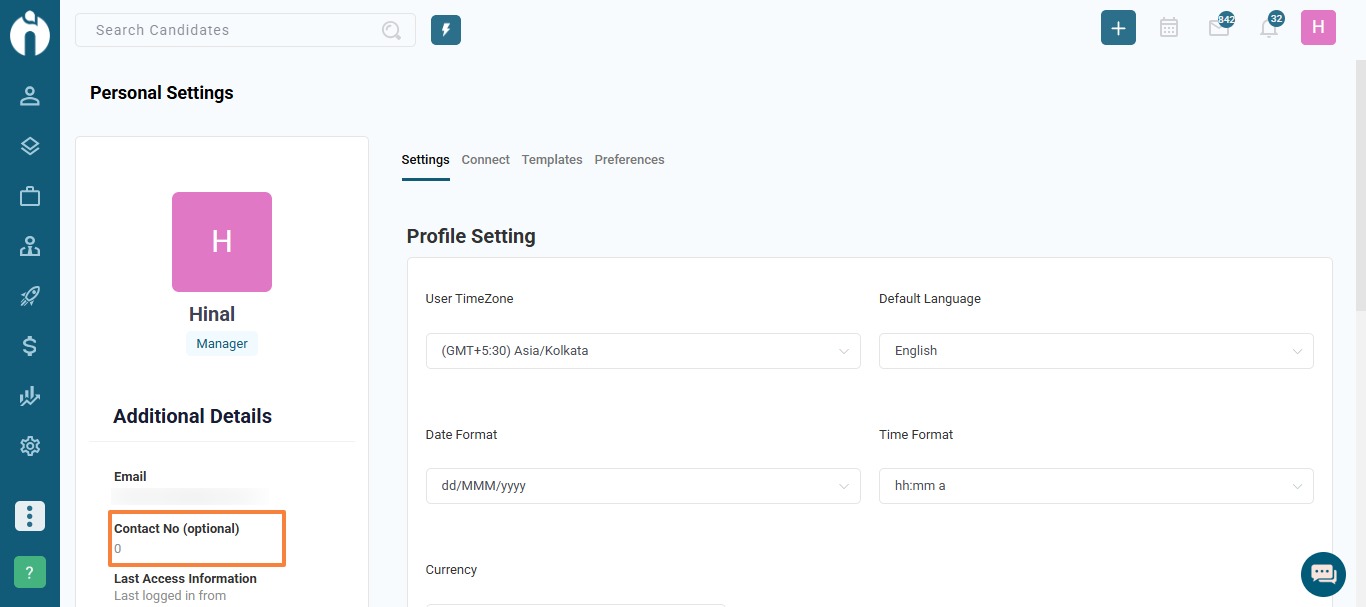
Once the user picks up the call, Twilio will automatically dial the candidate’s number.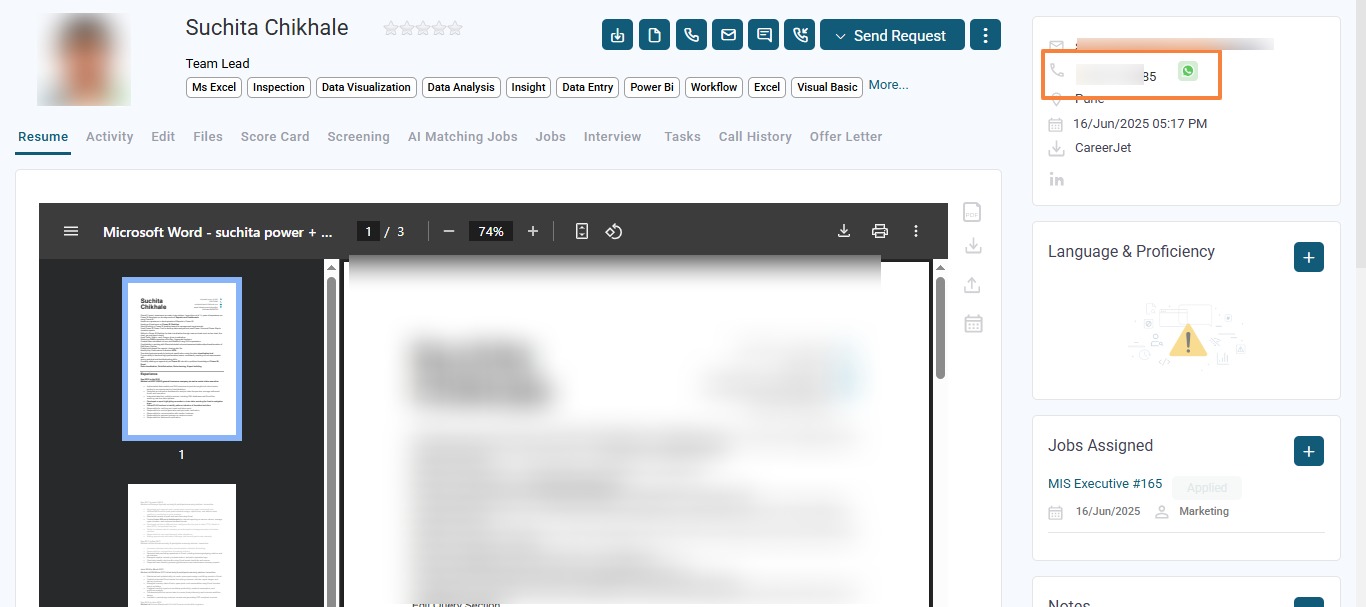
Upon connection, you can start your conversation with the candidate.
Navigate to the Lead or Client module.
Open the relevant View Dialog box.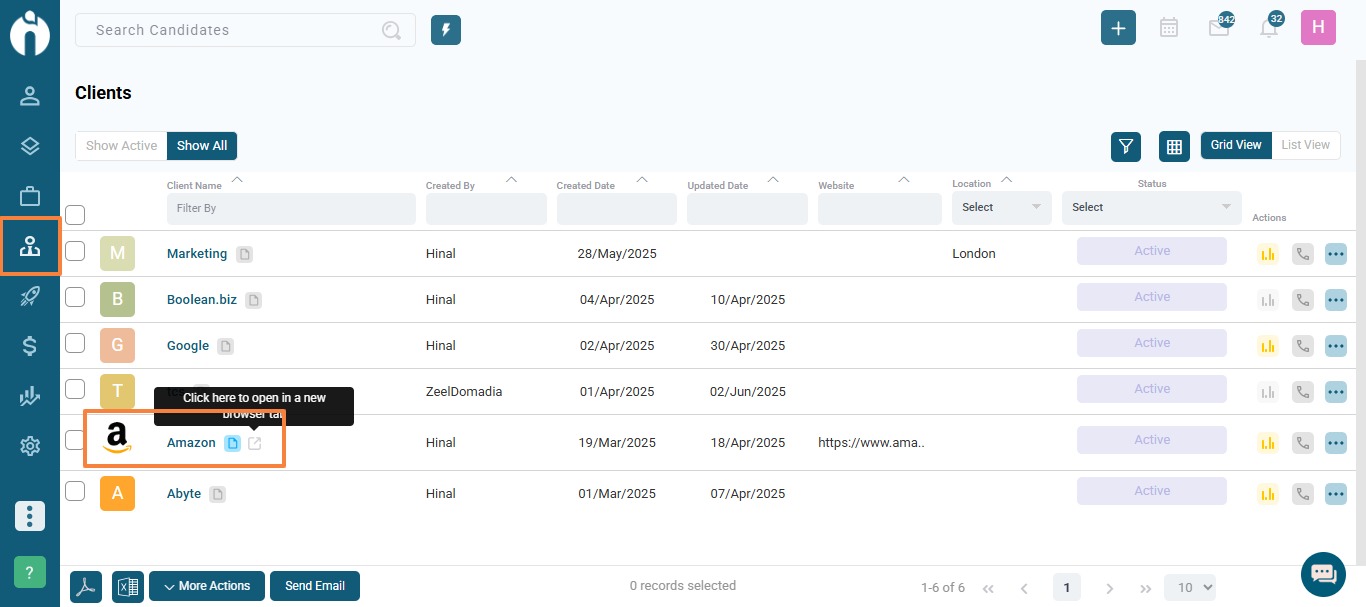
Click the Text Message icon.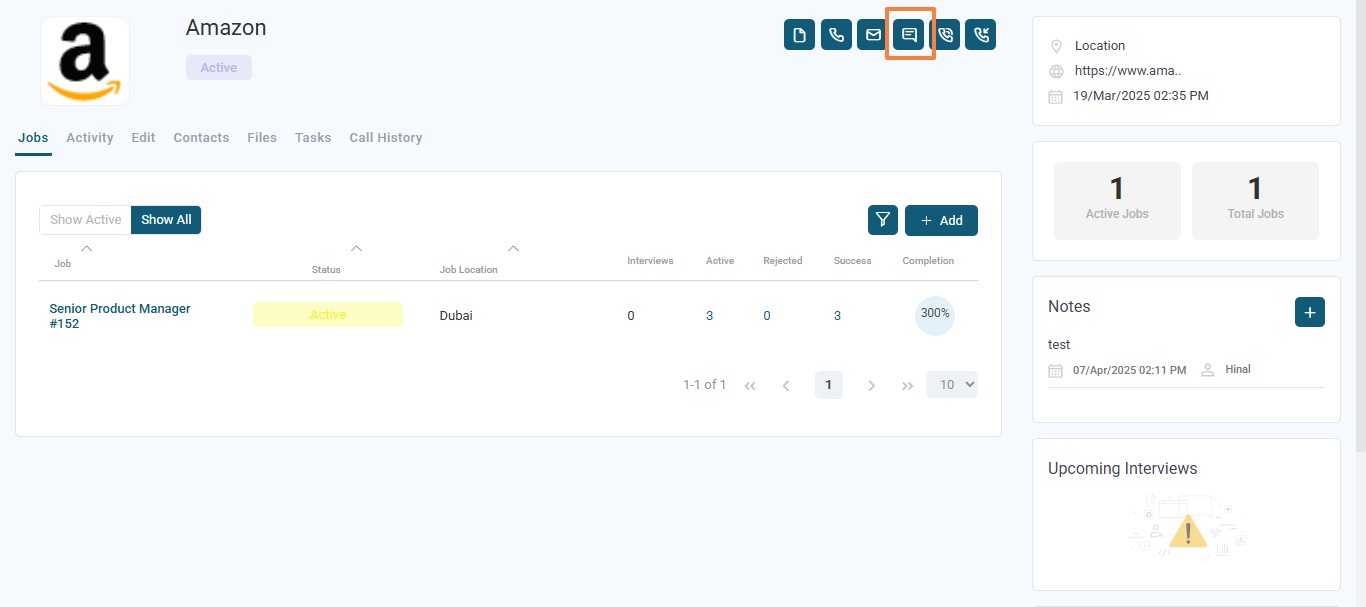
A dialog box will appear allowing you to:
Choose a number from multiple available contacts.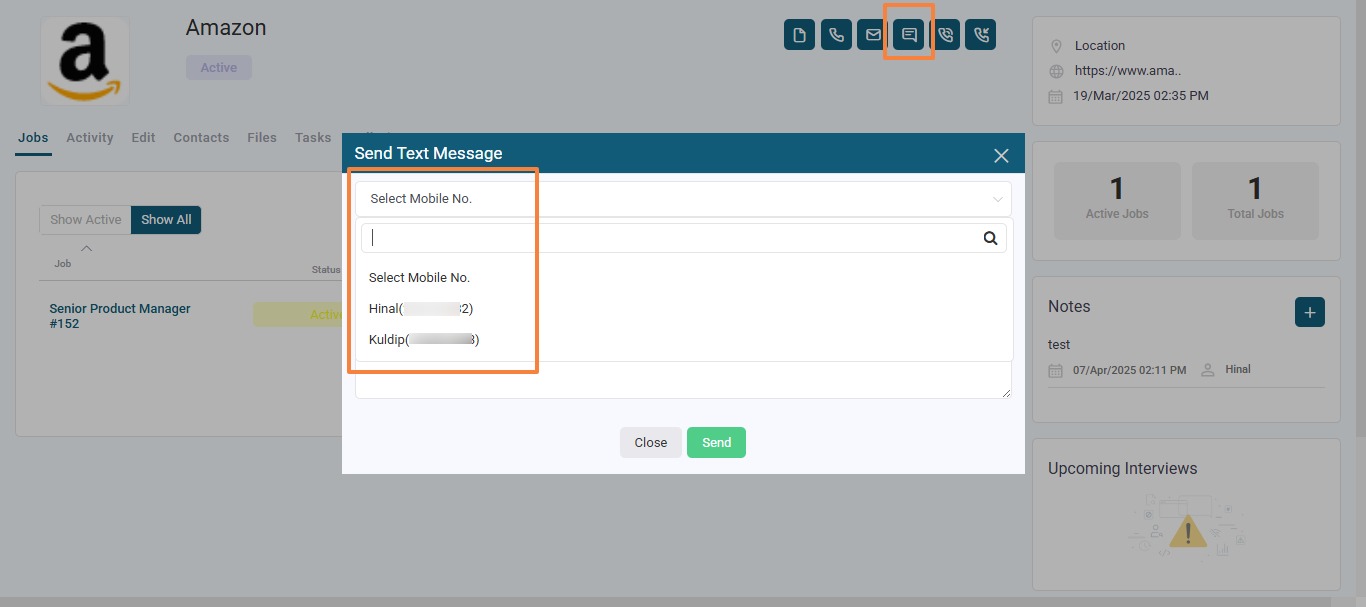
Select a template or type the message manually.
Click Send to deliver the message.
In the Lead or Client View Dialog box, hover over the Call icon.
A dropdown will appear displaying all active contact numbers.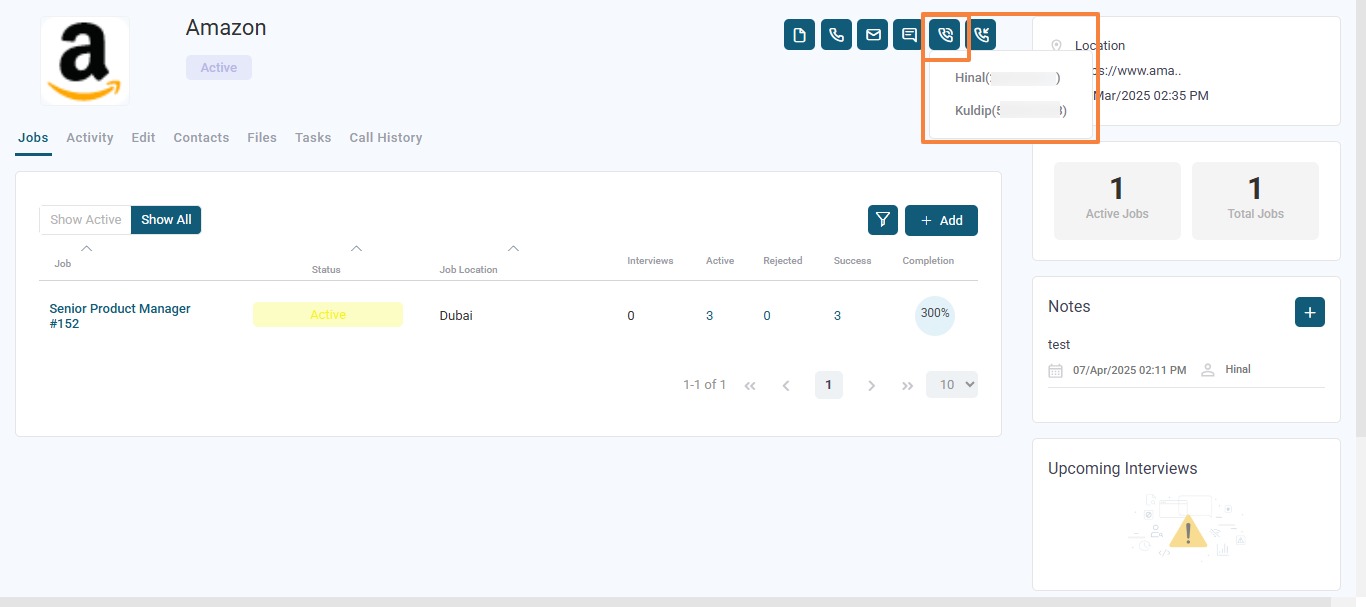
Select the desired number to dial.
The call will proceed the same way as for candidates:
Your number (from personal settings) will ring first.
Once answered, Twilio will connect the call to the selected contact.
If you have any questions, feel free to reach out to our support team at [email protected].