Twilio is a leading cloud communications platform that provides APIs for sending and receiving text messages, making voice calls, and enabling other communication functions. By integrating Twilio with iSmartRecruit, recruiters can manage conversations—both calls and messages—directly within the system, eliminating the need to switch between platforms. This guide will walk you through the steps to connect your Twilio account with iSmartRecruit and configure it for seamless communication.
Written by Hinal
If you don’t already have a Twilio account, you can sign up at:
https://www.twilio.com/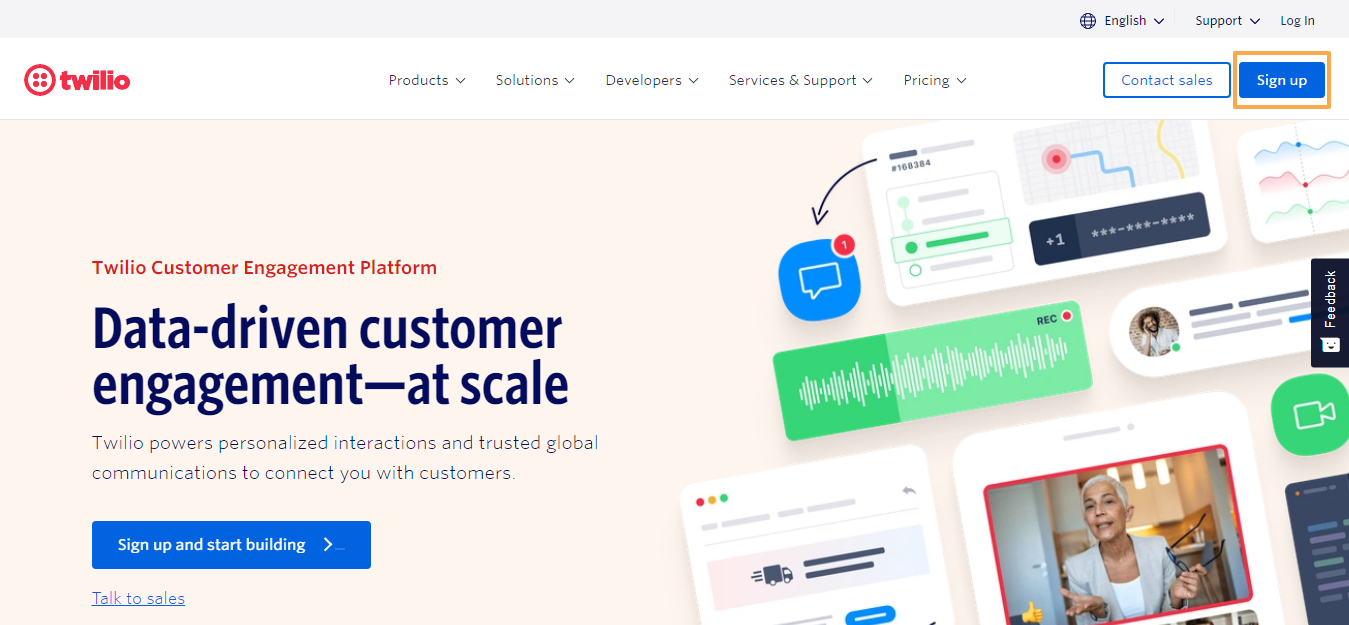
Use your Twilio credentials to log in and access your dashboard.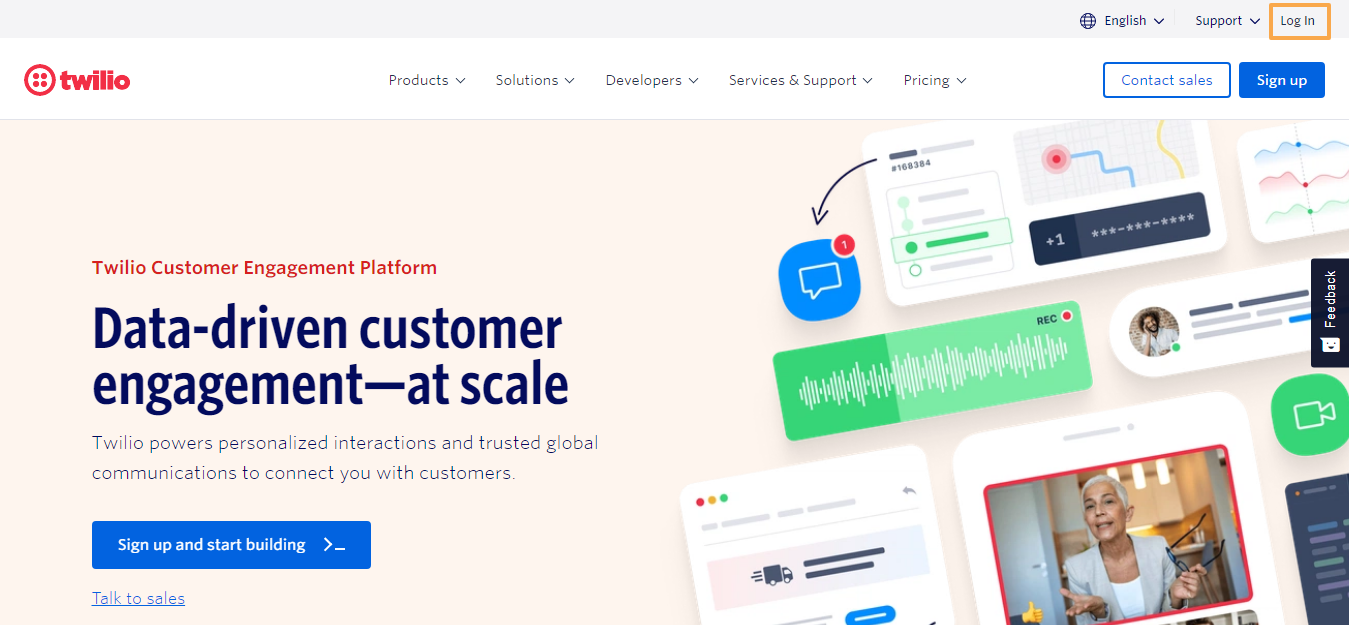
On your Twilio dashboard, under the Account Info section, you will find:
Account SID
Auth Token
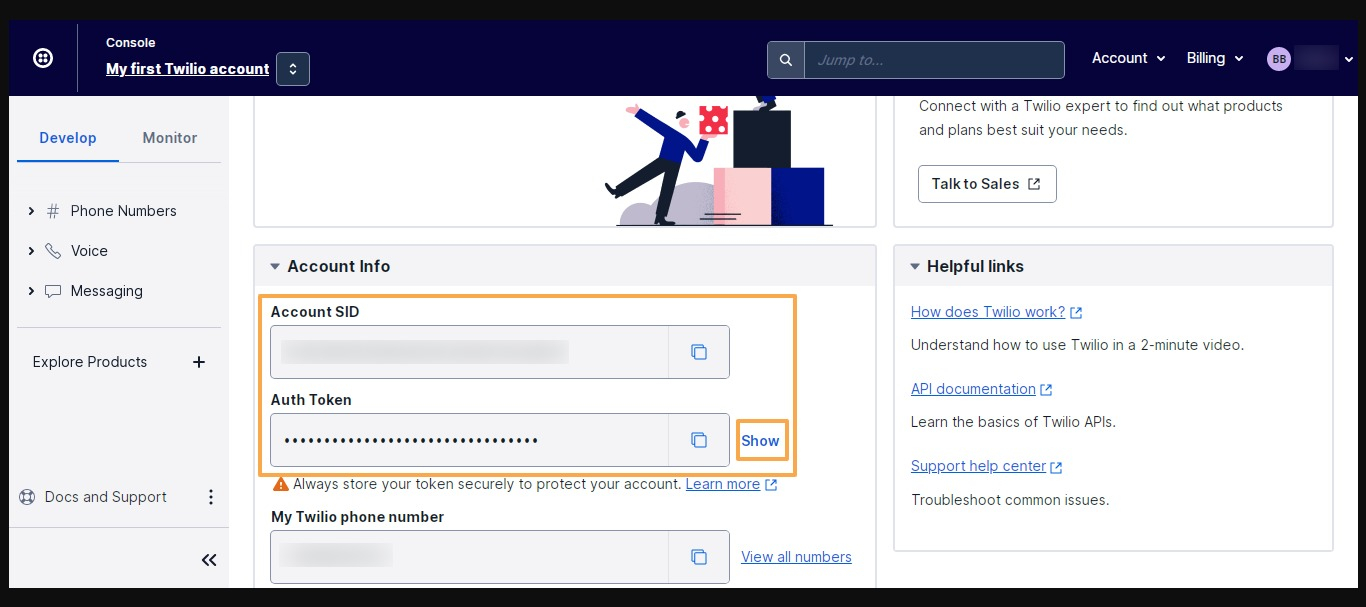
These are essential to connect your Twilio account to iSmartRecruit.
Go to your iSmartRecruit account.
Click your profile icon at the top-right and select Personal Settings.
Navigate to the Connect tab.
Scroll to Twilio Connect.
Paste your Account SID and Auth Token into the respective fields.
Click Update to save the integration.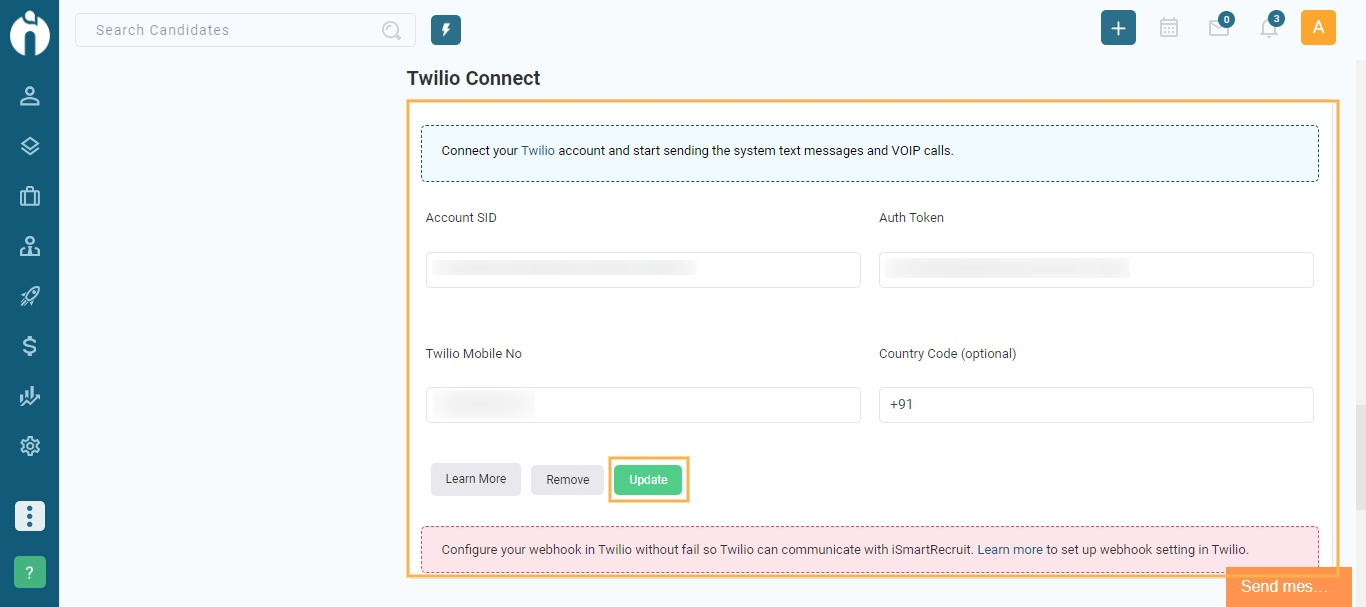
To enable calling functionality through Twilio:
You must add your mobile number under Personal Settings on the left side of the screen.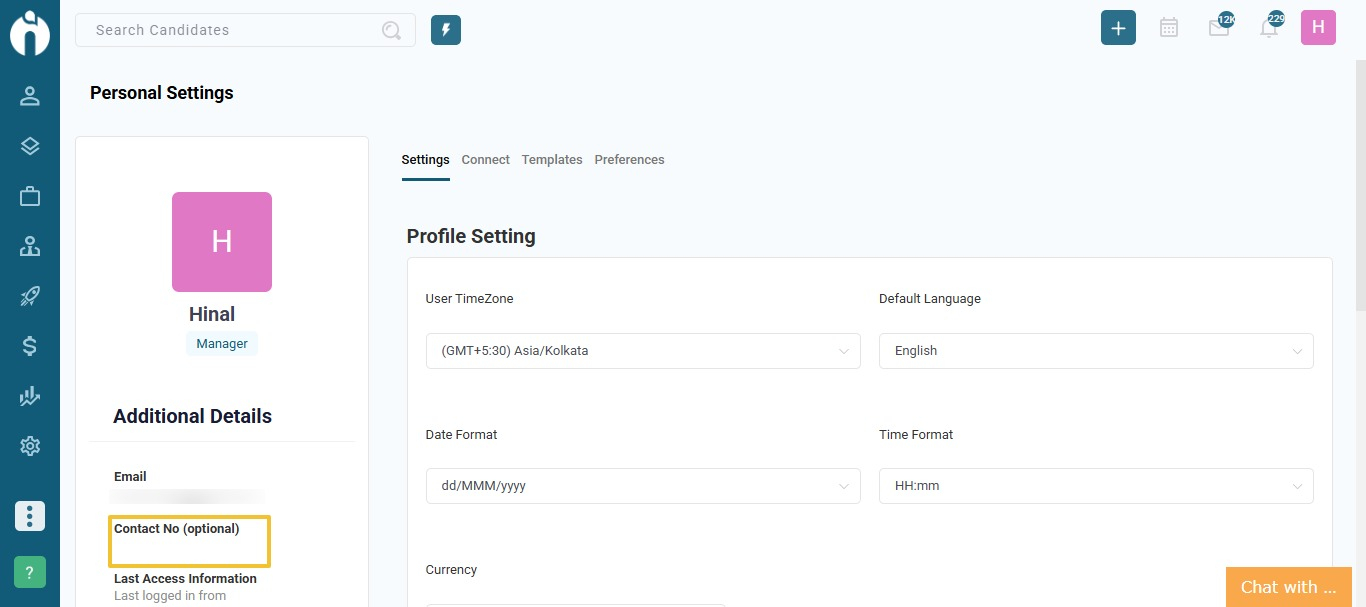
The same mobile number must also be added and verified in your Twilio account under Verified Caller IDs.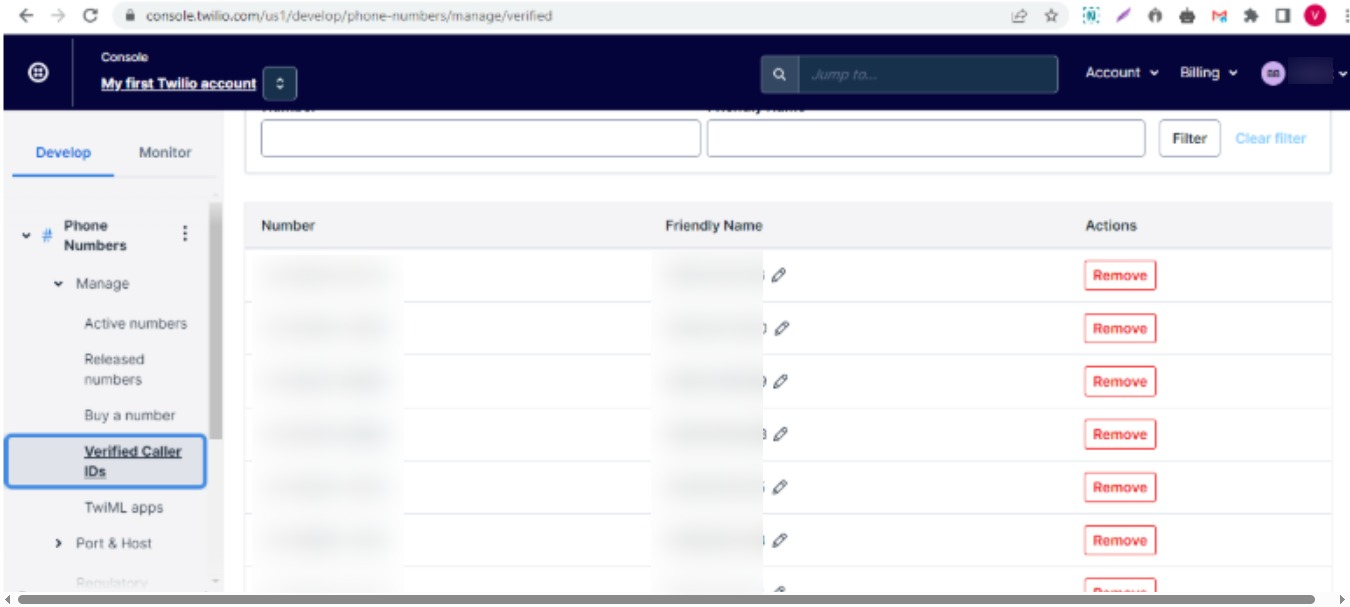
This step is mandatory for enabling outbound calling through iSmartRecruit.
To ensure full integration and enable inbound communication, you need to configure webhooks in Twilio.
Go to the Phone Numbers section in your Twilio dashboard.
Click on your active number to manage settings.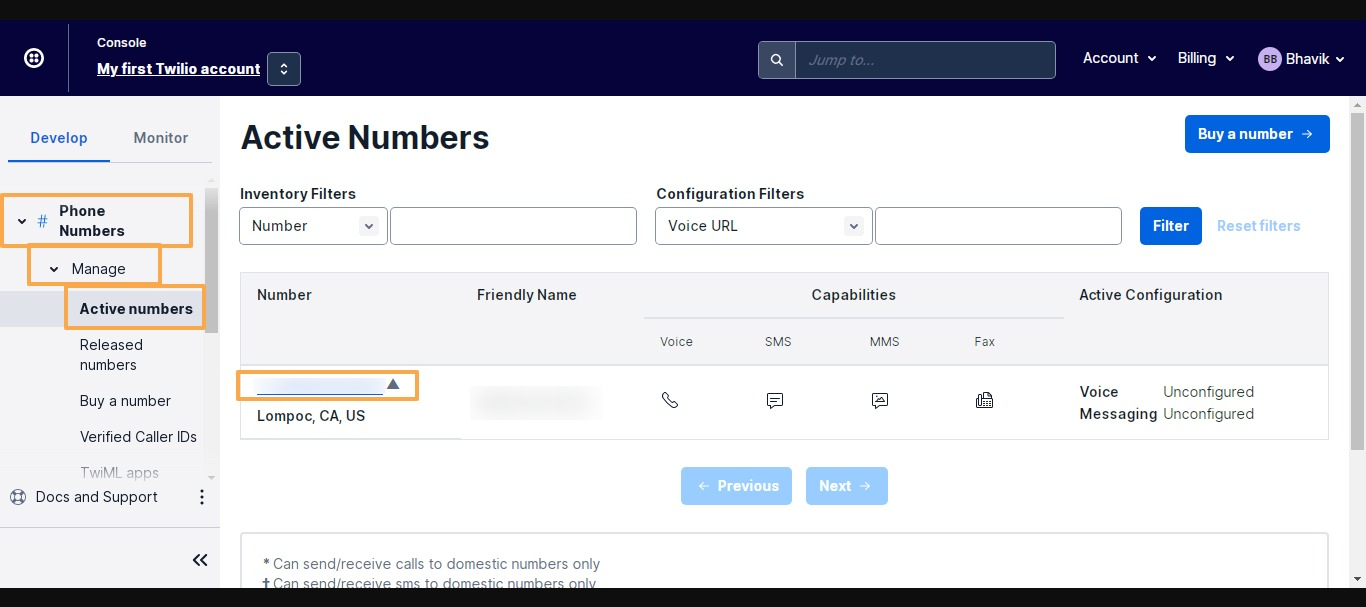
Under the Voice & Fax section:
For “A Call Comes In”, paste:https://app.ismartrecruit.com/twilioCallServlet
For “Primary Handler Fails”, paste:
https://app.ismartrecruit.com/twilioCallServlet
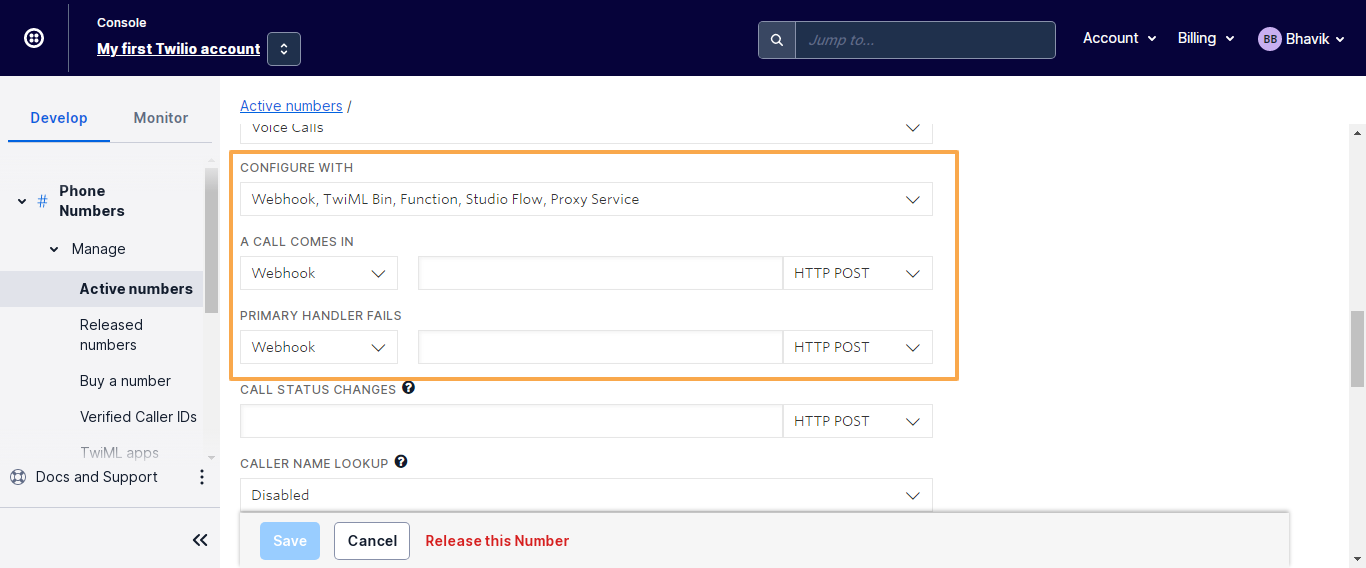
Scroll down to the Messaging section:
For “A Message Comes In”, use:https://app.ismartrecruit.com/twilioServlet?uName=yourusername
For “Primary Handler Fails”, use the same URL:
https://app.ismartrecruit.com/twilioServlet?uName=yourusername
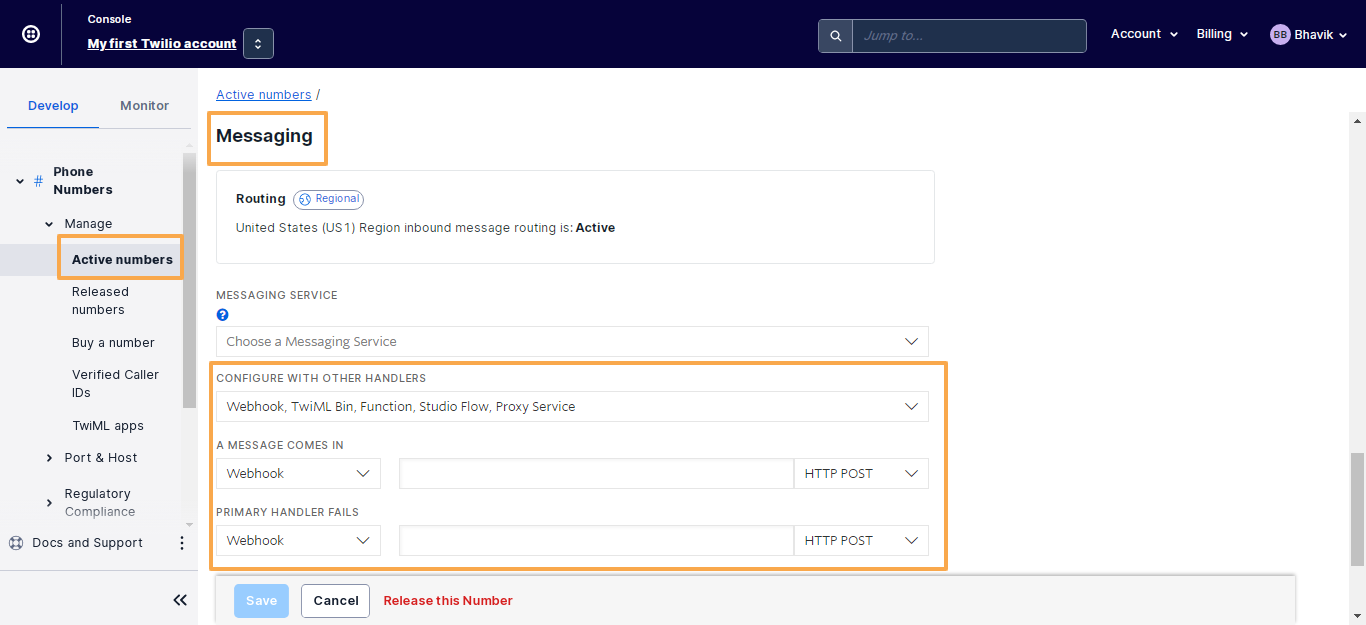
Note: Replace yourusername with your iSmartRecruit login email (all lowercase, no spaces).
Example:https://app.ismartrecruit.com/[email protected]
Once the integration is complete, please refer to this article for guidance on sending and tracking calls and messages.
If you need assistance setting up Twilio integration, please contact our support team at [email protected].