In some cases, the system may not automatically detect duplicate candidates, especially when certain key fields are missing or inconsistent. This guide walks you through how to manually identify and merge such candidates.
Written by Hinal
Identify the two candidate entries that you believe are duplicates.
Open both profiles in separate tabs for easy comparison.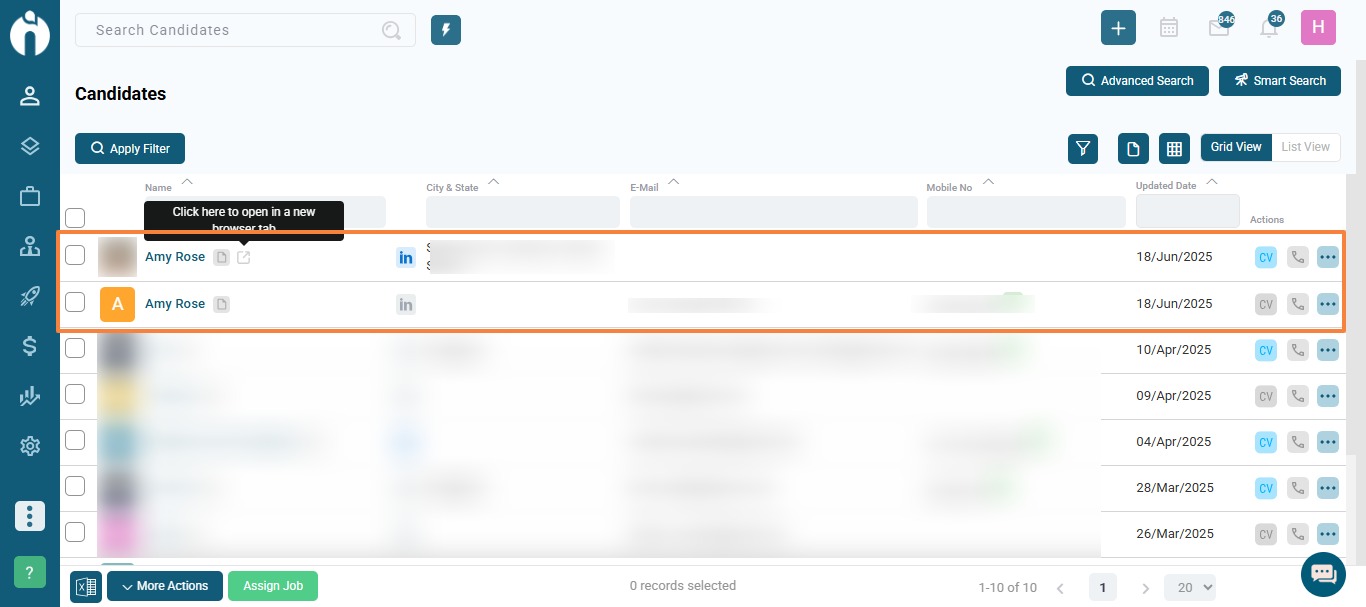
To trigger the system’s duplicate detection:
If one candidate has a LinkedIn URL, copy and paste it into the other candidate’s LinkedIn field.
If neither candidate has a LinkedIn URL, use a random LinkedIn profile URL (for example, from a public profile) and add it to both candidates.
Important: Make sure the LinkedIn URL ends with a forward slash (‘/’) in both the candidates to ensure it is recognized correctly by the system.
Note: This is a temporary step to help the system detect duplicates. The URL can be removed later.
If any candidate is missing a mandatory field (like an email address), enter a temporary email (e.g., [email protected]) to meet system requirements.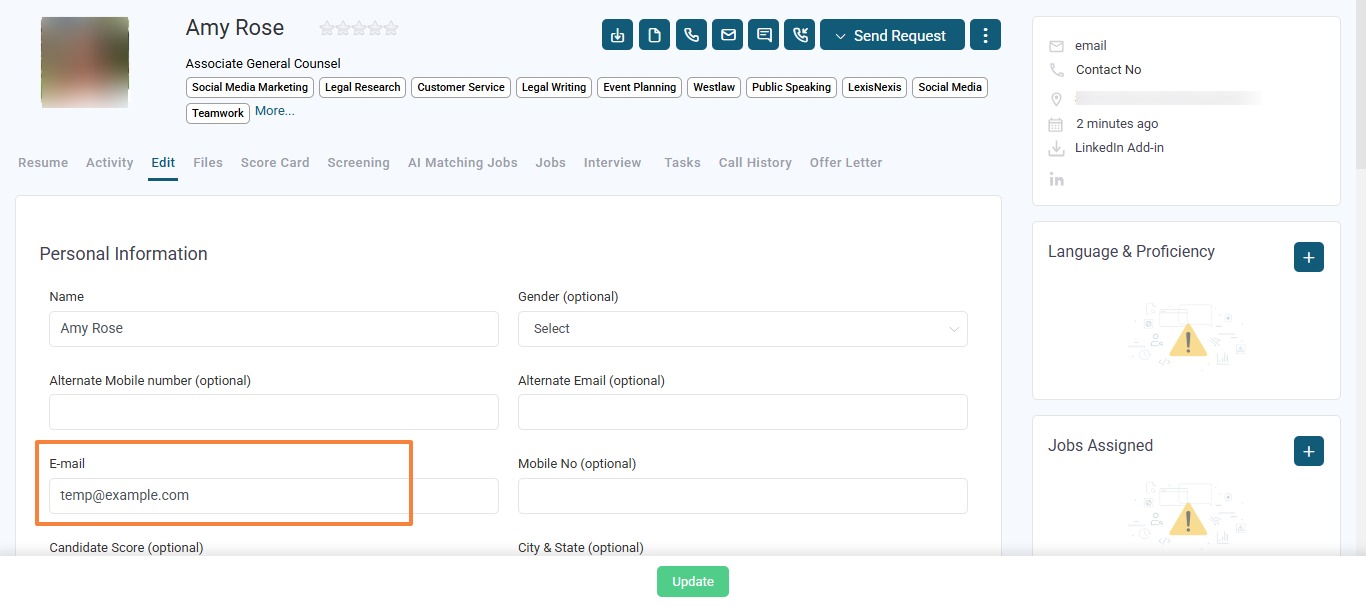
After making these updates, refresh both candidate pages to ensure the system recognizes the changes.
Now, click on the 3-dot menu nad check for duplicates.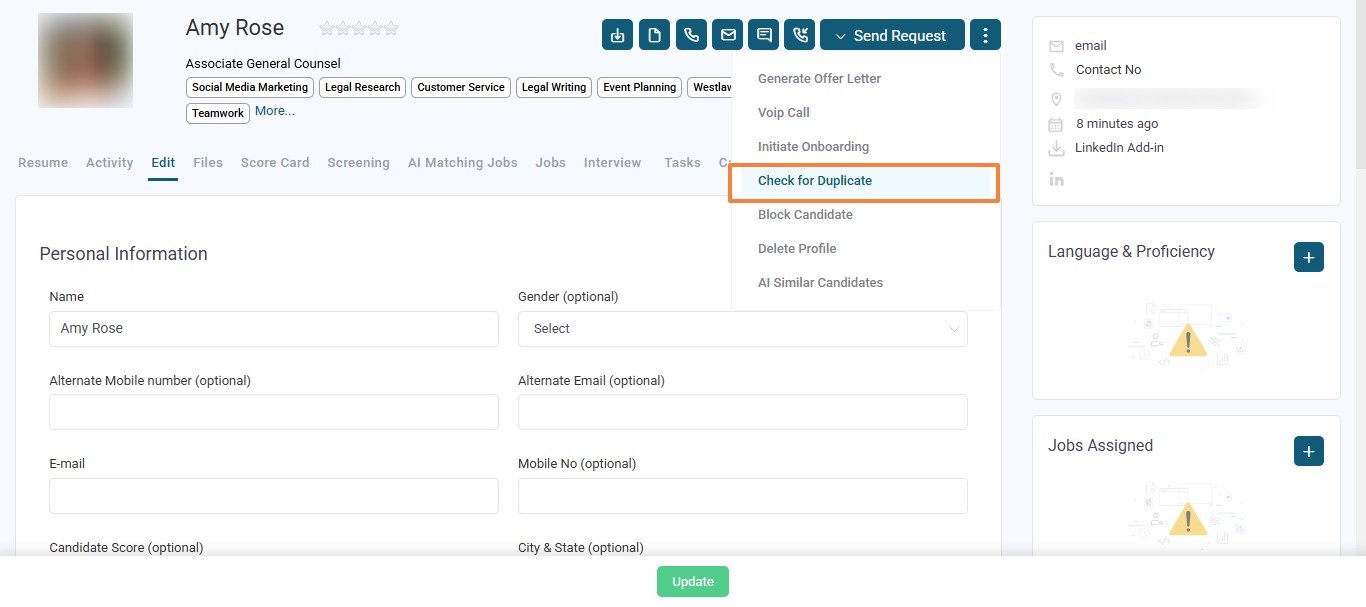
The candidates should now be recognized as duplicates.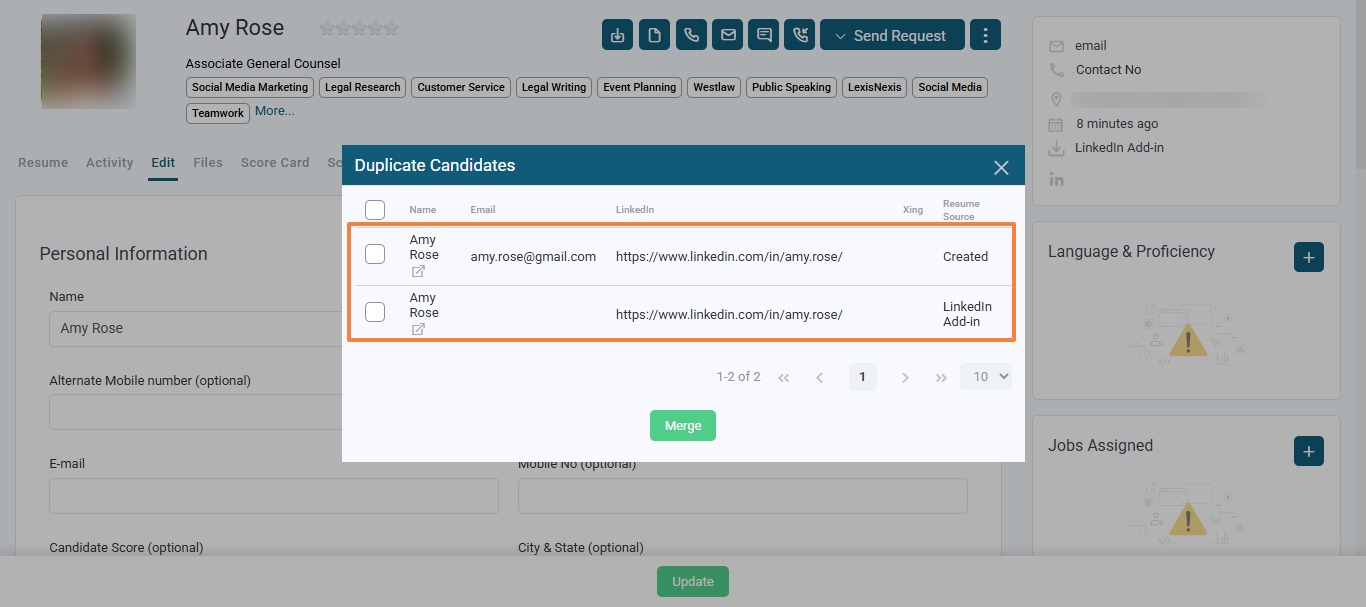
Once identified as duplicates, follow the steps outlined in this article [How to Check and Merge Duplicate Candidate Profiles] to merge the candidates into a single profile.
After merging:
Go to the newly created, merged candidate profile.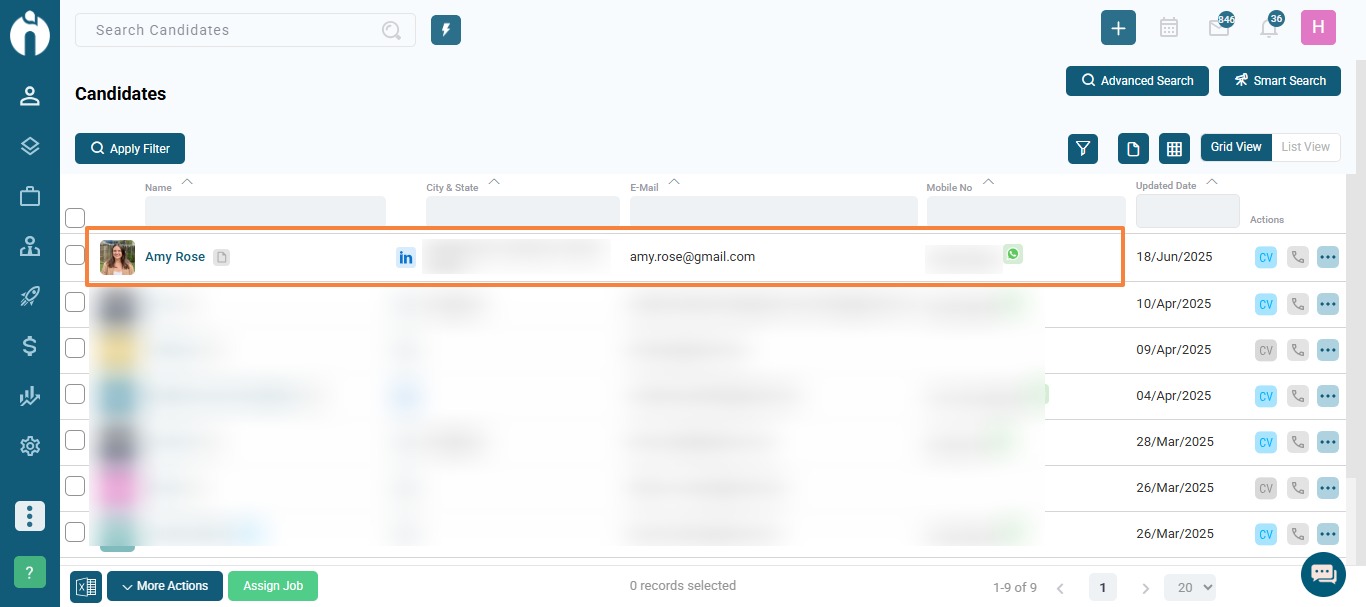
Remove the temporary LinkedIn URL and temporary email (if added).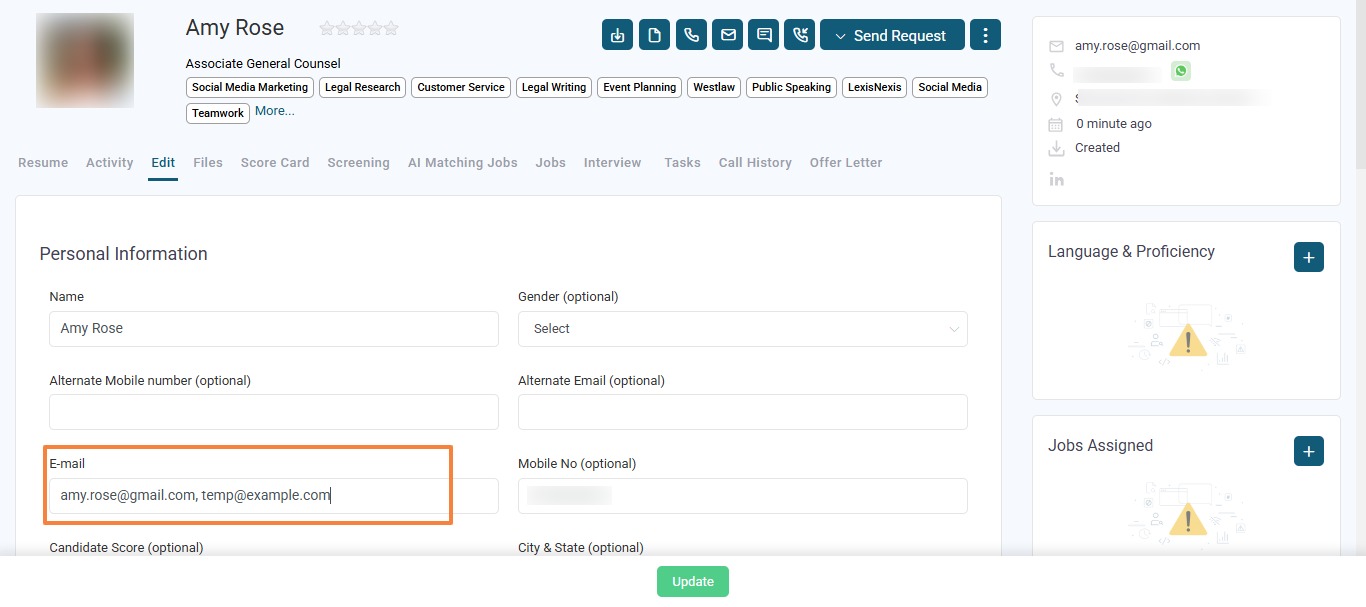
If you have any questions, feel free to reach out to our support team at [email protected].